In this Article...
When working with AutoCAD, sometimes you can see that your files get unusually large. It may slow your system down and it might crash the system. You might want to try to reduce the file size.
Other reason why you want to reduce the file size is because you need to send it as attachment or upload it.
So let’s see what we can do to reduce AutoCAD file size.
Audit
Audit doesn’t reduce file size. But it is recommended to do file audit before we continue with other process. It will maintain the drawing integrity and fix errors that might prevent us to remove unnecessary objects.
If you are not familiar with audit, you can run it by typing AUDIT at command prompt then press enter.
Or you can access AutoCAD menu (the big red A) > Drawing utilities > Audit.
![]()
Purge
After you audit the drawing you can run PURGE. You can type PURGE at command line then press enter. AutoCAD will open a dialog box like below.
As you can see in the list, you can purge or remove unused objects. Block definitions, styles, materials and layers.
Remember, if you still need to use them, do not purge all items.
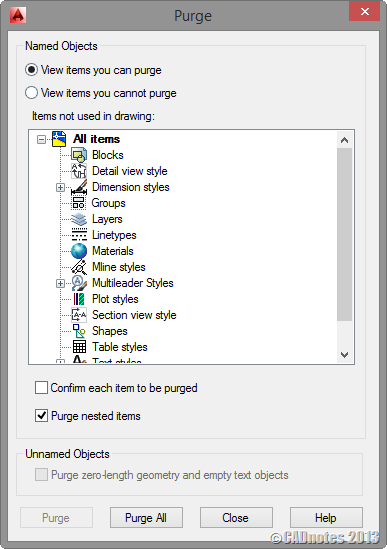
Purge regapps
Regapps stands for registered applications. To purge regapps you need to type –PURGE (with the – prefix) then enter. Type R for regapps then enter again.
In many cases, purge regapps can significantly reduce the file size.
If you want to know more about regapps, check this post by Donnie Gladfelter: Ditch excess RegApps & Speed Up Your Drawings.
WBLOCK
Purge removes unused objects. WBLOCK works differently. With WBLOCK you choose objects that you need and save it to a new clean file. So you left the excess in the origin file.
You can activate WBLOCK by typing WBLOCK then press enter. Using this command is very similar to creating block. This command was originally for create block as external DWG, but we can use it for this purpose as well.
I would recommend you to select only objects you want to write to new file. Do not type ALL when AutoCAD ask you to select objects.
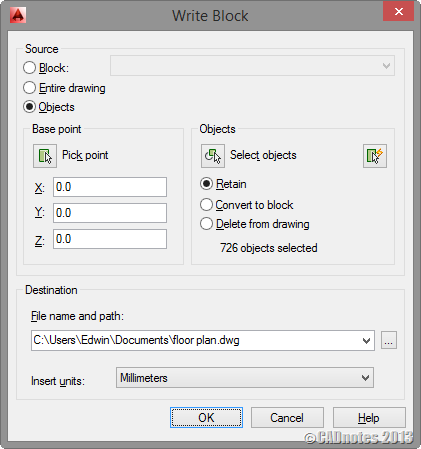
AutoCAD issues related to file size
If you have done all above but you think your file is still unnecessarily large, it might be because there issues with your file. There are also some known issues related to this bloated file size. Some famous issues are:
Scale list issue
This issue was found in AutoCAD 2008, when Autodesk first introduce annotation scaling. You can have so many scale list in your drawing, especially if you work with reference file.
You can clean up the scale list by using available clean up utility.
You can download scale list clean up utility for AutoCAD 2014 here.
DGN Lineweight
Another issue that can cause DWG file to increase file size is because DGN linetype issue. This can happen if you work with DWG that contains DGN linetype.
There is hotfix available for this issue, and the hotfix also provides clean up utility.
You can download DGN hotfix here.
Remember to read the readme file because you need to manually copy files before you can run the utilities.
Other optimization
Thank you for all emails and comment I received after I published this article. These are some more things that you can do:
Tips from Jacob Dunkelman:
- Delete layer filter, on same cases, after DLF the file size was reduced to 5% from its original size
- Delete groups. Mainly the unnamed groups. Some add-on are heavy users of unnamed groups
- Delete layer state managers
- Detach unreferenced XREFs and IMAGES
Tips from Billy Stang:
Use the “overkill” command to reduce file size and clean up a drawing.
Tips from Tawfik Shehata:
Use of blocks for repeated instance of objects.
Remove unused annotative scales from objects. To prevent applying unnecessary annotative scales to objects, make sure that ANNOALLVISIBLE is set to 0 and ANNOAUTOSCALE is set to -4 these 2 system variables are set per layout/model.
How big a DWG should be?
A drawing file may be large if it’s a complex drawing. Especially if you work with 3D model. However, if your drawing is quite simple but the file size is more than 10 MB then something might be wrong.
If you have done all above procedure but your file is still large, then it might be because the complexity of your drawing.
Are there any other issue that you know can increase the file size? Or is there any other method that we can do to reduce file size?
Share your experience with us here!




I have a autocad file which is extracted from edrawing .STP file. The drawing file size is around 200MB and it works too damn slow. I think there are 3d objects in the file which I need to retain. Please guide me which way I can reduce the file size.
DGN purge – saved my day, thanks. From 8 MB to 500 kB
how to find this command?
i am using autocad 2013 lt.i open a drawing file of 6 mb.after triming one line when i again saved it the file size increase to 7 mb.i used purged comand & WBLOCK.comand but it not decrease the file size
please help me how to reduced the file size
Hi Dear
i was trying to reduce the file size Thorough your advice but still the drawing More than
33MB. in the drawing Right now empty but still drawing size is same so i couldn’t understand about this
issue please advice me how to reduce the size?
Please download the below link for Sample drawing
https://www.dropbox.com/home?preview=Test.dwg
Wasil,
I can’t download the file. Are you sure you give the correct download link?
What version are you using? Try to download and install Drawing Purge. Purge the drawing and see if it helps.
how
to reduce the cad file size
I am preparing Inventor assembly of around 800 parts n some how I manage it n after did IDWs. Later I prepare another small assembly n insert first assembly here for reference. Real problem starts then.Creating IDWS is main challenge. Please advise
Try do do something with this. I have tryed everything. This file has 13.9 Mb and contains one single line.
https://drive.google.com/open?id=0B8RE-quEUSPlR24zc0s5SUJGalE
Thanks Man! i did reduce the size of my file from 4.8mb to 275kb.
I hv the same problem with a 1.5GB 3D file i want to import it in other programs to start rendering but its toooo big !! Can u help me :( it’s a graduation project and i need help ASAP
What worked for me in dealing with increased in size AutoCAD files dues to DGN,
was to use DXFOUT and DXFIN twice for each file.
It decreased from 18MB to 11MB and to approx 250KB after the second DXFIN.
:0)
Thank you.
This tips helps a lot.
Anyway, does this action could damage the drawings in any way?
No,
Those actions shouldn’t damage your drawing. But it will remove unused styles from your drawing.
I suggest you to always create backups. When your drawings are corrupted, you can easily recover them.
THIS WORKS!!!!!! OMG THANK YOUUU!