I wrote this tutorial years ago, while I still working in a Bentley reseller. I wrote it in Indonesian, when it’s still V8XM. I decided to rewrite it in English, and update some screenshot with V8i. Thanks for my partner, I can get 30 days trial to do so. I know there are not many similar tutorial available. That’s why I decided to share this on my blog. I hope this tutorial series will be helpful to you. Enjoy! You can also bookmark the complete list in this table of content.
MicroStation Manager
MicroStation is a Windows compliant software. As any other software, you can start it from Windows start menu, double click the icon from desktop, or clicking the icon in quick launch if you put it there.
When you start the application, you will see a dialog box: MicroStation Manager.
Not like another popular CAD platform, this application allows you to select user, project, and interface at this dialog. You can find these options on lower right of this dialog.
Let’s change the user to examples. And change the project to building. What we just did is we set the folder to examples>building at default location. This is where is it on Vista. If you use XP, you will see it on different folder.
Let’s just open folder drawings, and select file BSI300-GroundFloorPlan.dgn. You should see it because it’s included in default installation. Open it.
The Interface
This is how MicroStation looks like. It’s not as complicated as this actually. I just arrange them closer so you can see all components in limited image.
Menu
I assume that you already get used to Windows applications. Menu in this application work just the same. You can access all the tools and settings through available items in this application menu.
Task Navigation
Task navigation is where your tools are.
You can change active task from tasks list. Let’s say you need to give your objects dimension. If you want to focus to dimension tools only, you can switch the active task to drawing>dimension. You will only see dimension tools in active task.
Main tasks are the tools you will see no matter what your active task is. Main task mostly consist tools related to objects manipulations and modifications.
See several icons next to active task title bar? You can change the display by clicking it. Choose which you think suit you most.
Now try to click the icon. That will activate the tool. Yeah, aren’t all Windows application works that way? But now try to click on Place SmartLine tool, hold your mouse button. What do you see? You will see all similar tools to create lines! You can select any other tools you want.
Try to click the ‘open linear as toolbox’ from the selection. That will open a toolbar for linear tools.
Activating and Using tools
Now you already know how to start MicroStation. You know where you can access MicroStation tools. You just need to click on a tool from the list to activate it.
So how do you know what tool is active? You can see it from status bar and from tool settings.
Tool settings will show you only settings related to active tool. In this example, place smartline. Try to click several points in your drawing area. There you go! It’s easy isn’t it?
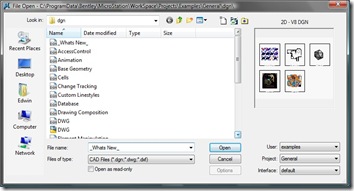
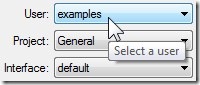
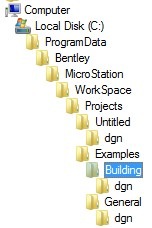
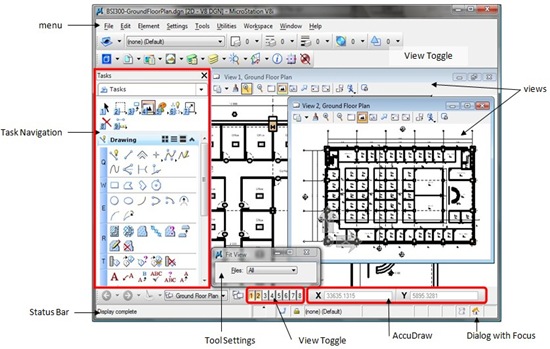
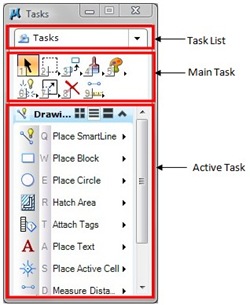
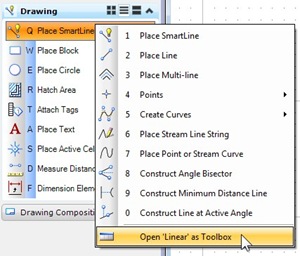
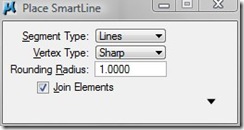




I AM USING AUTOCADD SOFTWARE NOW A DAYS.AS I AM GOING TO CHANGE MY COMPANY THERE THEY ARE ASKING ME MICRO STATION SOFTWARE.SO I WANT TO KNOW WHICH VERSION WILL BE SUITABLE FOR ELECTRICAL AND MECHANICAL DRAWINGS.
I'm a draftswoman in gov.can i downloads the microStation and revit?..i wanna learn this so i can apply to my work..thank you..
You can download MicroStation trial from bentley.com and Revit trial from autodesk.com
I am an autocad user trying to learn microstation via this tutorial. i downloaded the trial version outlined here, but cannot find the file BSI300-GroundFloorPlan.dgn that is said to be included. am i doing something wrong? did i miss downloading something?
I use old trial version of MicroStation. That file might not be available in later released. You may use any DGN or DWG to do exercise in this chapter.
Hi,
I'm an AutoCad user and interested to learn Microstation since most of our projects require drawings in microstation.
What is the fastest / easiest way to learn Microstation?
Thanks & regards,
eyla omar
Eyla,
The easiest way is to have a training. Alternatively, you can try training video, so you can learn at your office. Try this training video.
Hi Edwin
I am looking for a free copy of Microstation software to learn it as I am AutoCAD user for many years. I used Microstation yearsr ago for a short while I have a new job using Microstation. I liekot get up to speed.
Kind Regards
Garry,
I'm sorry but I can't help you with licensing.
test
Thank you very much Bill :) It means a lot when someone from Bentley itself say that… I appreciate it.
Edwin, These are awesome. I send them to lots of new Microstation users and clients.
I am an autocad user shifting to microstation,
while starting microstation i am getting 3D-V8 DGN insted of 2D-V8 DGN as shown in this tutorial.
how to change it also what is the difference between two?
Hi Saurabh,
You need to select 2D seed file to get 2D DGN. Follow the next tutorial, you will get the explanation there.
2D DGN does not has Z axis, only X and Y. 3D DGN has X,Y, and Z.
I'm working in cadastra so I need some literature for MicroStation v8 to make easier work.If there is any chance to send me some literature I'll be gratefool, but free please because I have no money to pay for it. Thank you