In this Article...
Many architecture design today is quite complex. Some designs are not be able to be accomplished by using the conventional workflow: designing it by floor plan. CAD Notes has covered the conventional method using a residential design as exercise. Just to remind you, you can also have it as e-book for a small price.
To achieve that kind of designs, we need to use the Revit conceptual design. You can create the building concept before actually create the building elements. The tools are in massing and site tab of your ribbon.
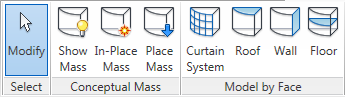
You can create the building mass as a family and insert it later to your project file. Or you can create it directly within your project as in-place mass. We are going to try the first one, creating it as family.
Creating Mass Family
We can create a conceptual mass from the start page, under the family group. Or you can use Revit menu> new> conceptual mass.
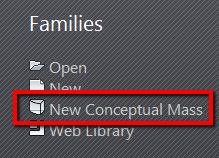
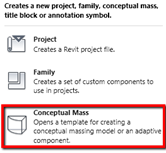
As usual, Revit will ask you to choose which template you will use for this new family. Use Metric Mass.rft (or Mass.rft for imperial).
Creating forms
The heart of creating conceptual design is by creating forms. I’m not going to cover all types of forms. You can see the whole form creation here.
Creating forms in conceptual mass is slightly different with creating forms in other family. Do you remember that you have to define what type of form you want to create before creating the sketches?
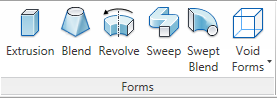
You will not find the tools in conceptual mass editor in new Revit. If you use older Revit (I don’t really remember when this method applied, probably 2009 or 2010), you will still find the forms tool, but they are limited. You can’t use free form conceptual mass modeling in old version.
You can create all of the form types, but you need to create the sketches first. The most basic form is extrusion, let us try it. Create using rectangle (or something else). You may need to change the reference to plane (1) and choose the placement plane to Level 1.
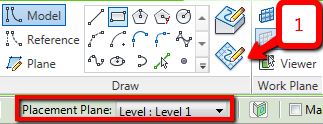
I created something like this:
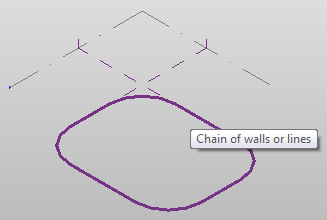
Remember, to create a solid form, you need to create a closed profile.
Now activate modify tool, and select the profile. You will see the create form button on your contextual ribbon.

Now you should see the sketch now turned into an extrusion. Pretty simple, right?
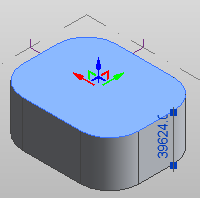
Click the dimension and change the extrusion height as necessary.
Now create another sketch on Level 1, something like this. I want to remove some portion of the extrusion.
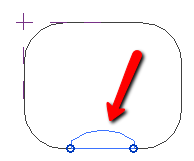
Like before, select the closed profile. This time click the small triangle below create form button. Choose void form.
Now we will get some portion of the first extrusion removed.
This is basically the same with creating other families. You create solid and void extrusion until you get what you want. Feel free to create your own conceptual mass!
We will try to use free form modeling on the next tutorial.
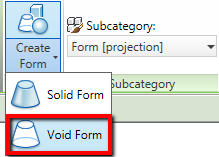
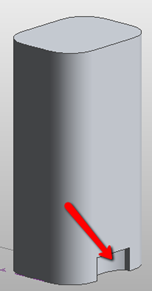




terima kasih untuk tutorial Anda . Inggris Anda sangat besar .
You toni BRO.
What you guys dont seem to realize is that he is from indonesia. His english is not going to be perfect. HE DOES NOT SPEAK ENGLISH. Atleast he is giving it a shot.
The last time I checked, proper nouns and the first letters of phrases got special treatment in the English language. Sentences also end with periods. Try using proper capitalization and punctuation if you're going to criticize someone's English skills, 'john'.
These tutorials are useful, not to mention: free. You didn't pay for the resource; who are you to gripe about it's quality?
my good fellow learn proper english or quit publishing