In this Article...
I’ve got a question regarding Revit Heating and Cooling Load Analysis result. How can we print it or export it to another format, such as Microsoft Excel? Revit doesn’t provide an export tool for this report, but with a workaround, you can open it in Excel.
Printing the Report
First, if you just want to print the report, you can print it directly from Revit. If the report is not opened yet, open in from Project Browser. You can find it below Reports category.
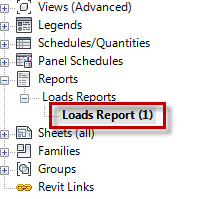
With the report view opened, you can press ctrl+P or use the icon in Application Menu.
We can’t place the report on a sheet. And if the report is not opened, we can’t select it from view list in Revit print dialog box. But if you open it, you can print it directly.
Open the Report in Microsoft Excel
Next: what if you want to open the report in Microsoft Excel? The report can be in hundreds of pages, but you might only need to print several pages. Opening in Excel will give you more flexibility.
After you open the report view in Revit, you can find the report in .htm format. Open the report in Revit before we continue.
Open Microsoft Excel. Type %temp% in File name field then press enter. will should open the temporary folder.

You should be able to find a file with name LR**.htm. The number behind LR can be different for each report.
Hint: It will be easier to find the file if you change the file type to All Web Pages in the open file dialog.
The report will be opened in Excel with all the formatting. Now you can modify it or print only particular pages.
No export tool? Don’t worry, we can open it in Excel just fine!



