In this Article...
You should have DWG to PDF plotter in AutoCAD by default. This is very handy if you need to publish your drawing to PDF format, you don’t need to use a separate PDF driver.
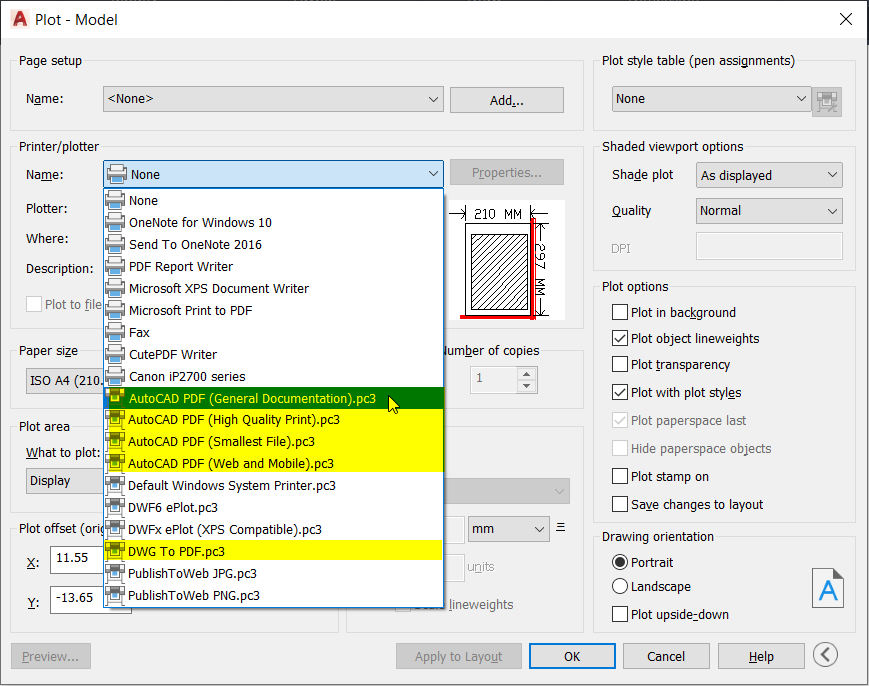
However, you may find it’s not available for some reason. The ‘plotter’ is a pc3 file stored in your PC. So if you delete it, then you will lose the plotter.
Creating a PC3 plotter
You can create a PC3 plotter by accessing the application menu (the big red A button)> Print> Manage Plotters.
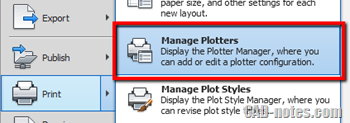
It will open the Windows Explorer and open the location where your plotters are stored. Double click Add-A-Plotter Wizard to run it.
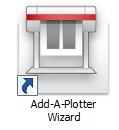
You will see Add Plotter wizard. Choose my computer to create it on your machine, then click Next.
On the next page, you can choose Autodesk ePlot (PDF) as the plotter manufacturer. Then choose DWG to PDF as the model.
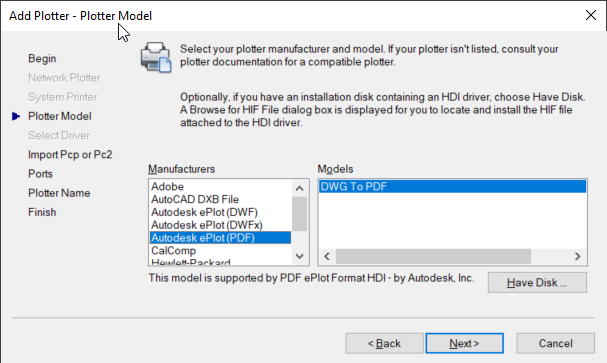
Now you can click next and accept default values for the rest of this wizard. Click finish on the last page to finish creating the plotter.
Now you should the DWG to PDF plotter.
Image plotters
I also use this wizard to create TIFF and TGA plotters to create high-resolution images. Plotting drawings to JPEG is often not good enough. You can choose Raster File Formats as a manufacturer to create those plotters.
Read this article for more information: How to: Get Hi-Res Image from AutoCAD?




File “addplwiz.exe” is the target file of the shortcut “Add-A-Plotter Wizard”,
If we’ve missed this shortcut, try to find the above target file in AutoCAD’s Installation Folder.
For example, in AutoCad 2012, its file-path is :
“C:\Program Files\Autodesk\AutoCAD 2012 – English\addplwiz.exe”.
I have acad 2004
I don’t have pdf on my print box
I need to convert acad to pdf
please help
I am concerned about downloading strange converters (viruses)
The information posted here on how to configure to dwg to pdf pc3 has helped me………since I had reset my acd 2011 I was unable to plot to pdf…….but thanx to iam again able to do that……….keep it up…