In this Article...
I found this question has been asked twice in CADTutor forum in the past two days. How can we apply new dimension styles across our drawings? You may already created some (or many) drawings with different styles. Now you want to apply the same style to all your drawings. How we can do that?
Although this article is written to solve the dimension style problem, this technique can be applied to layers, dimension styles, linetypes, and text styles.
Copying Styles From One Drawing to Another
This is one way you can do. Let’s say we already have one drawing that we consider as a standard. We can copy the dimension styles using design center. Design center allows you to browse the styles within your drawings. You can then drag and drop the styles to your opened drawing. Now you have the dimension styles in your drawing!
The best thing to maintain your drawing standard is drag and drop everything you consider as standard in an empty drawing, and save the file as a drawing template (dwt). So every time you start a drawing using that template, you already have the standard styles.
The downsides about this method are:
- You only copy the styles to your drawing. After you have the styles in your drawing, you will still need to select your objects and change their style to the new one.
- if you already have dimension styles with the same name, AutoCAD will ignore it and will not change the existing styles definition. You will see this warning: Dimstyle(s) added. Duplicate definitions will be ignored
Using CAD Standard
One feature that I can think can do it better is using CAD Standard. We need to place all the dimension styles in a drawing, then save it as drawing standard (dws).
In AutoCAD ribbon> manage tab> CAD standards panel, click configure tool.
Add the dws file you save before as your standard file. Now let us run the cad standard checker!
There are some problems can be found by cad standard.
- The dimension style in your drawing may not exist in your drawing standard. You need to choose a standard dimension style to replace it.
- The dimension style in your drawing have the same name with the style in your drawing standard, but the properties are not standard. You can force AutoCAD to change all the properties to match your standard dimension style.
You need to do this in each your drawing. If you have 50 drawings, then you need to do it 50 times. It hurts, but this is a reminder for us to start implementing cad standard as soon as possible!
I’m not sure if there is any other way we can do to solve this problem with vanilla AutoCAD. It’s possible that someone already made AutoLISP or some programming to do this. Do you have any suggestion?
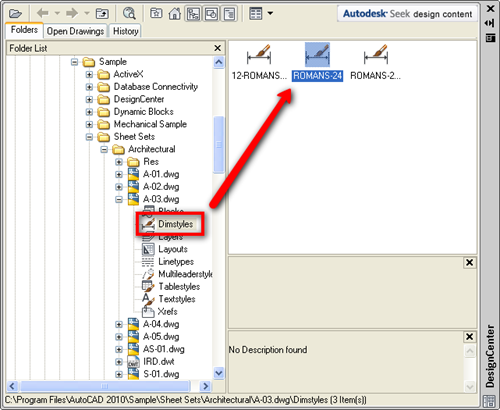
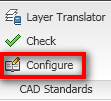
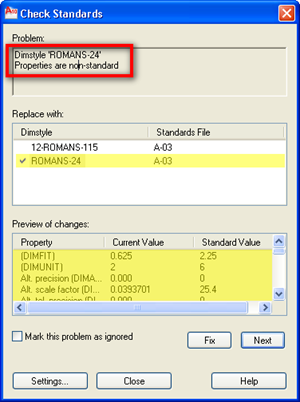




Another good method is to create tool pallettes using your standard style. The tool pallette wil create the correct style if it is not allready in the drawing. Like the design center however, the toolpallette tool won't override styles that are allready defined in the drawing…
Thank you Paul… I completely forgot about tool palettes :)