In this Article...
Do you have Revit license? And are you on subscription?
In first week of June, you probably receive an email from Autodesk. The email says that Revit Extensions for Autodesk Revit 2016 is now available.
But when you try to find it in Autodesk Accounts (formerly known as Subscription Center) and in Autodesk Exchange, you can’t find it.
So where can we download this Revit Extensions for Autodesk Revit 2016?
You can download it from Autodesk Application Manager. Open Application Manager from Windows Start menu.
You can find it in Windows Start Menu> All Programs> Autodesk> Autodesk Application Manager> Autodesk Application Manager.
Check in the UPDATES tab to see available updates. Find the update as you see below.
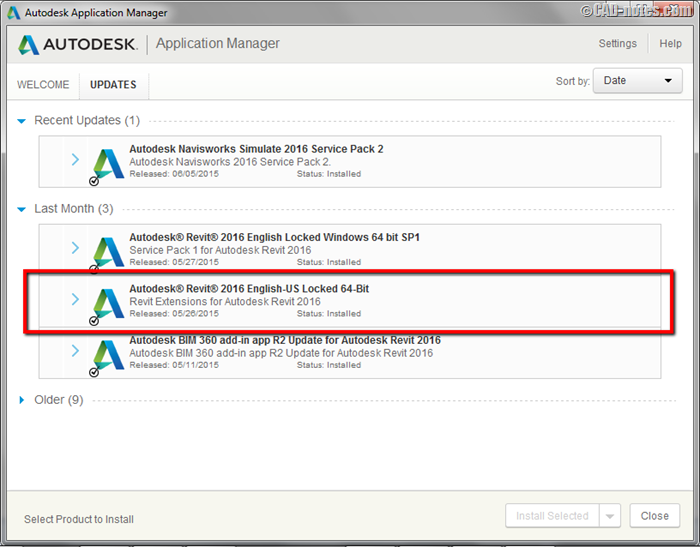
Does it mean I have to download this extensions in each workstation?
No, you don’t. You only need to download it once. After you download it on 1st workstation, find the installation file and distribute it to your users.
Application Manager will download the installer and extract it on local drive. You can find the folder REX_2016_Win_64bit_dlm in the extraction folder. By default it’s in C:\Autodesk.



