In this Article...
One problem we have when using AutoCAD is accidentally press other key or mouse click. The famous incident is pressing [F1] when we want to press [Esc] key. AutoCAD ninjas tend to work very fast, so accidentally pressing key is very common.
The other incident is pressing [shift] and mouse mid button. We accidentally press those two when we want to pan the drawing. But if we haven’t release shift before pressing it, it will activate transparent orbit.
![]()
This incident doesn’t occur as often as pressing F1 key. But when it happens, it can be more annoying. It takes more time, and beginners probably don’t know how to restore the view. Not everyone learn 3D, right?
Changing AutoCAD button assignment
To disable [shift] + mid button as transparent orbit, we need to remove the assignment. To do this, you can open CUI.
Accessing CUI
Go to your ribbon, manage tab, customization panel, choose User Interface tool. Or you can type CUI in command line and press [enter].
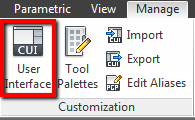
Finding the assignment
In CUI editor, find mouse buttons. Click + to expand it.
Expand shift + click, then find button 3: Transparent Orbit.
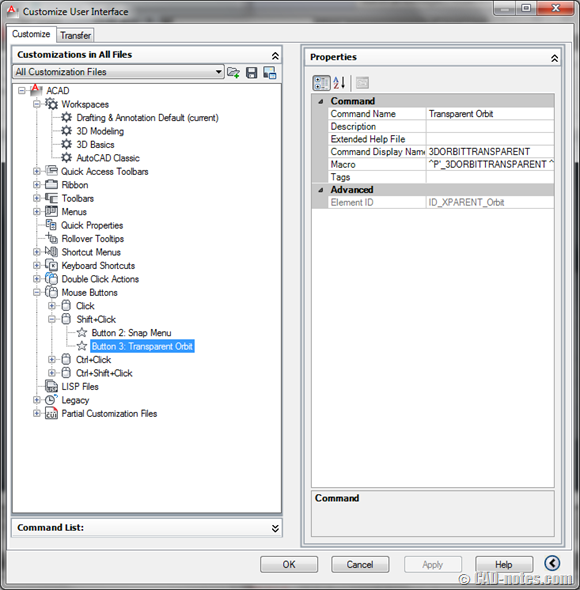
Right click above the assignment, then choose clear assignment from contextual menu.
Click OK to close CUI editor.
Now if you press those key combination, it no longer activate transparent orbit.
What’s your evil AutoCAD key?
I know many people get annoyed when they accidentally press [F1]. Sometimes orbit disturbed me too. Especially because I use a slow machine.
Do you have key or button that you hate? What is it? And how do you deal with it?





Hey thanks. But how do you disable 3Dorbit with shift+scroll-button in one drawing only?
I keep switching from Autocad 2d drafting to Autocad 3D modelling files, and if i’m in the 2D drawings and accidently 3Dorbit, then the computer freezes and i can easily waste 10-15 minutes waiting for the 3Dorbit to stabilize. I can’t use your solution because then I wouldn’t be able to orbit in the 3D model files.
Thanks!
Ah! Gratitude all the way for you… Thanks much! Especially for the F1 link.. Thanks again! This is a common issue for peops who interchange between using sketchup and autocad.
I'm using AutoCad 2013 for Mac and coulnd't find Mouse Buttons in CUI :(