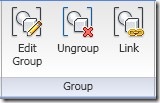 It’s inevitable when I teach Revit to AutoCAD users: they will compare and ask if they can do it in Revit. One of most popular question is, “I always use AutoCAD blocks for my typical design. So if there’s any changes, all of them that use the same definition will also updated. Can I can do that in Revit?”. Yes. You can create typical building components in Revit, and they can be updated automatically.
It’s inevitable when I teach Revit to AutoCAD users: they will compare and ask if they can do it in Revit. One of most popular question is, “I always use AutoCAD blocks for my typical design. So if there’s any changes, all of them that use the same definition will also updated. Can I can do that in Revit?”. Yes. You can create typical building components in Revit, and they can be updated automatically.
We use group for this purpose. Let’s say I create a typical room for a hotel like this in Revit. I select the door and 3 walls: top, bottom, and right. I didn’t include the left wall because it will overlapped when I arrange the rooms later.
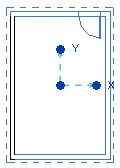
After you select those objects, you will see in your ribbon, contextual tab: create group. Click it, and give a name like typical room or something.
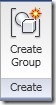
Now you can arrange your typical room to the building layout. You can copy your group, array it, or mirror it. You might have to add several more walls and windows after that. Mine is simple as below.
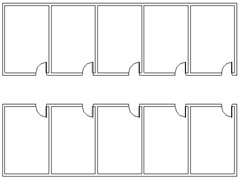
Now, let’s try to change our typical room design. Select one instance of the group, any of them will do just fine. Then click edit group in your ribbon, contextual tab. What you will see next, is similar to block editor in AutoCAD. Make any modification as necessary. I add a bathroom inside our typical room. You may add toilet, sink, bathtub, and furniture in your hotel room.
After you’ve done all the modifications, click finish in contextual tab.
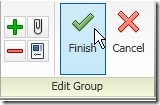
You will see all your typical room updated to the new design!
Let’s explore a bit more about this feature. You might want to collaborate with other designer. Maybe an interior designer. You can send them the typical room design, then request them to send it back when he’s finished. Here’s how to do it.
Expand groups in your project browser, until you find your group name. Right click, then select save group. You can save it as RVT, the same extension as Revit project.
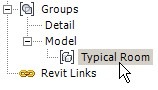
You can share your RVT file to a shared folder, and link your group in Revit model to that file. Your colleague can modify that file, and you can continue your entire layout. Your model can be updated instantly for any design changes. But first, we have to link our groups to that file.
Let’s go back to your hotel design. Select one of your groups, right click, then select select all instances. This will select all instances that using the same definition.
Click link in your ribbon, contextual tab. Revit will ask you, whether you want to replace it with a new project file or existing project file. Select replace with an existing project file.
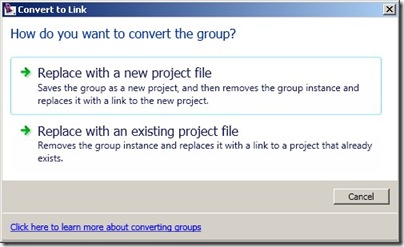
Now find your typical RVT design file that you’ve shared to your colleague. Click open. Now your groups are linked to that file.
Ask your colleague to modify that file. Or you can close your project then modify it. If you don’t close it first, the link to your project will be broken. Open your project again, then you should already see your changes.



