In this Article...
AutoCAD come with default hatch patterns. But you always need to use custom hatch. There are many resources to download custom hatch pattern. But if you can’t find it anyway, it’s time to create your own custom hatch.
Creating simple hatch is quite easy. You can check this tutorial if you want to know how it’s done. However, there is an easier way if you need to create custom complex hatch pattern. We can use AutoLISP program to do that.

Hatch Maker
This free AutoLISP program is available on Cadalyst. It is a very convenient way to create a pattern graphically. Once you load the LISP program there will be two new commands available.
DRAWHATCH
This command will create 1×1 rectangle at coordinate 0,0. You need to draw what you want as pattern here. Only lines and points are accepted. I tried to copy object to this location and try to convert it. Apparently this method doesn’t work well. You need to draw new entity.
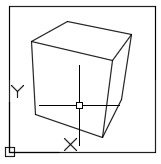
SAVEHATCH
After you finish creating the objects, you can run this command. Select objects within the rectangle then save the pattern file.
This is a pattern I created in few seconds.
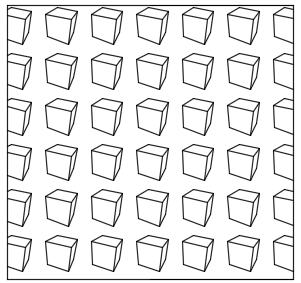
Sometimes it doesn’t work well when you have a very complex pattern. You may try to simplify it and try to create it again. If it still doesn’t work, it looks like you need to try other alternatives.
To download Hatch Maker
This AutoLISP command is available on Cadalyst website. Download hatch maker here.
Get pattern from an AutoCAD drawing
Now what if you receive a drawing with custom hatch pattern inside it? You want to use the hatch pattern, but you don’t have the pat file. How do you create the pattern?
You can just grab the hatch definition and save the pattern to your local drive, thanks to Tee Square Graphics. They wrote a LISP program that can generate the .pat file.
You can get the GETPAT LISP code here. It’s a raw code, you need to save it to lisp file before you can use it.
Saving and using AutoLISP program
If you don’t know how to save and load LISP program read how you can do it here.
So what do you think? Are they useful?




Can I get the free AutoLISP program? Where is the Cadalyst?
Hi Bebe,
The link to get the AutoLISP are provided in the article.
Autocad Architecture 2016, I can’t create patterns with dash lines,
I did check HPlinetype to already
Hey there,
im using Bricscad and square things works as a pattern but if i trie to have something round as a pattern it only shows some lines. When i save the round things there is often a message called: ” Line with invalid angle 276.521043º omitted.” What can i do?
Hi Sebastian,
I’m not familiar with Bricscad. I suggest you post the question in their support forum here: https://forum.bricsys.com/
Hello, I had the same problem. One of the instructions of Lisp is that Lines must be drawn within 0.0 to 1.1 and lie on a 0.01 grid. So I drew a grid 0.01 x 0.01 inside the Lisp square, and made all my lines of my new hatch, start and end on one of the grid dots. It worked!
how to convert solid convert to hatch pattern
Hi Edwin,
I am trying to create a hatch pattern for gyp. bd. to use in lieu of drafting detail components in Revit by assigning the hatch as a material cut pattern. I can create and import the hatch fine, however. I want this particular hatch to only be a dot filled region (3/8″) with lines on both sides (1/8″ offset). How can I restrict or assign this hatch to only occur in a 5/8″ vertical space? Is this possible? Hoping to to this with multiple materials and eliminate some of the detail component use. Any input or advice you have is greatly appreciated!
Thanks!
Forest
AutoCAD & Revit 2016
Hi Forest,
I don’t think you can achieve this automatically in Revit. However, you can create a visibility parameter for that detail component. If you create it as instance parameter, you can uncheck it from the Properties Palette to hide it.
Hi Edwin,
I couldn’t select anything after I get into savehatch command.
I’m using autocad 2016. I wonder if that is the reason
I tried it on my computer, and it works fine on AutoCAD 2016.
Did you create the hatch using line or point only? Because other objects types will not work.
Is there a way to create text hatch pattern. I need this hatch to show as a repeated text to cover an area.
see below examples of “ENGINEERING, -IT.
*ZIGZAG, Staircase effect
0, 0,0, .125,.125, .125,-.125
90, .125,0, .125,.125, .125,-.125
;;
;; User Defined Hatch Patterns
;; Add any hatch patterns that you define to this section of
;; the file to ensure that they migrate properly when
;; upgrading to a future AutoCAD version. If duplicate hatch
;; patterns are found in this file, items in the User Defined
;; Hatch Patterns section take precedence over patterns that
;; appear earlier in the file.
*ENGINEERING, ENGINEERING HATCH
0, 0,0, “ENGINEERING”
*IT, IT HATCH
0, 0,0, -IT
;;
Charlie,
Unfortunately you can’t create hatch pattern like that. However, you can create hatches by straight lines to create the text.
I have battled with hatches for years. None if the tools are any good because you can’t set the unit scale. When you have to manage both Imperial and Metric you cant use the same pat file because one will require a hatch scale of 0.024 & the other will need 21. Then when you use annotative scales and chane the scale to do detailing you hit a wall if solid hatch and they are useless. I wish autodesk woulf resolve this floor in the product.
This program really comes in handy because my company deals with client prototype drawings and we do not get all of the hatch pattern files, fonts, etc. from them. How can i edit this so that i can change the location of where the pat file is saved to? How hard would it be to save to a network drive based on the default hatch directory listed in preferences? If that is too difficult could i have the user select the location through a dialog box?
Is it not easier to just use the “SUPER HATCH” command that has been an Autocad command since 2007 ?
there is also a button that can be inserted in to a toolbar.
SUPERHATCH is very useful… However, it’s part of express tools. It means, it’s not available for AutoCAD LT. It consumes much resources too. For a complex drawing, creating hatch pattern is preferred.
And .pat file is not only used by AutoCAD. Many other apps also use it.