AutoCAD 2016 comes with a new handy feature: dimension layer. You can define in which layer the dimension is created. Unfortunately, it only works for DIM command. It doesn’t even work for DIMLINEAR or DIMANGULAR command. And doesn’t work for other annotation commands like text, table, and leader.
For you who are familiar with AutoLISP or macro, you can easily have a workaround for this. But it’s probably too complicated for many AutoCAD users.
CAD Studio has a free add-in that can help you with this. The add-in is called FLay.
Downloading and Installing FLay
You can download and install FLay from Autodesk App Store. After you install it, you can see a new icon in Add-Ins tab.
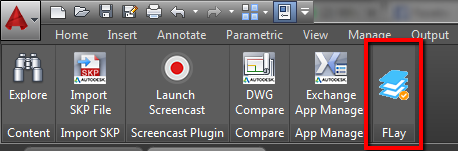
It works pretty straight forward. You can define commands to use a layer automatically when you use it.
Configuring FLay
You can find the configuration file and modify it here: %appdata%\Autodesk\ApplicationPlugins\FLay.bundle\Contents\Resources. Just copy the link and paste it in Windows Explorer.
Open FLay.tab with a text editor like Notepad. You can also create new TAB file and save it to a different location.
To modify it is easy. You can read the instruction in the configuration file. In this example, every time you use TEXT and DTEXT command, the object will use Text layer with index color 1 (red).
* Texts 1
TEXT DTEXT
Using FLay
After you install and configure it, just use the command that you want. If the layer doesn’t exist, FLay will automatically create it.
This add-in will really help with annotations. The publisher mentions that this add-in will work for AutoCAD 2013 to 2016. It means that if you use older AutoCAD version, you can use dimension layer option like in AutoCAD 2016. And this is a better one!




Thanks for sharing, Had no idea about this App called Flay.
Could you write an article about the most common used AutoCAD apps, and what each are used for? that will be helpful,
thanks again