When we place a Revit view into a sheet, we will always see the view title placed at the bottom of the view. Some of us can be annoyed by this view title, especially when we have only one view in our sheet. When we have only one sheet, maybe we only want to show the title on our title block, but not under the view. How do we remove it? Right click, then delete? No!
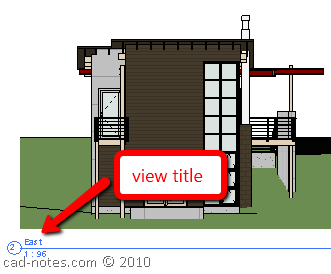
Select the view title or you can also try to select the viewport. Now see at the properties palette. Click edit type.
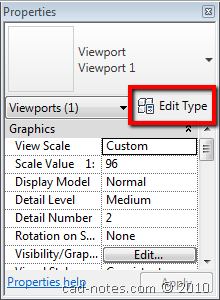
You will see the parameters that control the view title appearance. First, you might want to check show title parameter. You can choose yes to always show the view title, no to always hide it, or when multiple viewport. The last one will show the view title only when there are more than one viewport in your sheet. This pretty much how I like it.
Below show title option, you can also choose not to show the extension line.
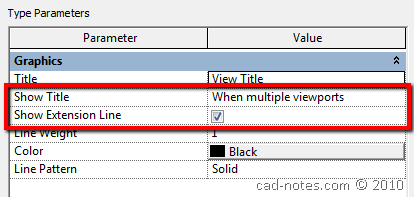
Now the question you probably want to ask: can we change the text appearance or change the circle symbol? You can do it by following this tutorial.
Next question: how can we enable this option to all Revit project we created later? You can create a new project, change the setting, and save it as a template. Next time you create a new project, use it as your template.
What if you only want to have one Revit viewport without title, and let other viewports show the title? Easy. Create a duplicate of the viewport type (by default the type name is viewport 1), give it a name that shows the behavior, and change the new type properties.
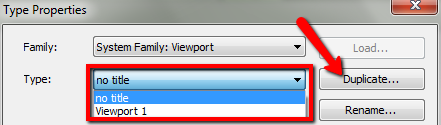
Now you can use ‘no title’ type for only certain viewport.
More Viewport Tips
We will see detail number (number inside the bubble, on the left side of view title) automatically added. The number is taken from the first view you placed to the sheet and is sequentially added when we add more views. You can override the value and change it by changing the value in properties palette.
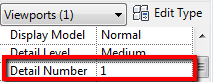
The view title is taken from view name in your project browser. You can override the value without changing the view name by changing the title on sheet parameter.
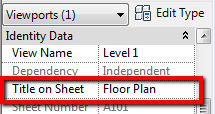




Select viewport
Type properties
set Show title to No
Show extension line automatically changes to turned off after setting Show title to No.
this doesn’t work, give a working solution to JUST remove the title from the viewport.
Despite following your post I am unable to change the scale of my viewport. Please help.
Kurt,
How do you change the scale of your viewport? You can change it by selecting the boundary and change it from properties toolbar.
"can we change the text appearance or change the circle symbol? As far as I know, no"
Sorry to contradict you, but yes we can, the view title is a "System Family: Viewport" with multiple Types, the usual family in title parameter is "M_View Title.rfa" but you can creat your own.
Besides this little mystake, thank´s for the tip about "show tittle / When multiple viewports" that i never used before.
Good work
Thank you for correcting me Fernando.
I'm the one who should apologize for the mistake. I've published a new post to correct the statement.