In the last two versions, AutoCAD 2011 and 2012, Autodesk introduce multifunctional grips. In AutoCAD 2011, we can edit hatch and edit polyline using grips. In 2012, even more objects can be edited using this feature. As usual, many of AutoCAD veterans find it annoying.
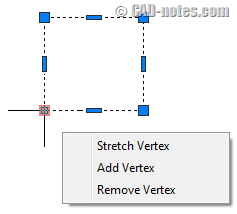
Now if you want to turn it off, or curious if there’s a way to control the behavior, let’s see what we can do.
Multifunctional grips are controlled by GRIPMULTIFUNCTIONAL system variable.
- If you change it to 0, then it turns off multifunctional grips completely.
- If you change it to 1, then you still can use grip for editing and switch between options by pressing [ctrl] key.
- If you set it to 2, then you still can edit using grip by accessing menu like image above.
- If you use 3, then you can access this grip for editing both using [ctrl] key and menu. This is the default value.
I think I’ll go with 1. This feature can be useful, and pressing [ctrl] doesn’t take desktop real estate like grip menu.
Which one is your choice?




I’ve tried all four settings and I am STILL unable to select multiple grips to edit. They all highlight, but I can select only one at a time.