In this Article...
AutoCAD interface has changed quite significantly in the last decade. The biggest difference, of course, is the ribbon. Autodesk also changed the Status Bar and the Command Line appearance. And add more popups with the intention to make AutoCAD more intuitive and easier to use. It doesn’t always work as intended. Sometimes it just confuses or annoys us. Particularly for beginners and occasional users.
We cover some popups that Autodesk added in the last several versions in this article.
Selection Cycling
We have overlapped objects in our drawings. We can cycle between overlapping objects by holding Shift and press Spacebar repeatedly. Autodesk added a dialog to allow you select an object easier. When you click an overlapping object, AutoCAD will pop up a dialog. You can select the object from the list. It contains the object type and color. And when your pointer above an object, the object is highlighted in the drawing.
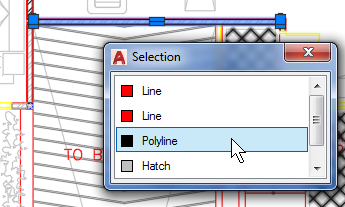
Selection Cycling dialog is turned off by default. You can turn it on/off by pressing Ctrl + W. If you accidentally press the key (S and W are quite close), you know how to turn it off now.
If you choose to use it, you can change the option in the Drafting Settings, Selection Cycling tab.
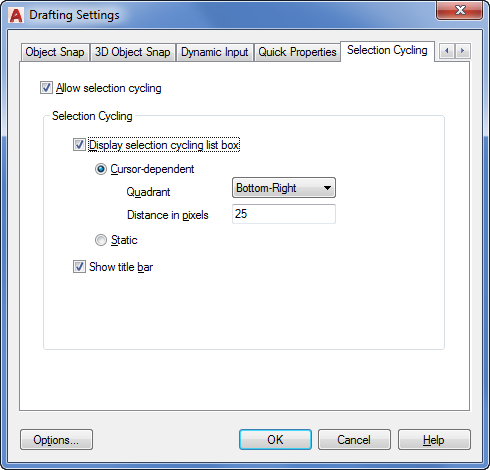
Rollover Tooltips
In the past, the only way to get object information is by using LIST command. You can see the object properties in the Command Line.
In AutoCAD 2009, Autodesk added the Rollover Tooltips. When you place your mouse cursor above an object, a tooltip will pop up and show the object information.
This feature can be handy to inspect object properties. However, we can’t please everyone. Some users find it annoying. You can turn this feature off by changing ROLLOVERTIPS system variable to 0.
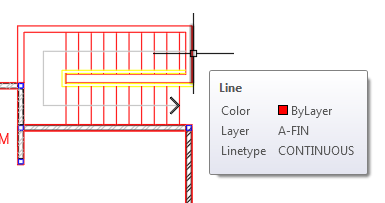
You can change what information to show in the Rollover Tooltips by modifying CUI. For example, you want to show a polyline length and area. If you are interested, we have the tutorial here.
Quick Properties
Quick Properties is similar to Rollover Tooltips. It’s a popup that will appear and show object properties.
The difference is you need to select an object to make Quick Properties appears. And Quick Properties allows you to change the properties, not only see the information.
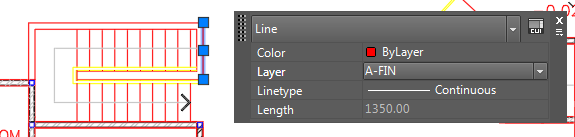
You can choose which properties to show as well. You can change it in CUI, the same way to change the Rollover Tooltips properties.
If you want to enable/disable Quick Properties, you can press Ctrl+Shift+P or change QPMODE system variable. 1 to enable it, 0 to disable it.
Multifunctional Grips
Probably many of the new users love Multi-functional Grips. It makes editing objects easier. If you select an object and move your cursor above the grip, you will see a menu pop up.
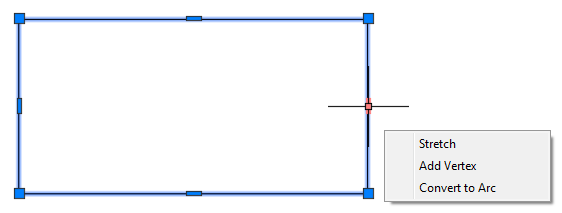
The menu you will see there depends on which vertex your cursor is.
The multifunctional grip is controlled by GRIPMULTIFUNCTIONAL system variable. The default is 3 and if you want to disable it, change it to 0.
To Sum Up
The reason I’m posting this is not to encourage you to disable all the features above. On the opposite, you should give them a try first. You don’t need to turn them on all the time. You can use them only when they are handy. If you have difficulties in selecting objects, press Ctrl + W to enable Selection Cycling. Turn it off when you are done.
Many things in AutoCAD look pretty annoying and useless. You might change your mind when you know what it can do. Just give it chance.




It’s actually a great and helpful piece of information. I am satisfied that you simply shared this helpful info with us. Please stay us informed like this.
Thank you for sharing.
You are correct in that the pop-up windows are irritating. The one I dislike the most is quick properties. Selection cycling slows me down because I never have a lot of items on top of the others. Usually it’s just one line and the shift/space bar works well for that. I have noticed one thing though, with all these “improvements” and special things AutoCAD has added, the newer users aren’t as fast as I am. Also, they are too worried about what their AutoCAD is doing instead of using their brain power to think about the project. Keep the articles coming! I really enjoy your articles because most of the time they are pertinent to me and how I use CAD.
True.
Veteran AutoCAD users are much faster than new users who use the new tools. Autodesk added those improvements to allow more people use AutoCAD without intensive training. Because it now is the industry standard, despite Autodesk says Revit or Inventor is the way to go. More and more people use AutoCAD, but they are not a dedicated draft person.