Previously, I wrote about isometric drawing in AutoCAD. It’s not actually AutoCAD 3D drawing. But changing your cursor orientation will make it easier to draw isometric drawings. But have you tried to annotate your isometric drawings? How about dimensions and text, is it appear properly? No, it’s not. The drawing looks isometric, but not the annotations.
So how can you create isometric annotations?
If you use vanilla AutoCAD, there is no direct or easy way to do it. But a little workaround could achieve what you want.
Isometric Text
First, create two styles. Use oblique angle 30 deg for one style and -30 deg for the other.

Now place your text (single or multi line), change the rotation to 30 deg or -30 deg. It depends on where you want to put it. See next image as reference.
Specify rotation angle of text <0>: -30
Try to create it with several style and text angle combination. Well, basically these three are all you need.

Isometric Dimension
What about dimensions? You also have to create two styles. One of the style use 30 deg text style, and the other one use -30deg.

Now place aligned dimension.
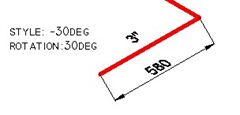
Now we have to do a little modification.
Activate DIMEDIT [enter], choose OBLIQUE, then give 30 or -30 as oblique angle. Once again, depends where your dimension is.
Command: DIMEDIT
Enter type of dimension editing [Home/New/Rotate/Oblique] <Home>: O
Select objects: 1 found
Select objects:
Enter obliquing angle (press ENTER for none): -30
See this image as reference.

Now if you examine the drawing carefully, the dimension arrows don’t look right. They don’t look isometric yet. We will cover this on the next tutorial: how you can create isometric dimension arrow.
I know it’s not fun to do those steps, but it’s the only way if you use vanilla AutoCAD. If you have experience in macro, you can create your own command in CUI or even create an AutoLISP program.




How can you get the Isometric Text To lay flat but still at 30 degrees?
Hi Jordan,
Did you mean like this? https://www.cad-notes.com/2009/09/isometric-dimens…
hi mr. edwin,
can you tell me how to choose metric or imperial unit to create drawing in one sheet at autocad 2010
GOOD DAY,
As i open a drawing from 2011 autocad, all text (in dimension and block) are only box, how can i see the text in that particular drawing?
Thanks in advance
Hi Alco,
You can change system variable to see your text.
Type QTEXT, enter. Type OFF then enter again.
Regen your drawing, now you should see the texts…
You don't need to create the two isometric texts styles. Just double click the dimension text (it's mtext) and set the oblique angle.
thanks from turkey ;)
thanx alot bosss….thanx
can we make the line or the block obliqued? because i wan to make a 3d look like with the existing drawing.
Thanks for the help. The person here who knows this stuff took vacation and I needed to get the drawing done. Thanks.
good
really it's very good
thankssssssss.