In this Article...
The file viewer is a benefit of using BIM 360 Docs and Autodesk Docs. You can view almost every file format only by using an internet browser.
Hyperlinks in BIM 360
You can add hyperlinks to refer to other drawings or files in the BIM 360 viewer. Allowing you to open the referred drawing quickly.
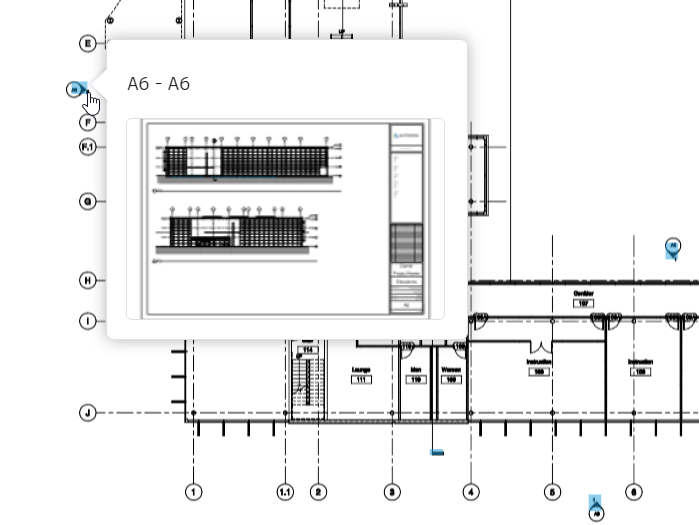
While the hyperlinks in Revit sheets are generated automatically, you can also add hyperlinks manually in the drawing. The tool is pretty obvious. You can’t miss it.
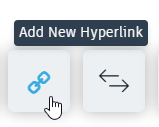
Hyperlinks in the Unified Platform
We don’t have the tool in Autodesk Docs or the Unified Platform. At least not as obvious as in the BIM 360 Docs. There’s a workaround to add a hyperlink in Autodesk Docs.
First, you can add a markup in your 2D view. You can use any shape of markup.

In this example, I use rectangle markup. After placing the rectangle, click the edit button.
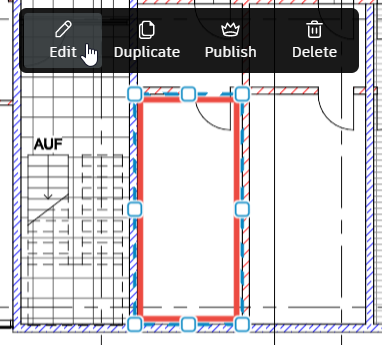
Click the Links tab. You can see that you have an option to add references here. And not limited to files, you can link to an RFI, Form, Submittal, or Asset.
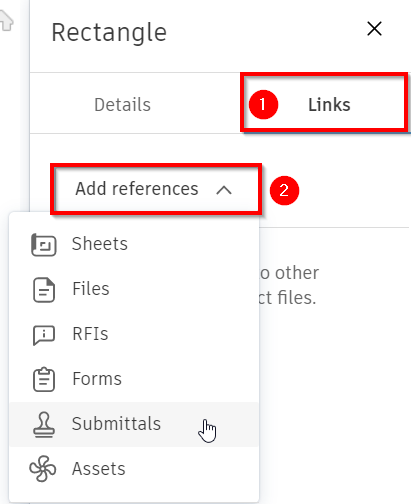
It is possible to link to a shop drawing in a submittal. Or an asset to see more detailed information about equipment.
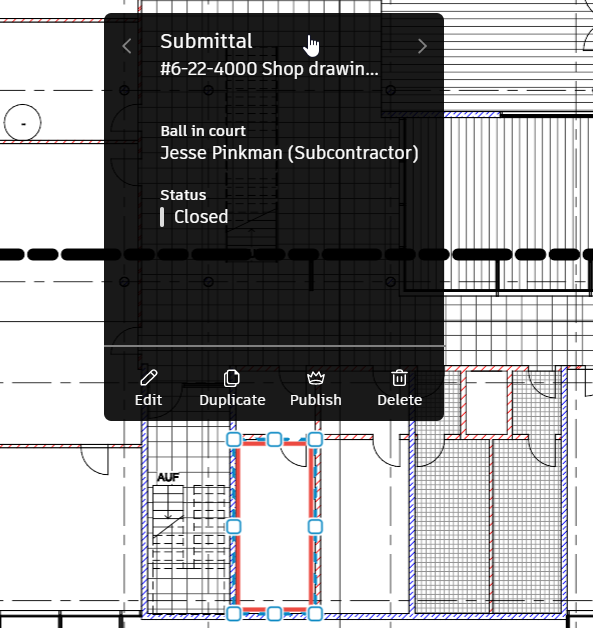
The Downside
However, there is a downside. Because we use markups, the markup will not appear on the new version. So it is important that we don’t add hyperlinks until the final document.
Hopefully, there will be a way to keep hyperlinks or selective markups on the new version. This feature will be handy!
Check this video how to add the hyperlinks.



