In this Article...
So you have downloaded or created your own AutoCAD pattern. Now you want to use it. But how?
There are two ways to do this: you can combine your custom pattern with acad.pat or add a support file search path. I will recommend the last one. You may lose your custom pattern if you somehow need to reinstall AutoCAD or your Windows account corrupts. Or you may just make your acad.pat corrupt.
Combine with acad.pat
You can find acad.pat in support folder. It should be something like C:\Users\YOURWINDOWSACCOUNT\AppData\Roaming\Autodesk\AutoCAD XXXX – English\RXX.0\enu\Support. Find acad.pat and open it with text editors like notepad or notepad ++. Do not use Microsoft Word. I suggest you make a backup of this file before you start to work.
Open another instance of Notepad and open your custom hatch. Select all, then copy it using [Ctrl] + C. I use chainlink pattern from DotSoft website.
Paste it at the bottom most of your acad.pat file.
There is a comment that if you add user-defined hatch below that section, then when you upgrade your AutoCAD this file will be migrated correctly.
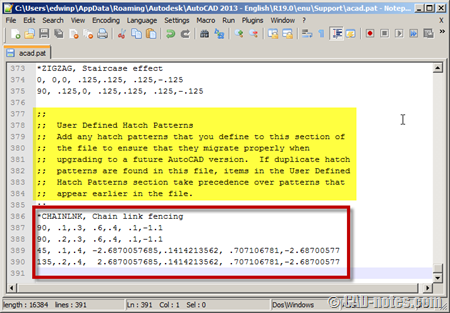
However, I still avoid this method.
Now save this file. You should immediately see your custom hatch in pattern list.
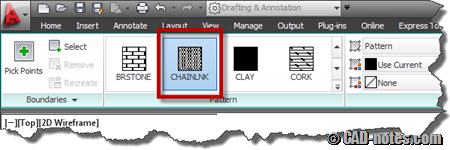
Add support file search folder
If you place all your custom hatch in your custom folder, you can add support file search path. Open AutoCAD options (type OP then enter).
In files tab, below support file search path, add your folder.
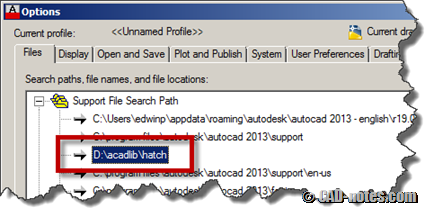
Click OK to accept this changes, then when you activate hatch command, you should see it in your pattern list. If you can’t find it, you may need to change pattern type to user-defined.
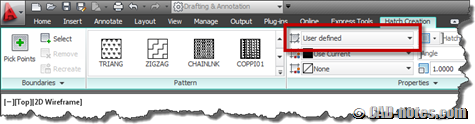
If you use hatch dialog box, you can change pattern type to custom or user-defined.
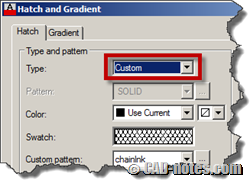
I always use the last method and avoid the first one. So I never really have a problem or may be benefits of the first method. If you use the first one, why do you choose to use it? Will you recommend it instead of the last method?




Many many thanks to you for your best tutorials about hatch pattern. Thanks a lot.
Hatches are a huge pain in my #@&. I deploy hundreds of custom hatches via tool palettes for Metric and Imperial. There is a couple of cool out of the box tricks that allow you to deploy them as Annotative.
However most, if not all custom hatch tools are written to make a unitless hatch pattern then you battle the hatch scale to get it to work at a scale range 1:5 to 1:2,000,000, you need to make it tight for detailing and ok for plan production + metric/imperial.
The biggest problem is hatches coming in solid or not at all… Did I mention that I have problems with this all the time…
This is an area in the product that is fundamental with sheet production and is nearly unsupported by Autodesk.
There are many features that don’t have enough attention.
Have you submit this in AutoCAD wishlist or feature request, Paul?
Nice tip, thanks! Any idea where I can get free geological hatch patterns?
great information! both with the patterns and the '…iso' files. i NEVER knew they were metric system versions of the others, and that "MEASUREMENT" controlled which were used.
but what about when you have a hatch pattern – not the code, but the actual elements? How can I saw that? my situation is this: there is the default gravel pattern, but i would like to save this custome made one, which is also identified with "LIST" as "gravel". i suppose i can save it as "gravel 2" (i prefer the way it looks compared to the default "gravel"), but how…? thank you for any assistance.
i apologize for my poorly written post.
there is the "gravel" hatch pattern.
for some reason, i have a pattern that lists as "gravel", but it appears differently in my 2D, AutoCAD 2011 file. this one looks better, so i would like to save the elements as a hatch pattern.
can i do that?
note that if i were to hatch an area and 'inherit properties" with the 'better looking' pattern, it will hatch the area using the OTHER, default-type gravel. (if it did NOT do that, i can simply cut/paste the desired hatch pattern from file to file, and use it to match properties, rather than spend all this time trying to find out how to save it with a unique name!).
thanks…
I do not think you will save time this way : let's suppose you keep copy-pasting this custom 'hatch' regularly, it'a a lot of time and boring repetitive tasks. Let's suppose you spend a horrendous 10h finding how to integrate it for good in your program, and you never have to waste time on that thing again ;)
You can then even make more customs hatches to your own satisfaction. Forever ;)
Hi Jason,
You can't save existing hatch pattern to .pat file. There is a program that can do that, but you need to purchase it.
AutoCAD itself can't do that.
i thought so, but held on for hope…thanks, mr. prakoso.
i did find a roundabout way to succeed in using a modified or alien pattern without having to save it to a .pat file. i will type it out if anyone would like to hear about it.
thanks
thank you edwin..
So thanks Edwin :)
Adding support file worked- thanks a lot!
thanks for the tutorial Edwin. Worked for me
There are actually two PAT files: acad.pat and acadiso.pat. Which file is used by AutoCAD is controlled with the MEASUREMENT system variable. If it's set to 0, then AutoCAD will use acad.pat (imperial units). When set to 1, AutoCAD uses acadiso.pat (metric system).
The same applies to line type files acad.lin and acadiso.lin.
Thank you Simon,
I never realize this before.