In this Article...

It is great to know that AutoCAD has so many productivity tools that we can use. Some of us might use it, some might not. And the rest just don’t even realize that the tools exist. Autodesk has change several command line tools, shortcut key combination several times.
Many people don’t realize that using shift combination can increase their productivityt. CAD Forum has listed all the keys, see the complete AutoCAD shortcut key here.
Here is a litle list that might interest you, because they are my favorites:
1. Hold [shift] + right click.
This shortcut key combination will display context menu for snap overrides. I love this one. Try to hold [shift] then right click. Release, then press [E] to activate end point snap.
Just like other Windows compliant software, in this context menu we can hit underlined character for shortcut key. We can activate snap overrides really quick using this combination.
2. Hold [shift] for temporary ortho mode
Holding this key while you draw, will activate temporary ortho mode. Exactly like when you activate ortho mode by pressing [F8]. But this is just temporary. I don’t use it much.
3. Hold [shift] + left click
When you select many object for modification, sometimes it’s easier to select it all, then remove some objects from selection set.
Yes, you can type R then [enter] to change selection mode to remove. Then you can type A then [enter] to switch back to add selection.
But you can also hold [shift] then select objects you want to remove from the selection set!
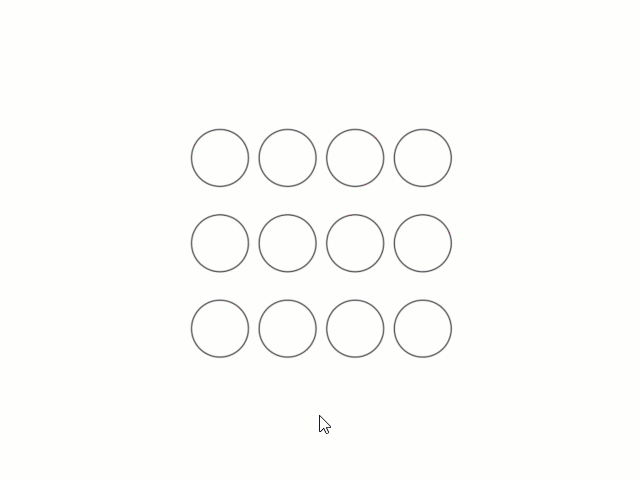
4. Holding [shift] while chamfering and filleting
You know what will happen if we hold this shortcut key when we use chamfer or fillet? It will override the distance or radius value, and will use 0 (zero) value! Pretty nice, I use it a lot.
5. Holding [shift] while using trim/extend
When we use trim, sometimes we want to extend other objects to the same reference. You don’t have to finish your trim session, and activate extend to do it. Just hold [shift], then trim will be inverted to extend command. This work on the other way when extend command is active, it becomes trim!
6. Holding [shift] and pressing [space]
This one is new. At least in older AutoCAD, we use hold [crtl] then left click to cycle between overlapped objects. This is what you can use so you can select overlapped objects easier.
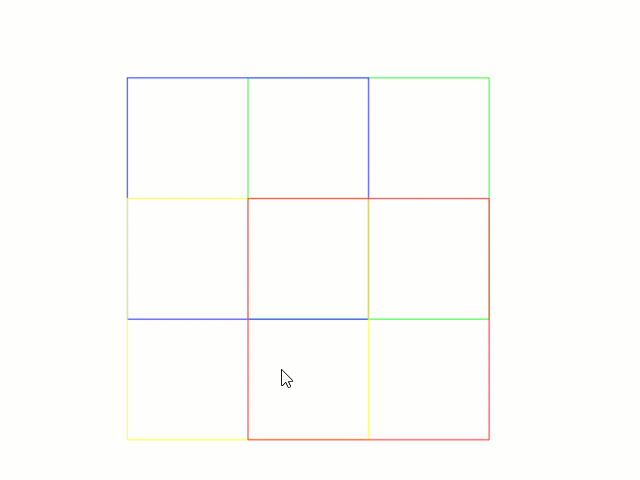
Love keyboard shortcuts? If you love it, and you are using the ribbon interface, you might also interested to see that you can use ribbon shortcut!
What are your favorite keyboard shortcut, something that you can’t live without?




[…] https://www.cad-notes.com/6-shift-key-combination-you-might-not-know/ Source link […]
Awesome stuff! I love keyboard shortcuts and there are some handy tools there. thank you!
Would like to add one of my favorites, in use of the shift,
hold shift key and press wheel button, will regenerate your file – same as hitting -RE but quicker :)
awesome, the six shortcut “shift+” are will known but forgotten
thanks for reminding us
Thank you for your article :)
I share it :)
I just download Auto Cad 2013 , I want to plan a house for my family here in Papua New Guinea and I dont knw how to use it please can you help by sending tutoral lessions on pdf to my email address .please
I’m sorry, but I don’t have PDF tutorial for AutoCAD basic. You can try this one: The Hitchhiker’s guide to AutoCAD basic.
I’m using autcad architecture 2015. I’m not able to use shift key to temporarily override ortho. Please help!
Athul,
You may need to repair the installation. Sometimes it happens because the installation is corrupt.
Thank you for your article about drawing security. My need is close…..I would like to send a .dwg file to a contractor, but I must restrict it to view only….no copies, no editing. I am using Autocad 2008 (yes, an oldie, but it works for me). Thank you. David Walters.
I would recommend you to give them PDF or DWF files, not the actual DWG. I also heard that there are some plugins from 3rd party that can do that, but they are not free. And I’m not sure if it’s available for your version.
keep up the good work Edwin. you tech us a lot of fun stuff
Thank you Rafael :)
I'm glad you like this site!
simple but deadly :)
Thank you Edwin!