In this Article...
Do you use MicroStation temporary snaps? It probably feels awkward to press two mouse buttons at once to use it. In older version of MicroStation (pre-XM) many users change the mouse function to mid button. But as today we use it to pan the drawing (which is common in many CADD applications) you may want to leave it that way. So why would we even want to use temporary snaps?
1. We can get key points quickly
Temporary snaps will find key point, even your pointer is not near the point. When you see the key point recognized, you can click temporary snap and snapped to the point.
![]()
If you override the snaps setting to mid point –for example-, you still have to move your pointer close enough to see the yellow mark.

2. We can reduce the error snapping to wrong point
Sometimes mouse movement are hard to handle with. When we want to draw quickly in MicroStation, we may miss the point we want. With temporary snaps, we can review it before accepting that point.
![missed_key_point[3] missed_key_point[3]](https://www.cad-notes.com/wp-content/uploads/2010/10/missed_key_point3.png) |
![temporary_snap_to_key_point[3] temporary_snap_to_key_point[3]](https://www.cad-notes.com/wp-content/uploads/2010/10/temporary_snap_to_key_point3.png) |
| When it misses the keypoint, it will be shown as dashed lines. | If it actually find the keypoint, you can tell the difference, right? |
3. Using temporary snap will move the dialog focus to key-in window
One thing you probably don’t like in MicroStation is you need to move the focus to AccuDraw to use AccuDraw shortcut. Temporary snaps can help. Let us see how we have to move focus to use origin in this tip. Actually you don’t need to press [F11]. Using temporary snap will use the point and move the focus to AccuDraw. Nice, isn’t it?
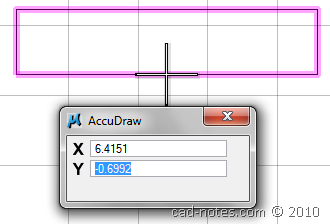
Do you have more advantages that you like when using MicroStation temporary snap? Or do you have reasons why you don’t like it? Share with us here!



