In this Article...
I love getting my hands on the latest technology. I’m a real CAD geek. But there are some AutoCAD settings that I’m just used to. So I am compelled to change them.
Here are twelve settings that I just had to change in AutoCAD 2015 before I could get productive!
File format
We share a lot of files with customers, partners and subcontractors. We currently use AutoCAD 2007 file format without too many complaints!
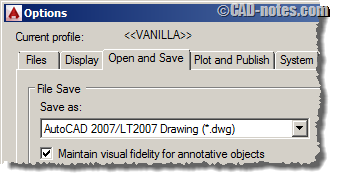
Background plotting
Background plotting allows you to continue working while you batch publish plots in the background.
I haven’t experienced to many problems with batch publishing – but when I have Background publish appears to be the culprit.
If you turn Back ground plotting off, you will have to wait for AutoCAD top open and plot each layout in turn.
I don’t mind this, AutoCAD is still waaay quicker at plotting than I am!
To turn off background publishing:
Big Red A > Options > Plot and Publish > Back ground processing options
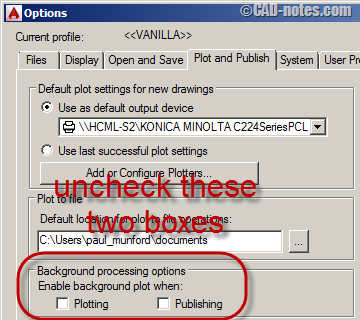
Block attribute editor
I’m not a big fan of the advanced attribute manager when I’m filling out title blocks. Give me the plain old fashioned block attribute manager any day!
From this:
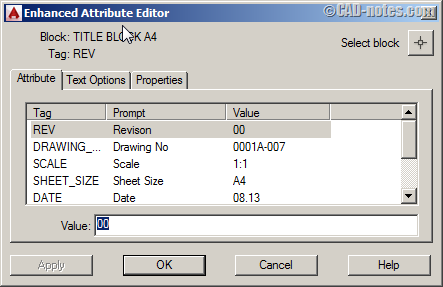
To this (Much simpler!):
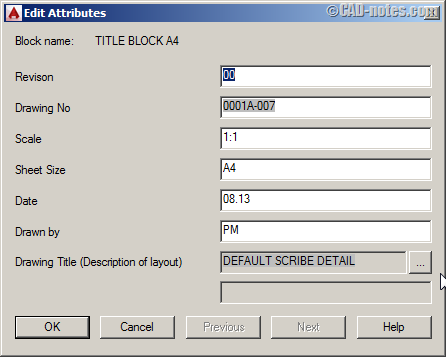
Type ‘CUI’ at the command line and hit enter.
Look under double click actions > Attribute block > edit attribute
Change the command from ‘EATTEDIT’ to ‘ATTEDIT’
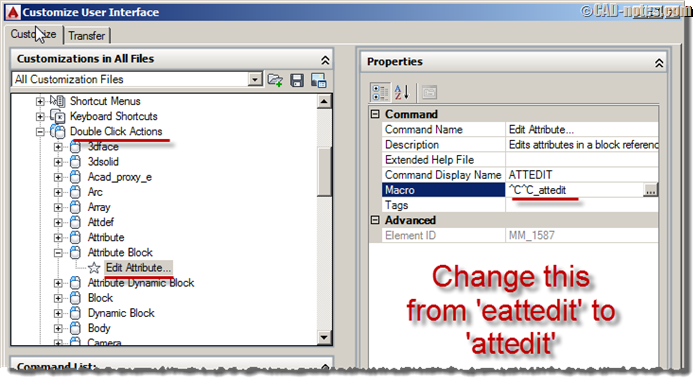
Bonus Tip: Can you believe that I’ve been using AutoCAD for ten years and I only just noticed that you can fill out block attributes from the properties palette!
OSNAPS
We all have our own favourite OSNAP setting – here are mine.
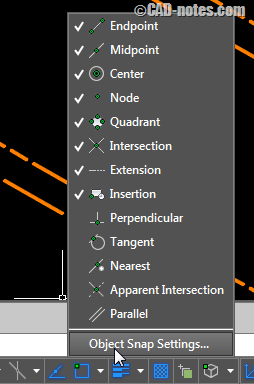
Polar tracking
I use Polar tracking and object snap tracking a lot, and I like to set it to 45° increments.
Click on the drop down arrow next to the polar tracking icon in the status bar and pick your preference.
FIELDEVAL
I don’t know why this was turned off when I booted AutoCAD 2015 for the first time? FIELDEVAL controls whether values in fields are updated when re-gen’ing.
We use fields and the Sheet set manager extensively – so it is important that information in block attributes with fields are current.
Type FIELDEVAL at the command line to change the behaviour.

Here are the allowed values. You can add them up to combine properties. ’31’ will turn everything on.
| 0 | Not updated |
| 1 | Updated on open |
| 2 | Updated on save |
| 4 | Updated on plot |
| 8 | Updated on use of ETRANSMIT |
| 16 | Updated on regeneration |
CENTERMT
When I set Mtext to centre justified, I like the grip handles to size the Mtext width equally on both sides.
CENTREMT controls this. Type it at the command line to change it.
CENTREMT = 0 (Off)
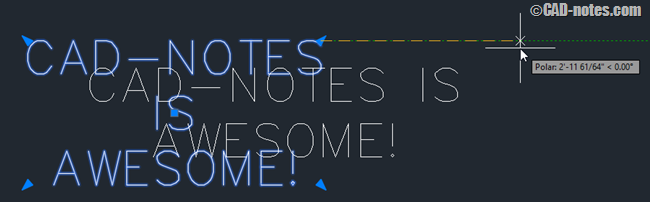
CENTREMT = 1 (On)
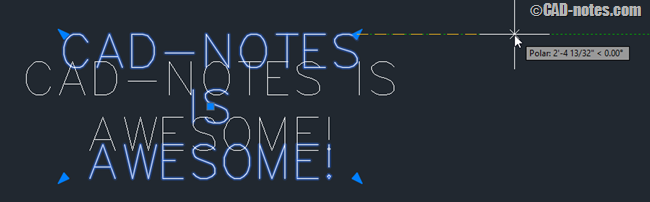
Dynamic columns
One day I will want to type a whole load of text in AutoCAD and have it neatly set out in columns.
Not today.
To turn off Automatic column text go to In the MTEXT editor and select > Columns > No columns
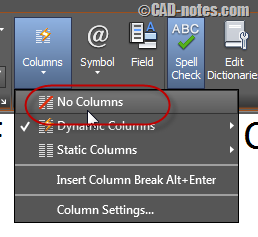
Layout tabs
The new, clean user interface for AutoCAD 2015 doesn’t leave much room for layout tabs.
Right click in the layout tab area to push them up above the Status bar and give them more room to breathe!


View cube
I don’t do any 3D in AutoCAD, and I don’t use the view cube much. I prefer to set it to a smaller size and turn the inactive capacity right down, so that it only appears when I hover over it.
Right click over viewcube and choose ViewCube Settings:
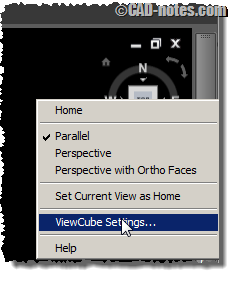
Change the size to ‘Small’ and the Inactive Opacity to 0%
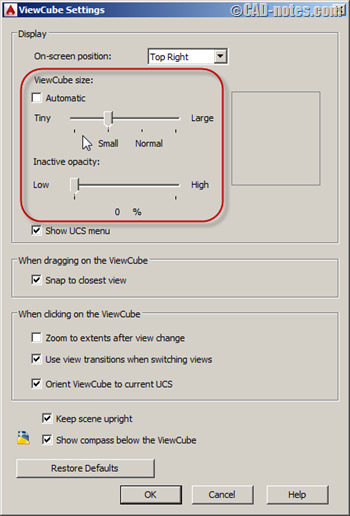
PDF Export
I use PDF export a lot (When I don’t need to batch publish!). To get this set up go to:
output settings > Export > PDF
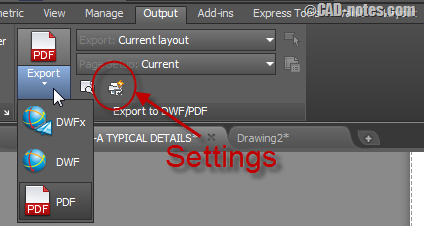
Click on the ‘Settings’ button to create single sheet files and turn off layers in the exported PDF
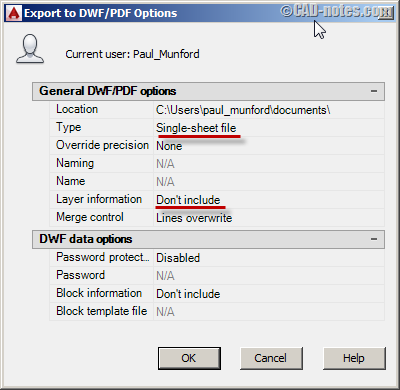
Fuzzy lines
The new ‘Luminescent’ selection effects in AutoCAD 2015 look really cool. However, after a while – they just gave me a head ache!
I noticed that the new graphic acceleration options in AutoCAD 2015 slow down some of our users machines who don’t have dedicated graphics cards.
Note: You may need to re-start AutoCAD to see the result of adjusting these variables.
You can control the selection highlighting effects by typing the following commands at the command line:
‘PRESELECTIONEFFECT’ (Controls the highlighting of lines when you hover over them) 1= ON 0 = OFF
‘SELECTIONEFFECT’ (Controls the highlighting of lines when you select them) 1= ON 0 = OFF
Or right click on the Graphics config icon in the status bar and choose graphics performance.
![]()
You can toggle hardware acceleration off here:
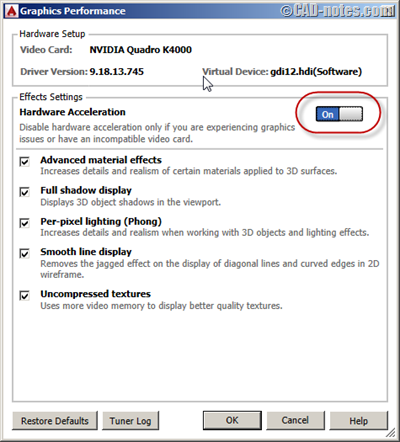
You can toggle hardware acceleration, and turn line smoothing off independently:
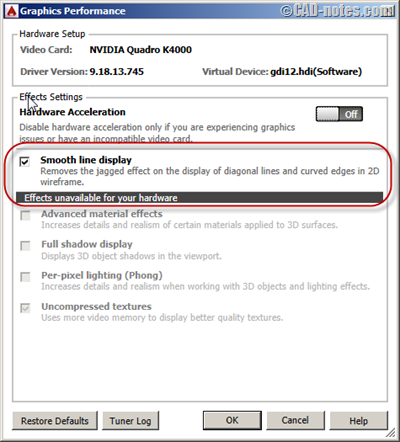
‘PRESELECTIONEFFECT’ 1= ON
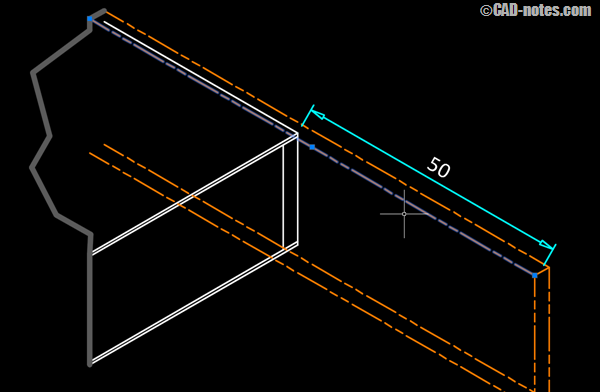
‘PRESELECTIONEFFECT’ 0 = OFF
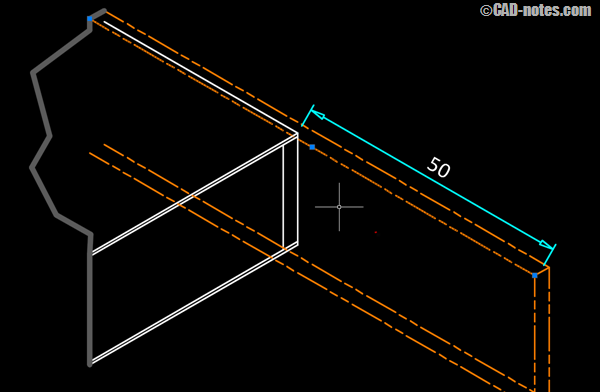
‘SELECTIONEFFECT’ 1= ON
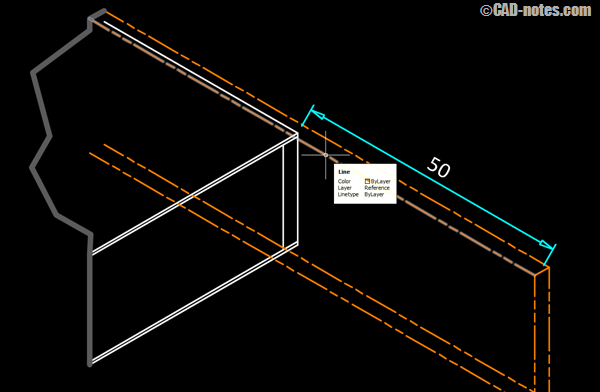
‘SELECTIONEFFECT’ 0 = OFF
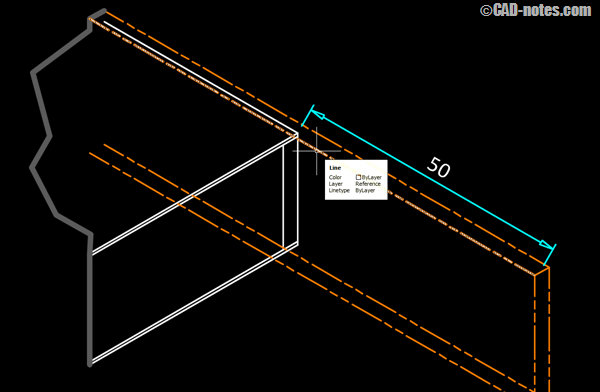
Hardware acceleration off, line smoothing off
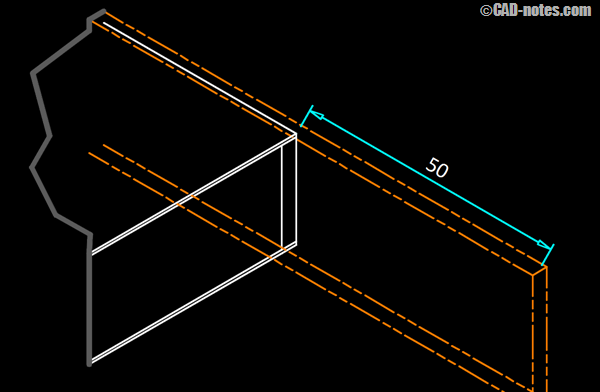
Hardware acceleration off, line smoothing on
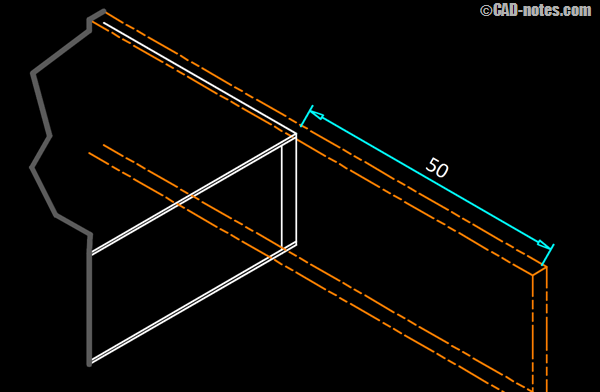
Over to you
How about you? What are your preferred settings? Is there anything in AutoCAD 2015 that you just can’t get on with? What are your favourite new features in 2015?
Leave a comment to share your observations!




Came here to find out how to disable MTEXT columns (as they drive me crazy) – found a solution to that, along with a load of other useful stuff too. Thanks for helping me stay sane today Paul! I may need your help again tomorrow mind…