In this Article...
Are you upgrading your computer? Usually your computer works fine until 3 years. After that period, we need to upgrade it because it’s getting slow. Especially if you regularly upgrade your software.
What would you do after you installed AutoCAD on your new computer? You will configure it, so AutoCAD would work like on your old computer. Setting up AutoCAD in new computer can be tedious. There are many files you need to copy and settings you need to configure.
Is there a magic button to transfer your setting to your shiny new computer?

© daniilantiq2010 – Fotolia.com
The migrate custom setting tools
The answer is no, there is no magic button.
However, there is a tool that you can use to export your settings. It has limitation, but at least it helps the migration.
Here are some things you should be aware of:
- You have to run AutoCAD from both computers at least once.
- You need to manually copy unsupported files from your old computer. See here what files are included and excluded when you export your settings.
Now let’s try this tool. Close your AutoCAD. Then run export AutoCAD settings.
You can access these tools from Windows start menu> All Programs> Autodesk> AutoCAD xxxx>
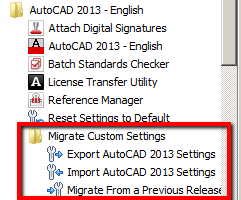
xxxx is your AutoCAD version.
What it does
The export AutoCAD settings tools will copy files that works with your custom settings into a zip file. If you want to examine the zip file, you need to install 3rd party file archive utility like 7ZIP. Windows built in utility can’t extract this file.
You can export the settings from your old computer then copy the zip file to your new computer. On your new computer, you can run import AutoCAD settings.
Remember, you must copy files that are not supported by this tool. Check the files in this list.
Test your migration
You must test your migration after doing this. Don’t immediately format your old computer or throw it away before you are certain your new computer works well. Test in a production environment.
You will need to copy AutoLISP and other customization files that are not supported. And if you install add-ons like the one from Autodesk Exchange apps store, you will need to install it on new computer.
About Online Sync
Since AutoCAD 2013, it has integration with Autodesk 360. If you use this and enable sync through the cloud, your customization is uploaded. All you need to do on your new computer is login. After you login, Autodesk sync will download your settings from Autodesk 360.

It works pretty much the same with export and import tools above, but automatically run in background.
Does it work seamlessly? I don’t have a problem with it. But I see some threads on discussion forums that say it doesn’t work properly. Sometimes it sync older customizations instead of the latest one.
And one thing you should realize: You should enable the cloud sync only if you have exact same products on both computers. I have AutoCAD Design Suite at home, but vanilla AutoCAD at office. When I sync the settings, it creates Raster Design tab on my computer office. Of course I can’t run it, it just shows the ribbon tab and buttons but none of them work.
About Migrate from a Previous Release
There is one more tool in migrate custom settings tools group: migrate from previous release. This is a handy tool when you upgrade AutoCAD to newer release. It will migrate your settings from older AutoCAD release.
This tool will only run if you have older release in the same computer. This tool will run automatically the first time you run the newer AutoCAD. However, you can run it later from Windows start menu.




I have bought a new top of the line Dell laptop and I would like to transfer my AutoCad 2010 from a hard drive that is not in a computer. Long story as to why I don’t have the old computer but I do have the hard drive. Can I still transfer the program and the license with what I have? I do have the connector for the hard drive to the new computer.
Does it copy my Xrefs too to my other computer?
No, XREF is not a setting. You need to copy the files or use eTransmit.
if i open my laptop and i want to enter my AutoCAD which place will i enter.
and after that i want you to teach me the step on how to draw 2D building plan
I wish I had stumbled on this post a month ago when I was given the task of updating a company PC from XP to Windows 7. The user specified that they absolutely had to have Autodesk R14 and version 2013 re-installed. I was able to intall R14 while maintaining all of their settings; however, I have not been able to replicate this task with the 2013 installation. Now I am experience a FATAL ERROR: Unhandled Access Violation Exception at c95a78h on R14. I am unfortunately not an AutoCAD certified professional so my abilities to troubleshoot these issues are limited to say the least.
thanks saved time following this
This is very informative and it works well on my system.