In this Article...
Earlier this week, I posted how we can quickly switch between opened drawings. There are many great feedbacks and we have some plugin/add on applications recommendation to do it even better.
There are two plugins you can use to switch between drawings. These applications already have been there for years. I’ve tested them in AutoCAD 2012 and they works great.
MDI Tabs
MDI tabs looks very nice. You will see the opened drawings under ribbon (if you use ribbon) or toolbar. You can switch between drawings quickly by clicking on file name.
The interesting thing is it has contextual menu to allow us quickly save a file, save all, close or close all opened drawings. It also will show * symbol after file name if you made modification but haven’t save it.
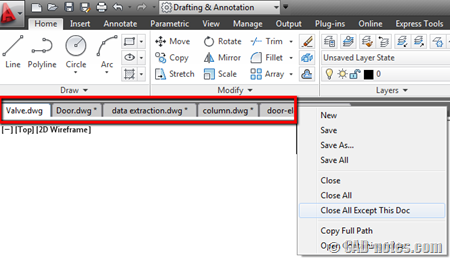
You can download MDI tabs from Shaan Hurleys blog here. You need to load it first before you can use it. Thank you to Mark for the recommendation.
Drawing Tabs
Drawing tabs appears above command line. If you only want to use simple tab to move between files, this tool is great. There is no context menu or other functionalities like MDI tabs.
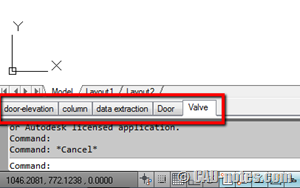
You can download Drawing Tabs from CAE-Link website here. After you download it, you just need to install it. Then restart AutoCAD.
Thank you to Simon Weel and R.K. McSwain for the recommendation.
Which on is your choice?
Both applications provides the ability to switch between drawings quickly. I’m not sure if there are some consideration which one to choose. The tabs position? Maybe. The contextual menu? Maybe, but I personally don’t think I will use it that much.
So which one you prefer? And why?




You can place the "Drawing Tabs" either on top or on bottom of the drawing editor. It also includes an option to automatically save a drawing when you close it.
MDItab is good choice. Onee of alternative is iDwgTab, see screenshot here:  ;http://www.autodeskclub.cz/clanek/4702-sprava-oken-v-autocadu.
Very nice tool :) Thank you for sharing this PepaR…
I prefer mdi tabs as it is easy to use and the copy path option on the contextual menu helps a lot!