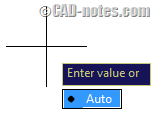A few weeks ago, we cover how you can create a custom command to adjust dimension spacing. We utilized DIMSPACE command to create it.
DIMSPACE is not just useful to adjust your dimension spacing. You can use it to quickly align multiple dimensions too.
Let’s take this image as example.
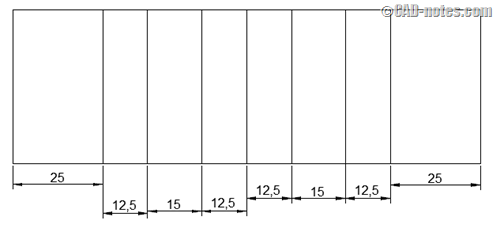
You can use DIMSPACE to align all dimensions in several clicks.
Command: DIMSPACE
Select base dimension: select a dimension as new location reference.
Select dimensions to space:Specify opposite corner: 7 found select all other dimensions you want to align
Select dimensions to space: press enter to complete selection
Enter value or [Auto] <Auto>: 0 type 0 to make it align with base dimension
Now you can see the are now look neat, they all are aligned.
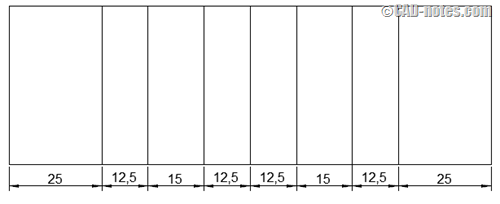
Just a note, you can type 0 (zero) to make the dimensions aligned. Or you can type value to create space between dimensions. Auto option, will create distance twice the text height.