MicroStation utilizes reference files in the creation of cut sheets. When the project is over, sometimes the client requests the files. Sending the client the cut sheets with all of the reference files does not always work out. Sometimes the path is lost to a reference file or a cut sheet may have a lot of reference files attached but not turned on making the file messy. The end result is that we want to give the client the best possible product.
We want to give the client the best product we can so what I do is merge all the reference files into each corresponding cut sheet so everything is live. If you have many cut sheets, doing the Ref Merge one by one can be tedious but if you use MicroStation’s Batch Converter tool it’s a snap.
Follow the steps below to merge multiple files.
- Create a new directory to store the final merged files (i.e. Final Merged Files).
- In MicroStation go to Utilities>Batch Converter…
- In the Batch Convert dialog box change the Default Destination field to the Final Merged Files directory and also change Default Output Format to V8.
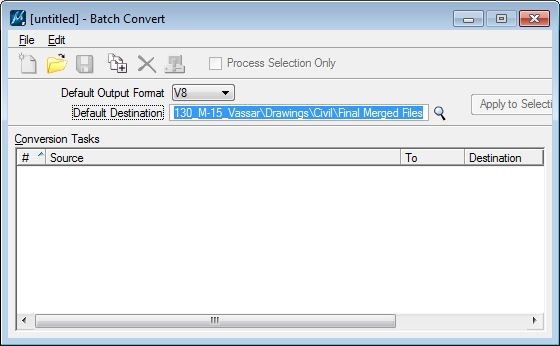
- Next go to Edit>V8 Save Options… and set the settings as shown below and tag OK.
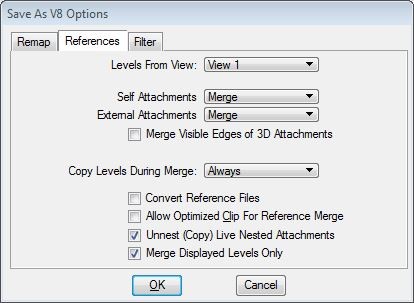
- In the Batch Convert dialog box, click the Add Files or Directories to Convert button.
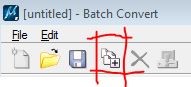
- Go through all the directories and select all the files needed to be converted.
- Once all the files are imported, select all the files then tag the Apply to Selection button then tag the computer icon.
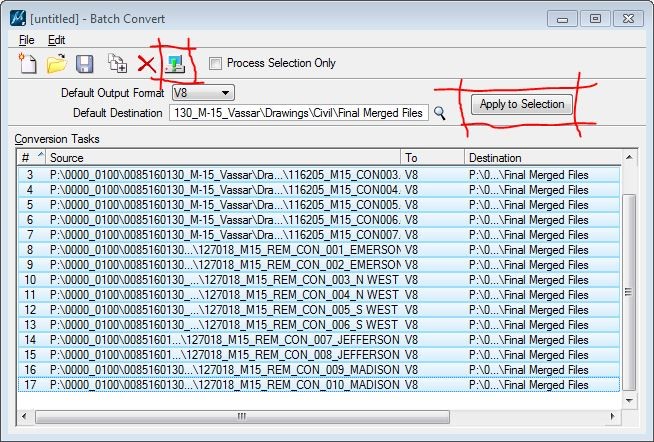
- When the Files to Convert dialog box appears, click the Convert button.
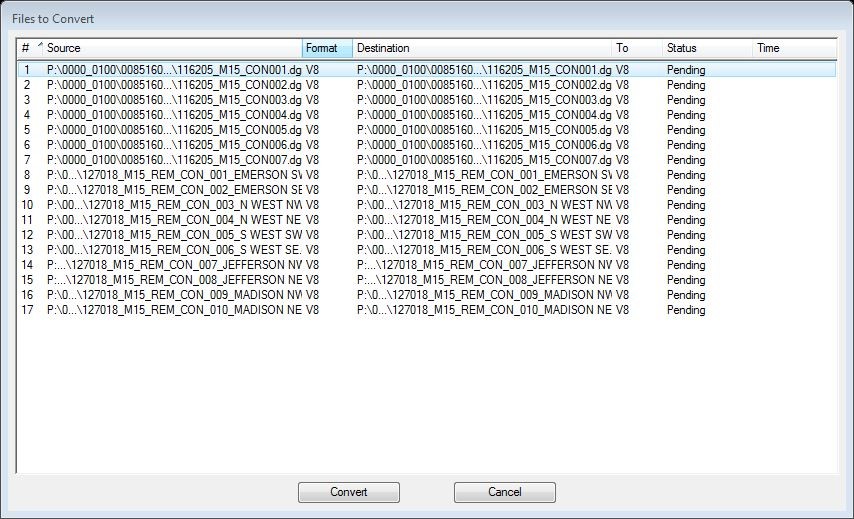
- The files will start to process. When it is finished, click the Done button.
- Open the file and spot check to make sure that everything converted correctly.
- Create a ZIP file of the merged cut sheets.
- Create a ZIP file of all the master files.




Hi
I attached image file in microstation using reference and later I did merge into master.
So, it will be visible in my desktop but whenever I tried to send some other pc then the drawing will be opening without showing image file. Do you have any solution for this.
Please do needful. It’s little bit urgent
Thanks in advance
An image file is a raster file not a vector file. In a nut shell, no, you really cannot merge a raster file into a MicroStation file, there are ways around it but the image quality severely drops and then you run into another problem of being coordinately correct. What you need to do is include the file that the raster file is referenced into and the actual aerial with your deliverables, but you need to have that reference still attached so you may have to go back into your merged files and reattach the aerial. You should also tell the person receiving these files that in order for the aerial to display, all the files must be placed in the same directory (aerial, file that aerial is referenced into and merged files).
Thank you for sharing your knowledge.
I have one more doubt.
In autocad we have etransmit command where as in microstation is there any command.
If yes can you tell me.
TIA
MicroStation has Packager (Utilities>Packager). This “packages” up all the files needed for the project, then you can send that package to the client that is also using MicroStation. There are toggles of what you can send, usually you don’t need all the files such as fonts.
Can you please share me entire process in detail through mail.
It’s pretty self explanatory. Just follow the prompts. Pretty easy.
Would this be the same process if one is using MicroStation on Project Wise? We just completed a large project that I will need to merge before running a text replacement file and then finally converting them all over to AutoCAD.
Hi David,
I’m not 100% sure since I don’t use PW but it should still apply. I would export a copy of the files into a new directory and then run the batch routine. It should work.
Thanks,
Chuck