Update: We released a free e-book that you can use to learn annotation scaling. You can download it here: Free e-book: Working with AutoCAD Annotation Scaling. We suggest you to download it because it contains more information than this article.
Annotation scaling was introduced first time on AutoCAD 2008. I love this feature. This feature adds benefits to AutoCAD layout. There is some work around AutoCAD users do before this feature exist. But now, presenting our drawing in different scales is very easy and quick. If you are interested in learning this feature, this tutorial will be an excellent reading to start.
First, what are annotations?
Annotations are every object in your drawing which is not a model or geometry. We use it to show dimensions, text as description, symbols, and pattern to show sections, materials, etc.
The problem with annotation occurs when you need to represent your drawing in different scales.
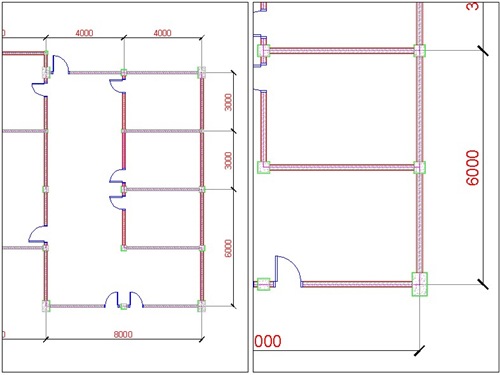
Two images above are the same model in two different viewports, with different scales. If we draw the model and prepare it for a particular scale, say 1:100, when we need to represent the drawing in 1:200, the text, hatches, and all other annotations will be shown in half size to what we expected.
AutoCAD users used to create annotations in the layout. But there are some downsides.
- It works for text and dimension, but not for hatches.
- You may need to create more than one annotation to the same object if you show them in different viewports. When you need to change the text content, you will have to change them all manually. Sometimes you left some of them unchanged.
- When you move the viewport, some annotations might be left behind.
So, if you have those problems, you may love this feature.
Download and open this drawing. We are going to continue using the same drawing. Change your active scale from annotation scale list. It’s on your status bar. Change it to 1:100. We are going to set our drawing for 1:100 first.
![]()
Now open your dimension style. You should see a style named ‘1-100 3mm’. Right click on it, and rename it to ‘3 mm’. Click Modify button on the right side of this dialog box.
On the FIT tab, scale for dimension features section, activate Annotative.

- On the Text tab, change text height to 3, offset from dimline to 1.
- On Symbols and Arrows tab, change arrow size, center marks, and break size to 2.5.
Close the dimension style dialog box.
You see all your dimension text and arrow too small? Don’t worry. We need to update them to apply the changes.
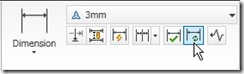
Activate update in dimension panel, annotation tab. When AutoCAD ask you to select objects, just type ALL then [enter]. Now you should see your dimension correctly.
Now we are going to add another scale to these dimensions. Activate ‘automatically add scales …bla..bla..bla…’ in annotation scale group.
![]()
Change the annotation scale to 1:200. You should see the dimension size adjusted for 1:200 scale! Turn off the ‘automatically add scales…’ again. Try to change it to 1:50. What happen? Nothing.
Open your layout. Select the left viewport border, and change the scale to 1:100. Press [esc] to deselect the viewport. Select the right viewport, and change the scale to 1:200.
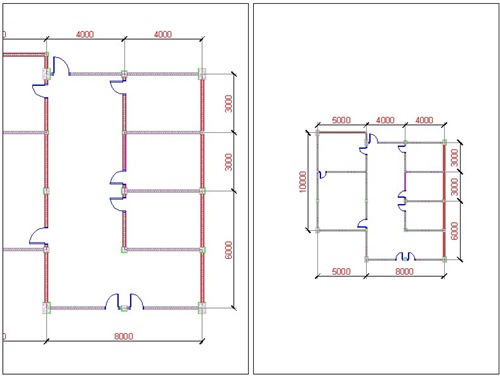
Compare the dimension size on those two viewports. Even the viewports have different scales; the dimension size will always be the same! When you plot this sheet, the text in all viewports will be 3mm.
We will discuss more about annotation scale in the next post.
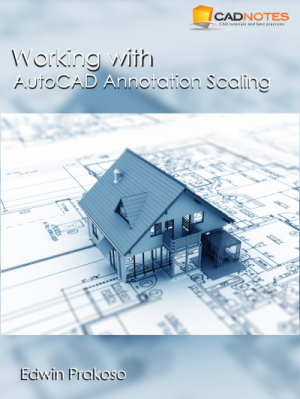




Hi, Edwin.
Thanks for this tutorial. I followed every step of your tutorial. The numbers in your linear dimensions keep their size for the scales 1:50, 1:100, 1:200, but surprisingly they don't for 1:30, 1:40 which are the ones I need. (I'm using Autocad 2010) Is there a way to keep the size for both layouts at 1:30, 1:40 scales?
Thank you very much.
Changing the model's annotation scale to 1:40, it seems to work now. I don't know exactly what happened though. Thanks.
Hi Edwin, I also work with annotation like you showed in your tutorial above. But there`s one problem. If I select the annotative object in Model, the object is always shown in all scales I added. What can I do to appear the annotative Object only in one Scale?
Greetings from Germany
you can change by dimensions settings so can done original size
Good Tuturial
this annotation perhaps one of the greatest feature of AutoCAD. i've been using it since a month ago and still exlporing it till now
plase, tolong dijawab mas edwin
hi, i can't succesfully do the last tutorial. i scale the viewport 1:100 and 1:200 (left and right), but the dimension size still change. it should have the same size on the left and right, doesn't it? i have activate my anotation visibility and automaticaly add . .bla..bla.. so what's left?
Hi! Edwin .. is it okay to copy in model space and paste it on the paper space? .. but when i do that the object becomes bigger and i don't know how to make it smaller … and how can i resize the object from legal to A3 size .. thanks a lot! … :)
What kind of objects you want to paste to paperspace? Can't you just create viewport to show them there?
the elevations .. or the title block … yeah, i do that but it is hard to scale it in the right size ..
Thanks for the nice tutorial. I started using autocad in the year 2000. So I didn't know this powerful tool. Your tutorial is really helpful.
You're so interesting! I don't think I've truly read a single thing like that before. So wonderful to discover someone with genuine thoughts on this subject matter. Seriously.. thank you for starting this up. This web site is one thing that's needed on the internet, someone with a bit of originality! http://cadtutorial.net