In this Article...
This question has been asking repeatedly, so I think I should share it here. The question is: how can we have layer information when we plot to PDF files? The same question is for DWF format. PDF probably is the most popular format for sending documents because PDF reader/viewer is free. The problem is, we still want to have control to our drawings. One of the popular information we want to keep is layer information.
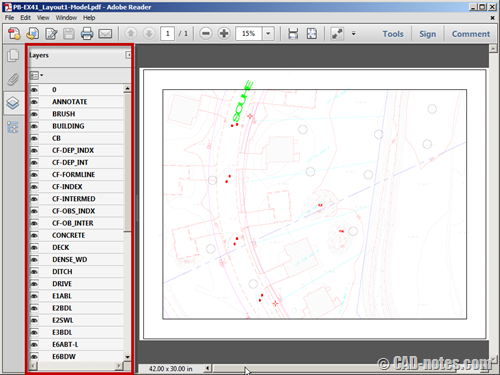
Choose DWG to PDF plotter
When you plot your drawing, choose DWG to PDF plotter. It’s included in AutoCAD installation, so you don’t need any other additional PDF plotter. It is quite good, and actually I think it works better for AutoCAD.
Click properties on the right side of plotter name.
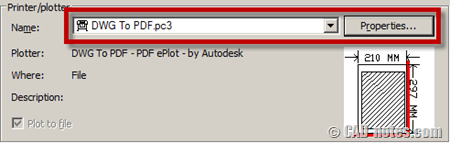
Configuring plotter
In plotter configuration dialog, choose custom properties in the list. Then click custom properties… to make necessary changes.
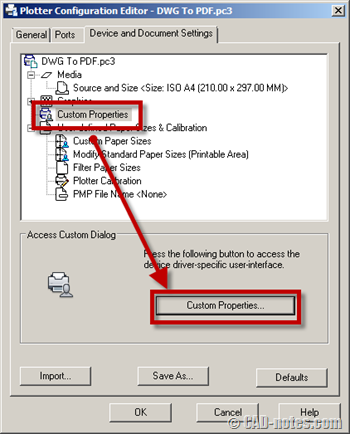
Custom properties dialog will open. Make sure include layer information in this dialog is checked.
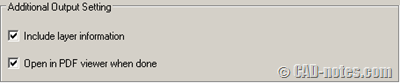
Now click OK until you get back to plot dialog box. Try to plot your drawing.
For DWF plotter
If you want to plot to DWF file and have layer information, you can do the same steps as described above.




I would like to rephrase my question. I have an AutoCAD dwg that I would like to create a PDF with 3 or 4 specific layers visible, when PDF is opened. Once opened, I want the option to turn any or all of the other layers on within the PDF. Is this possible? I am using AutoCAD Lt 2014 and Acrobat DC. Thanks!
Hi Rick,
Unfortunately no. If the layer is off or frozen, then they won’t be in the PDF file.
How can I create a PDF with only certain layers turned on but still be able to turn any of the other layers on when desired?
While printing the additional input setting is not displayed only the resolution is displayed on the print screen. Any version issue please confirm.
Thank you so very much. Saved me a ton of work. :)
Hi,
I have added info to an existing CAD file but when plotting the drawing the additional info doesn’t show up on the PDF, like its never been added?
All the drawing layers are turned on and everything is as per how I would normally plot so not sure why this is happening?
Can you help?
Thanks
Aaron