In this Article...
This year, you probably have seen many interesting new products are available from Autodesk.
Have you tried AutoCAD WS? It’s available long before released as AutoCAD WS. It’s formerly known as Project Butterfly.
Autodesk online 360 rendering was known as Project Neon.
And what about 123D Catch? It was known as Project Photofly. There are many more I can write on the list. But you get the idea, don’t you?

© Sergej Khackimullin – Fotolia.com
About Autodesk labs
Long before they are released as public release, they were technology preview in Autodesk labs.
If you visit Autodesk labs now, you will see many more interesting technology preview. Products that you’ve never seen before. And sometimes we never even think it would be possible.
Here are some reasons why you should visit Autodesk labs.
1. They are free
These products are technology preview. They are available for free. Some products are still available for free after they are graduated. The others are available for subscription customers only. And the rest become commercial products. Example for the last one is Project Spark, that has graduated as Revit LT.
However, when they are on the lab they are free. You can use them for quite along time.
2. They are useful and great tools
Most of the products are useful, won’t you agree? You can create 3D models only using digital camera. You can share and edit your drawings online. And you can render your models quite fast online. And you can use the products for free.
3. It’s you who make a product graduate or retire
Not all technology preview will graduate and become a product. Some technology preview will be retired and no longer available. If you like a product and want it to be graduated as final product, give your feedback. When a product doesn’t receive enough positive products, it may end up as retired product. You don’t want your favorite product to retire, don’t you?
Labs Newsletter
OK, not all of us have time to follow what are new technology available on Autodesk labs. You may want to receive email notification from Autodesk labs team. They only publish email newsletter once in 1-2 months, so won’t make your inbox full.
To subscribe, open http://labs.autodesk.com/ and login with your Autodesk ID. If you don’t have one, you can create a free account.
After you login, you can see newsletter link on the right top of your browser.
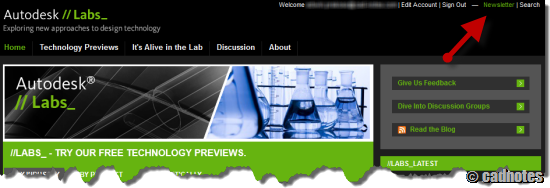
Now go to the labs, find a technology preview that you like. And enjoy it. And don’t forget to give feedback if you like it.



