We have created an AutoCAD column block by using two methods: using dynamic block actions and using parametric features (geometric and dimensional constraint). So what’s the difference? Why should we use parametric instead of dynamic block actions? It looks like using action is easier than using parametric design.

- Dynamic block actions are AutoCAD tools that we used in conventional AutoCAD drawing. We stretch, scale, move, or mirror our objects.
- Parametric is maintaining the object’s geometry (using geometric constraint) and control the object sizes (using dimensional constraint). They are different in many ways.
For simple objects like a rectangular column, dynamic block actions may be easier. But when you need to maintain complex objects relationships then you may want to consider parametric features.
Let’s take this profile as an example. It’s almost impossible to control the profile sizes using dynamic block actions. I don’t think we can do that.
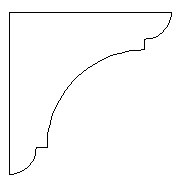
By using parameters, we can tell AutoCAD how we want those objects related to each other.
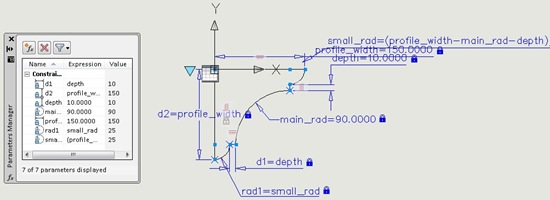
It may look scary, but it’s not difficult. Just a repetitive task and some logic applied. Furthermore, we can add some calculation expression to relate those objects further.
And sure, we can create a table just like lookup table in dynamic block action.
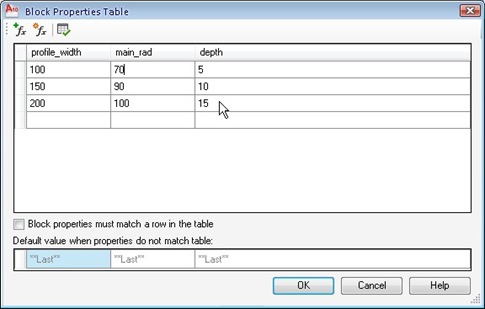
We can choose the sizes we defined in the table, from a drop down list.
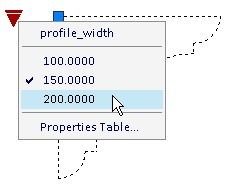
My profile is maintaining the relationship between other geometry objects. No matter which size I choose.
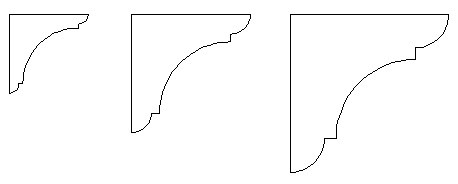
Sure, we can use stretch action to change the profile size. But we can’t define every geometry sizes. The dimensional constraint can do that.
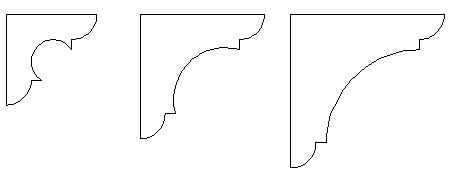
*Do you realize that there is no radius/diameter parameter in block authoring palettes?




Hi Edwin,
We use parametric blocks extensively for items such as standard metal profiles.
I prefer the standard dynamic block tools for creating visibility states and actions such as flip & rotate.
Paul
Thanks Orhan. Honestly I don't know how we can make use of parameters better than in reusable contents. Maybe in other industries there are many things we can do with parameters, especially in manufacturing. But in AEC, I don't think there are many thing we can apply this parameters…
Good article. No other CAD blogs mentioned about parameters in dynamic block yet.
Thank you