In this Article...
When you open AutoCAD layout, do you ever found your dimensions (or other annotation objects) are missing in some viewports? I saw many threads about this issue like this one in AutoCAD forum. When you examine the AutoCAD drawing in model space, and in some viewports, everything looks OK. But somehow you can’t see them in the other AutoCAD viewports. Annotation objects can be dimensions, texts, hatches, and even blocks.
See the drawing below. Both are showing the same part from my AutoCAD drawing, I can see annotations in my left viewport, but I don’t see the annotations in the right viewport.
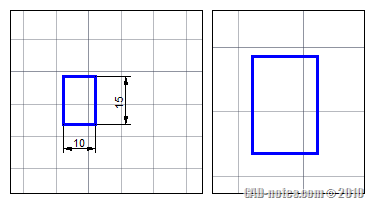
This problem become an AutoCAD regular problem, so I thought I should share it here.
Layer Properties per Viewport
There are two possibilities why this happen. First, AutoCAD now allow us to override layer properties for each viewport. If it’s true, most likely it is because the AutoCAD drawing has frozen layers in that viewport. Open layout tab, double click the viewport you want to check for problem. Or type MS then [enter].
Open layer properties manager, then check if there any VP Freeze properties.
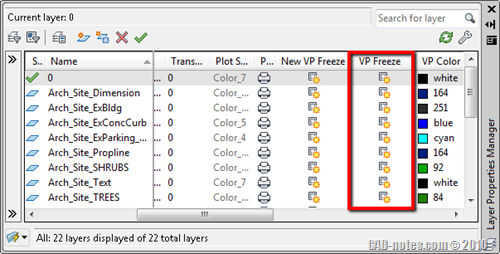
If you see the layer properties overridden and you suspect it are used by the dimension, try to unfreeze it. And see if the problem solved.
Annotation Scale
But most likely the missing dimensions is because the dimension is using annotative style. The dimensions don’t have the active scale in the dimension scale list. Check the scale.
Now select the dimension, and check the scale list in properties palette.
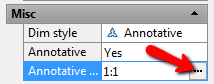
In opened dialog box, check if the annotation scale is listed. Add if you don’t see it yet.
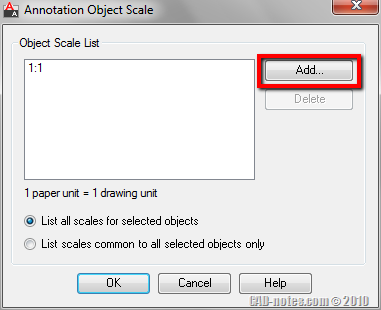
After you click OK, you should see the dimension now!
If you are not familiar with annotative scaling, you might want to read this basic tutorial and how to control annotation scaling further.




Hello. I have a problem I am trying to put dimensions on my drawing but only see lines without the dimension units or numbers themselves any help please
I have a question, the line does not appear when doing the dimension command, by only triple-clicking the mouse will show me the dimension, the rubber-band like line is missing,
Hi Sir, I have a problem on mtext in AutoCAD 2013, It’s missing on the entire drawing. Suddenly disappeared. I don’t know how to bring it back. Please help me
Text shouldn’t just disappear. Have you checked the layers? Do you have a backup file and have you checked it?
dear edwin i have a problem in my cad application that says pick another font for the missing fonts whenever i open my cad program how can i fix it
Thank you so much for this, you have saved my daughter (and myself!) a lot of stress. She has been trying to sort this out for hours, and was about to resort to writing the dimensions by hand for her interior design assignment. Not good when she's been working for 14 hours straight and has 17 pages of documentation to do. Thank you, thank you, thank you!
I'm glad that this helps Stephanie :) Good luck for your daughter assignment!