In this Article...
Quick Access Toolbar (QAT) is a toolbar that is survived when Microsoft introduced the ribbon interface. All Microsoft compliant software that uses ribbon has it, including AutoCAD.
The QAT is a small toolbar at the left top of the title bar, next to the big A logo.
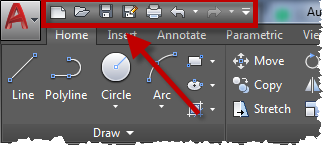
You can see the default tools as in the image above. You can add your preferred tools to this QAT to use a command quickly. We usually add most frequently tools here, so you can access them regardless which ribbon tab is active.
Customizing QAT
Let’s see what customization that we can do with QAT. The basic customization certainly is adding and removing tools. The easiest thing to do it by selecting the tools from the Ribbon Panel.
Adding a New Tool to QAT
Adding a new tool from QAT is pretty straight forward. Find the tool that you want to add to QAT, right click on the tool. In the context menu, select Add to Quick Access Toolbar.
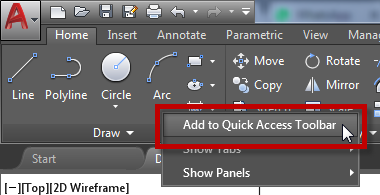
You can see the tool now is the QAT.
Removing a New Tool in QAT
To remove a tool from QAT, right click on a tool in QAT. Select Remove from Quick Access Toolbar.

The QAT Menu
At the right most of the QAT, you can see a small arrow. That’s the Customize QAT menu. When you click it, you will see a list of default tools to show in QAT. However, it doesn’t mean you can’t add a tool that’s not listed.
See the commands at the bottom.
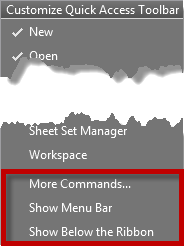
More Commands… allows you to add a command from a list. If you want to find a tool by the command name or you want to add multiple tools at once, you can use this menu.
Show Menu Bar is to show the old AutoCAD menu
Show Below the Ribbon will move the QAT below the ribbon. The menu is particularly helpful if you have a lot of tools in QAT. It allows you to have more space than above the ribbon. You might also find it easier to access.
Different QAT for Different Workspace
You can’t show two QAT at once. However, if you use different workspaces, you can create a specific QAT for each workspace.
Open CUI; type CUI then press ENTER.
Creating a new Quick Access Toolbar
In the CUI dialog box, find and expand Quick Access Toolbar. There is Quick Access Toolbar 1 as the default toolbar. Right click on QAT group, then select New Quick Access Toolbar. Now you have two QAT.
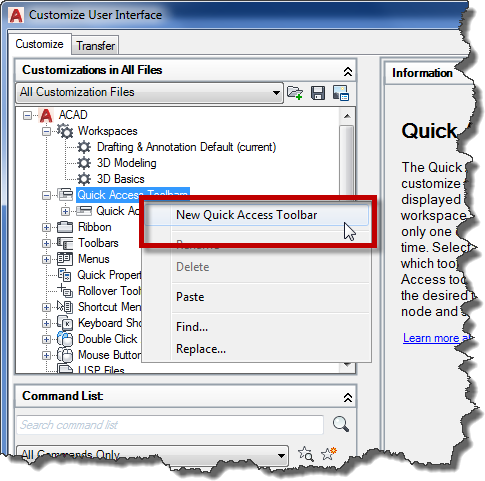
Adding tools to QAT
We will use the 1st QAT for drafting and the 2nd for 3D modeling. Let’s add some 3D tools to the 2nd QAT. You can add tools from the ribbon later, but now let’s add it from CUI.
Find the tool in the command list. Drag and drop the tool below the new QAT.
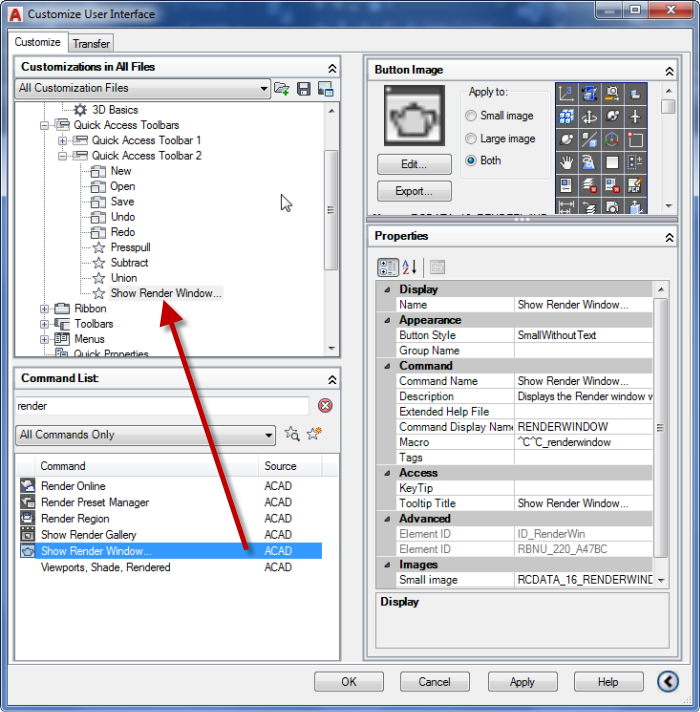
You can arrange the tools order in CUI. Arrange the order of the list.
Assigning QAT to a Workspace
Select the 3D Modeling Workspace. On the right panel, click Customize Workspace.
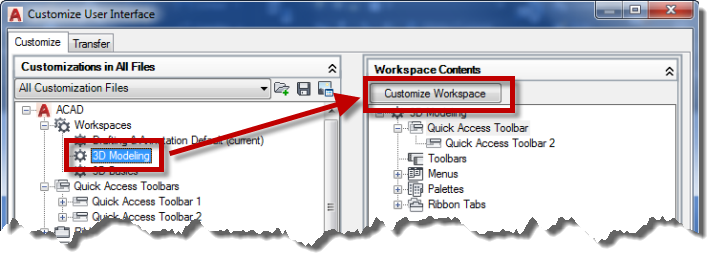
You can see a check box next to the Quick Access Toolbar 1 and 2. Select Quick Access Toolbar 2. Because you can only use 1 QAT, the QAT 1 is unchecked now.
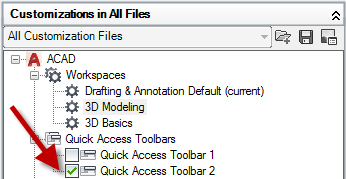
Click OK when you are finished.
Testing the QAT
Try to switch between the two workspaces and see if the QAT is updated.
To Sum Up
QAT is an excellent tool to help you accessing frequently used tools. You may want to move it below the ribbon, add more tools, remove some default tools, or create different QAT for each workspace. Now you know it can be done easily!
Do you like Quick Access Toolbar? What tools did you add there?
If you are interested in learning AutoCAD CUI, you can read more about it here: AutoCAD customization: 5 articles to learn about CUI.




I’ve set up an enterprise.cuix w/ custom workspaces, and created a custom QAT. I’d like the USER to be able to manipulate the QAT. Is there a way to do this?
Hi Lani,
You can add a partial CUI. The user can’t modify the enterprise CUI, but can add their own customization to the partial CUI.
are you suggesting that I add a partial cui to my “user” cui? The way i’m currently set up, is with an Enterprise CUI with all my customizations, and a USER cui. unfortunately, I’ve had to add a second set of “workspaces” to my USER CUI just so that I could add a customizable QAT for my users… so now I have companyworkspace, and companyworkspace(user) for all installs… rather frustrating.
Hey Edwin! Great article on the QAT! I use mine all the time, but one thing that annoys the pants off me is that MOST times I close autocad the QAT returns to above the ribbon after I have set it to below the ribbon. Do you know how I can get mine to stay put?
Thank you, Travis!
The orientation of QAT is saved in the workspace. Have you tried to save the workspace, and see if the issue persists?
Yes, I have saved the workspace several times and still it does not stick. Maybe it is a 2014 thing. It stays when I open new drawings, switch drawings… etc, but if I close acad and open it back up again… it is always up top.
I tried it in AutoCAD 2018, it seems to save the QAT location.
Have you tried to save the QAT location from CUI?
1. Open CUI
2. Select the Workspace from the left pane
3. Expand the QAT group, select Quick Access Toolbar 1.
4. In the properties pane (right bottom), change the orientation to Below Ribbon.
5. Click OK to close CUI.
If it still doesn’t work, it’s probably a permission issue. Can you save any other workspace changes?
Yes, unfortunately I have tried this and it still reverts back to the top after closing the program. Not sure at this point and shaking my head. It is not a big deal to have to change it but just annoying. Hopefully I think we are updating to 2018 this year yet and from what you are saying, the problem may go away. Thanks for all your help!!!