In this Article...
If you have installed AutoCAD 2015, you should notice there is no more classic workspace. If you want to use the classic workspace, then you need to create the workspace by your own.
Let’s see your options how to have this “classic” workspace in AutoCAD 2015.
Migrate your settings from previous release
If you have previous release of AutoCAD on your computer, you can migrate the settings. That would include your workspaces, which is saved in your CUI files.
The first time you start your AutoCAD 2015, you will see this migrate custom settings dialog box. In this example below I only activate CUI files and deactivate the rest.
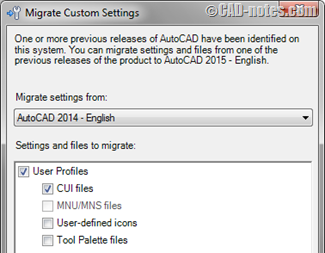
If you’ve already seen this dialog box before and click cancel, don’t worry. You can still access this tool from start menu. You can find it below AutoCAD 2015 folder> migrate custom settings. Click “Migrate From a Previous Release”.
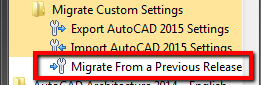
After you migrated the settings, then you will see the workspaces from AutoCAD 2014.
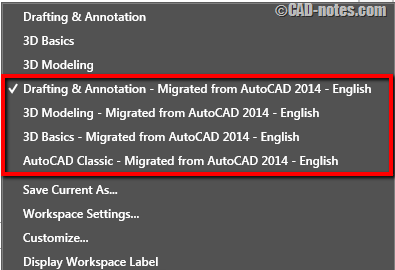
If you want to rename and delete workspaces you don’t want, you can do it in CUI editor. Type CUI then enter. Right click above the workspace name to rename or delete it.
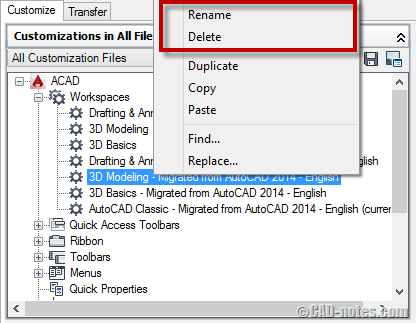
Create your own workspace
Another way to have the classic interface in AutoCAD 2015 is by creating your own workspace.
You can change the appearance by activate/deactivate workspace elements by typing in command line.
To close the ribbon:
Type RIBBONCLOSE then enter.
To open the menu bar:
Type MENUBAR then enter. Enter value 1 then enter again.
To open a toolbar:
It’s easier to show one toolbar then choose other toolbars by right clicking above it.
- Type –TOOLBAR then enter (notice the – prefix).
- Type DRAW to show draw toolbar, enter. We always show draw toolbar, don’t we?
- Type S to show it, enter.
Now you will see draw toolbar. Right click above the toolbar to choose other toolbar to show.
Show all necessary toolbars and arrange them as you wish. After you finish, click workspace button at status bar. Click “save current as…” and give this new workspace a name.
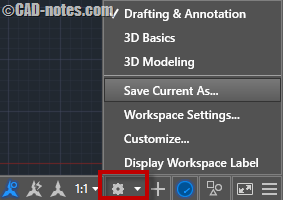
Do you use classic toolbar?
I stopped using classic interface since the first time it was introduced in Revit. I see how other Autodesk software has fully implemented ribbon without options to use ”classic” interface. AutoCAD is the only one that still has it. New users are easily comfortable with ribbon. So I encourage myself to use it. Honestly, it’s not that bad. I use command line most of the time anyway.
So I thought the toolbar will be gone soon or later. So I better get used to ribbon soon.
Autodesk removed the classic workspace maybe means nothing. Because we can still create it anyway. Or maybe, this is a sign?
Do you use toolbar? What do you think if Autodesk removed toolbar from AutoCAD?




Thanks for the Info to revert to classic. I find the ribbon a total mess .
I find it much easier to pick commands from a list than search through a lot of icons.
The ribbon takes up too much room and it adds to screen clutter the human brain interprets words without the need for thinking if you were say looking for a line icon in a jumble of icons its hard to find whearas in a list you would see line straight away .
I like to keep things really simple. I usually have only one tool bar with basic drawing tools ,
zoom and modify tools. I don’t
like the ribbon on Office either and have stopped using it also. Can’t really see the point of any 3D capability either much easier to use a 3D package instead . All the so called improvements seem to be detrimental to performance, .Solidworks is not really any different to what it was in 2008 , but it does fetch extra revenue in for them because of backward compatibility which is the same for Autocad really. We upgrade just to be compatible, the improvements are negligible,I only really use Autocad to produce rough drawings before I model things up on Solidworks as its quick to produce a drawing. I’m a Plastic Injection Mould designer/maker and so I work primarily in 3D. If they make the ribbon a permanent feature I will just stop using it and just use older versions .I’m all for improvements but none of them ever make any difference , one thing I would like is to have bigger icons for the few that I use .
You are a lifesaver. I am actually very new to AutoCAD (only been using it for about four months now) but never much liked the ribbon. I first learned almost entirely by command line inputs but I found that to be tedious. I design crane lift plans using AutoCAD so needless to say the drawings get really intricate.
I struggled at my job duties until someone from our corporate engineering department came and worked with me and showed me the Classic interface. I fell in love straight away and personally find it much easier to use and has improved my efficiency many times over. When we upgraded to the most recent AutoCAD and it was gone I was distraught trying to figure out where it went, but thanks to your instructional, I now have the interface I know and love again.
I’m glad I can help :)
But I suggest you get familiar with the ribbon because Autodesk might remove the classic interface one day.
You have a point. As much as I’m dreading it I might very well have no choice. On the other hand, I’m not sure if they will ever completely drop it though as AutoCAD for Mac doesn’t have the ribbon and Classic is really the only environment in the Mac version. Perhaps I should just start CADing on my personal machine (which is a Mac).
Thank you for the information
Hi,
I’m looking to subscribe to the 12 month AutoCAD LT 2015 as it comes with a free12 month phone support sale if I buy before 4/24. That said I just realized that 2015 CAD will not show classic workspace which I do wan to use. I’m not a fan of the new look and I just need to work quickly.
My question is will the migration CUI attempt work for LT as well as straight up CAD? Also I do not have a previous version so I need the new program LT 2015 to work in classic and do so within the purchased subscription. If this does not work I will have to go with 2014 version of LT but that does nor come with the phone support sale Auto CAD is running until 4/24.
Hope you can help me decide what to do.
M
Miguel,
You can subscribe to 12 months AutoCAD LT 2015 or 2016. They don’t have classic workspace, but you can easily create it by following the instruction in this article.
You can ask if you have problem.
That was very useful
THX
I’m sure Autodesk will rethink the decision to remove classic workspace. Users with 15+ years with this program deserve the option to use it.
And i really hope they have a team reworking the source code to support multi CPU cores and high resolution displays (aka 3 and 4K).
you have helped me, edwin.
before, I could not use Classical view in this version .
You’re my hero today.
I also agree with the previous posts, but I also think Microsoft has a hand in pushing the ribbons.
I use the tool bar & have customized my toolbars so I know exactly where everytrhing is.
I have been using AutoCAD since Version 2.6 and have seen may changes – some good, some bad, some neede, some not needed.
I could probably get used to the ribbon, but why bother? It doesn’t add anything useful and just takes up extra space.
I agree with the previous poster, it’s change for the sake of change, not an improvement.
Thanks, Edwin. Yes, I use the classic workspace and like it. I tire of the constant unnecessary changes in the user interface for AutoCAD, e.g. icons changing shape and colour (or lack of colour). Perhaps it’s Autodesk’s way of diverting attention away from how little the program changes year to year and the lack of true value in subscribing to their annual releases.
I can understand that. It’s ironic that only AutoCAD has all the “unnecessary changes” in ribbon and other UI elements. Revit, Inventor and other software UI don’t change that much.