In this Article...
Of course, you have standard fonts for your engineering drawing. But sometimes we need to use artistic fonts for a presentation purpose.
Installing the Font
First, you find and download a true type font (TTF) that you want to use. You can try Google Fonts as a start. In this example, I use Architects Daughter.

After you downloaded the font, double-click the file or right-click then choose install.

Using the Fonts
After you install a true type font, you can use it in any Windows software, including Word, Excel, and Revit. The process may not as straight forward as in a word processor.
System Families
For system families like dimensions, texts, and color fill legend, you can open the type properties then change the text font.
It is a good practice to make a copy of your family types before you change the properties. Unless you do want to change all of them in your Revit model.
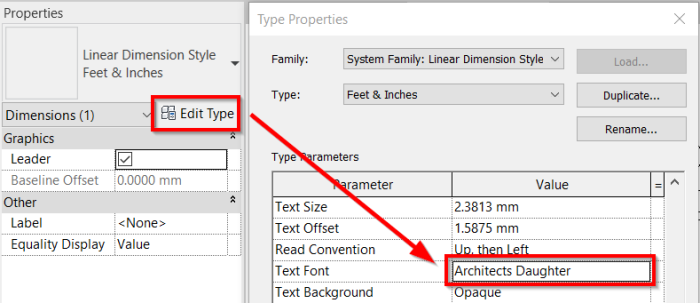
Loadable Families
The loadable family is a bit different. You need to edit the family in Family Editor. You can find the family that you want to edit in the Project Browser, under the Families category.
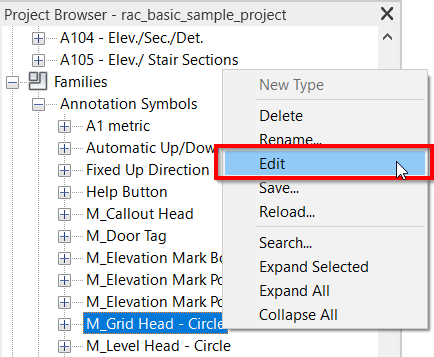
In the Family Editor, you can change the font type then load it to your project.
Final Result
You can see the first Revit presentation hack below.
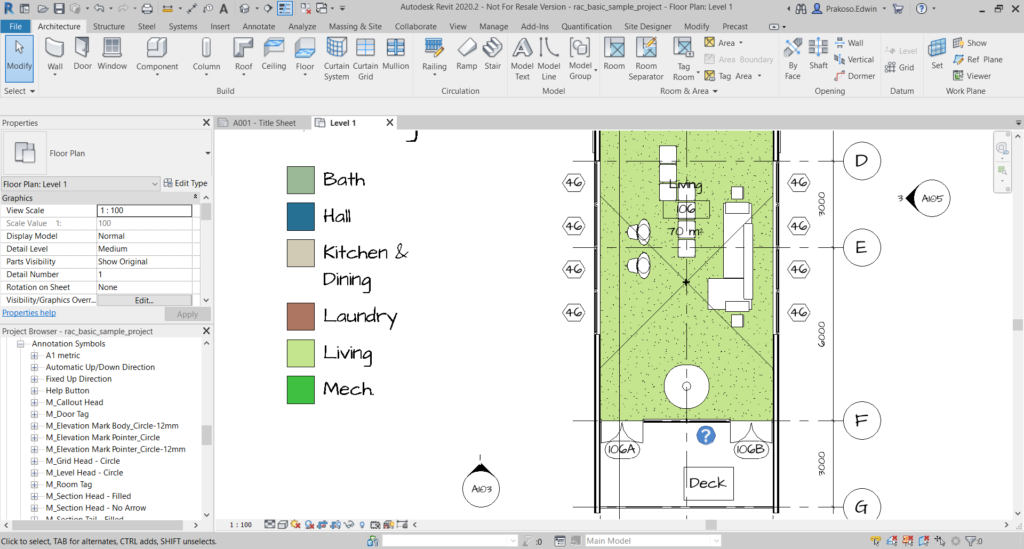
Remember to save the families and templates to allow you to reuse them quickly in your next project!



