In this Article...
Have you ever want to show the same attribute values in your AutoCAD drawing? Let us take an example: you have several sheets in your AutoCAD drawing, and you want to show the same project name, number, client name, or other common information. This can be done easily in Sheet Set manager if you use layout. Yes, it is one of 10 advantages of using AutoCAD layout. But what if you place your sheets in model space?
It is actually the same solution: using AutoCAD fields. I cover this in several samples if you already purchased AutoCAD Block Best Practices. But if you haven’t read it, let us see how it works.
Showing Drawing Information in Model Space
Adding custom information
If you use model space, then you need to define custom AutoCAD drawing properties. This properties will be recognized by AutoCAD for your current drawing, but no longer recognized when you open other drawings.
Click the big A to see AutoCAD menu, choose drawing utilities>drawing properties. Go to custom tab, then add any information you want to have in your drawing.
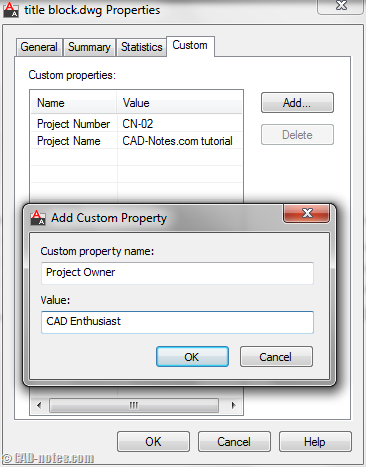
Now we already have the information we need.
Using Field to Show Common Information
We can use fields to show common information that we created before. Field can be automatically updated, so if the project information has changed, all title block will be updated automatically. If you want to use block, the we need to use block attributes. It’s the only way to get our field updated when the information has changed.
So let us create an attribute. Creating the attribute is just like we create regular attributes. But instead of asking users to input the value, we will let AutoCAD automatically change it.
Create a new attribute. To be able to do it, click insert field next to attribute default.
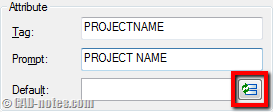
You will see field dialog opened. In field category (1) change it to document. This will filter the field to show only document properties. You should see our custom properties are now listed (2).
Pick which field you want to show, then click OK.
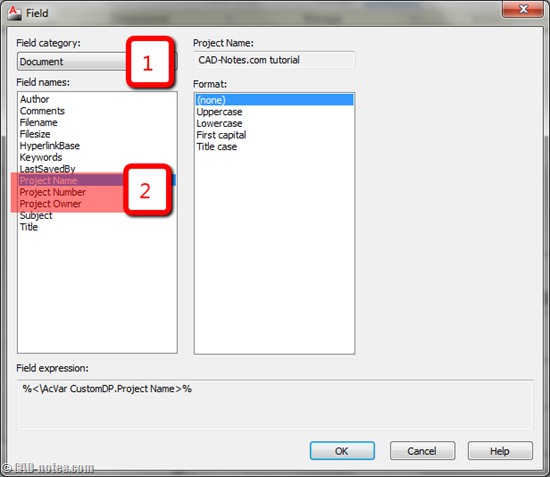
Place your attribute. And create your title block as an AutoCAD block.
After you create the block, the attributes you converted as a block may not change yet. Insert a new instance of the block to your drawing, you should see the value now.

Consider to create a template with these objects, so you don’t have to create it for each drawing.
Changing the Value
So how we can change the value? What if the project information has changed?
Easy. Go back to drawing properties and change the custom properties.
But the value on my blocks are not changing?
Field will be automatically updated when you REGEN, SAVE, or PLOT the file. Unless you have changed the behavior.
Showing the Project Information Using Sheet Set Manager
Using drawing properties is good. But it has limitation. It only works if you have several layouts or even sheets in your model space. But the value will not be recognized when you have another drawing. It is very rare that you only have one DWG for one project, so you need to change the values manually when they need to be changed.
You can use sheet set manager to hold project information. It is a built in function, so we don’t need to create custom properties. And the best thing about it, the information can be used for many DWG files. As long as the layout is included to the SheetSet.
See the sheet set properties here.
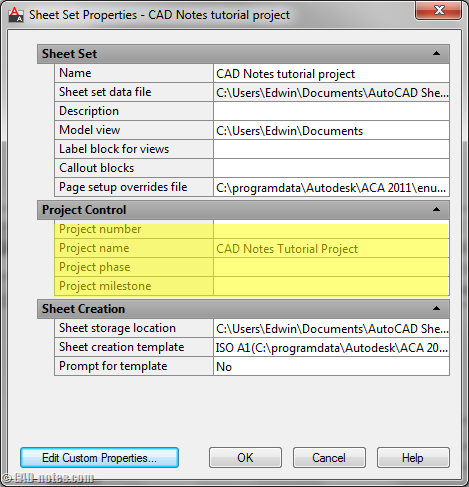
Using the properties in title block is the same. You can find the SheetSet fields in SheetSet category.
Besides of the project information, what kind of common information you have in your drawing? Can you share it?



