 Before we continue further with MicroStation tutorial, I want to discuss about dialog with focus. You may find that sometimes it works when you use AccuDraw shortcut, but sometimes it doesn’t. The reason is, you may have the focus on other dialog. You need the focus on the AccuDraw dialog to use AccuDraw shortcut. Confused?
Before we continue further with MicroStation tutorial, I want to discuss about dialog with focus. You may find that sometimes it works when you use AccuDraw shortcut, but sometimes it doesn’t. The reason is, you may have the focus on other dialog. You need the focus on the AccuDraw dialog to use AccuDraw shortcut. Confused?
Understanding and Controlling the Focus
What is this focus we are talking about? In GUI, we can give input to a component that currently has the focus. An active dialog box is shown with clearer color than the inactive dialog boxes. If you open several applications, if you press [alt] + F to open file menu, then the active application will show the menu. More details in Wikipedia. MicroStation has many dialog boxes inside the application itself.
If you are an AutoCAD user, you can type AutoCAD command anywhere and anytime. Command line always has the focus. But not in MicroStation. There are several dialog can get the focus, and each of them has specific shortcut that we can use. You can see the status at the right bottom of MicroStation, at the status bar.
Home
![]()
Moving focus to home: press [F12] OR [esc]
When you see this icon, it means the focus now is at home. When focus at home, you can use the task navigation shortcut. There are some letters and numbers on the task navigation. That’s the shortcut key. You can press [1] to activate element selection. You can press [Q] to activate place linear group, then press [1] to activate the place SmartLine. It’s very useful to speed up than using mouse to activate it.
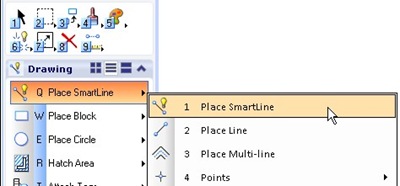
AccuDraw
![]()
Moving focus to AccuDraw: press [F11]
When you see this icon, then you can use AccuDraw shortcut. We have discussed AccuDraw shortcut before.
Tool Settings
![]()
Moving focus to Tool Settings: press [F10]
Personally, I’m not a fan of tool settings shortcut when it has the focus. Like default Windows dialog boxes, you can see some text are underlined. Segment Type for example.
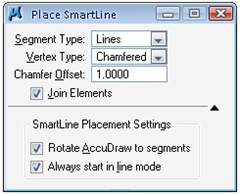
It means that you can press [alt] + S to change that parameter.
Tool settings can use task navigation shortcut too. And I prefer to use it. Press [esc] OR {f12] –yes, we move the focus to home- and you will see some letters near the parameters. You can press the letter to change it. I think this is more fun.
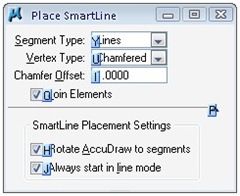
Key-In
![]()
Moving focus to key-in dialog: press [F9]
We haven’t use key-ins yet. We can activate MicroStation tools by clicking our mouse above the tool icon, and apparently we can use task navigation shortcuts, and surprisingly, we can key-in the tool!
Why we would do that? Isn’t using task navigation shortcut is faster?
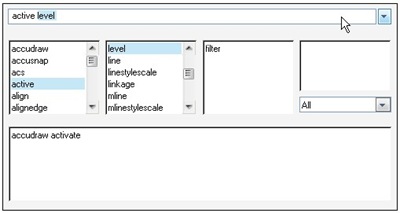
Sometimes, using key-in can be faster, and it can control everything. Things that you can’t control in task navigation. When you press p, then key-in will show you every tool started with p. After you type pl, then it will auto complete it with ‘place’, press [space], then it move to 2nd column. Press s then m to activate smartline. You will see options available for SmartLine in the 3rd column.
If you remember how we changed the mouse button assignment, that’s a key-in. Pan view and Pan scroll are key-ins. You can also assign key-ins to function keys [f1] to [f12]. You can see the assignment by accessing menu Workspace>Function Keys.




Hi.
When you say “Tool settings can use task navigation shortcut too. And I prefer to use it. Press [esc] OR {f12]”
What is the {f12] key? I have tried with [F12] but it doesn´t work.
I use the [ESC] key to skipe (to stop current command) from the WorkSpace menu—> Preferences.
I would like to do this with the function key [F7] which seems is free, how can I set it as a “Tool settings use a task navigation”?
Thanks.
tnx for such a great notes….these r really useful.just feel if someone is next to me and imma leaning from him.may GOD bless u for such a wondrfull job
regards