How do you like to open your AutoCAD file? Using file> open command in AutoCAD, or do you prefer to find it in Windows Explorer? I use both. Windows Explorer can help me to find files quickly than using open file dialog box. It has nice navigation tools and powerful search tool.
Another reason why I like to use Windows Explorer is I can see a file metadata quickly before I decided to open it. Let’s see my kid picture here.
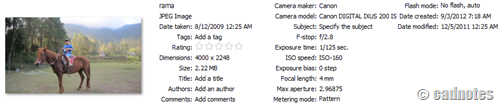
As you can see, an image has many metadata. You can see the author, camera model, camera maker, and so on.
Let’s say I have hundreds of DWG files. I want to filter the files by version because I want to see only latest version. We can filter it if we can see the properties column.

So not only you can quickly get detailed information about the file, you can filter files more comfortably.
Wouldn’t it be nice if we can see the metadata for AutoCAD DWG too? Yes, AutoCAD also save metadata. Unfortunately by default Windows doesn’t show those properties.
DWG Columns
JTB World has a program that can show those properties. It’s the DWG Columns for Explorer.
Don’t we have to manually input those data to DWG properties?
Not really. If you install express tools in AutoCAD, you can use PROPULATE tool. See the PROPULATE tutorial here. If you use Vault (not the basic one) you can map properties from Vault to DWG properties. So you can put the data very quickly.
It’s not a free software. But the latest version is available until 30 Sept 2012 as fully functional trial.



