In this Article...
We covered the basic of AutoCAD 360 sync in AutoCAD 2013. And we also covered how does it really works, how does Autodesk 360 sync your local drive files with your cloud documents. Now let’s see how you can work with the web interface.
You can access Autodesk 360 cloud documents using this link: 360.autodesk.com. If you don’t remember this link, you can click the button in AutoCAD ribbon, online tab.
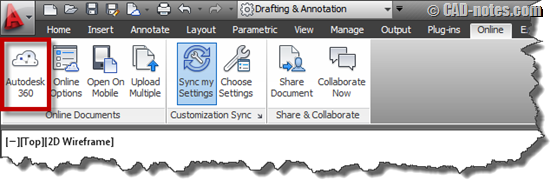
If you signed in in AutoCAD, then clicking this button will automatically open 360 in your default browser and sign you in. You don’t have to provide username and password anymore.
By default, it will open home page. Click documents to access your cloud documents.
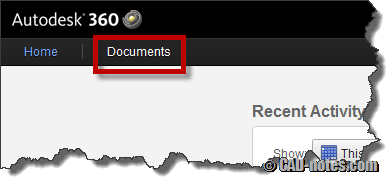
You will see all uploaded files here. As we revealed before, should be exactly the same with the cloud folder in your computer drive.
If you’re bothered with the welcome information above your documents folder, you can close it by clicking close button on the right top of this page.
File and folder actions
There are many things you can do with Autodesk 360 cloud documents. While you can access all your drawings within AutoCAD, you can do more things with Autodesk 360 cloud documents. You can share documents, view the activities, download revisions, and view your documents when you are away.
Uploading files using web interface
We know that you can upload documents automatically every time you save drawing in AutoCAD. We also know that we can cheat and upload any kind of documents by copying files to local ‘cloud’ folder. If you are as lazy as I am, then the last one is preferable.
But when you work on other computer and doesn’t have Autodesk sync on that computer, you must upload files using web interface.
In documents page, you can create folders and upload documents using these button.
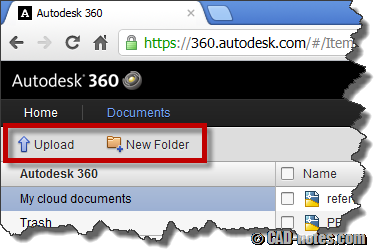
The interesting thing is you can also drag and drop files to file list from Windows Explorer.
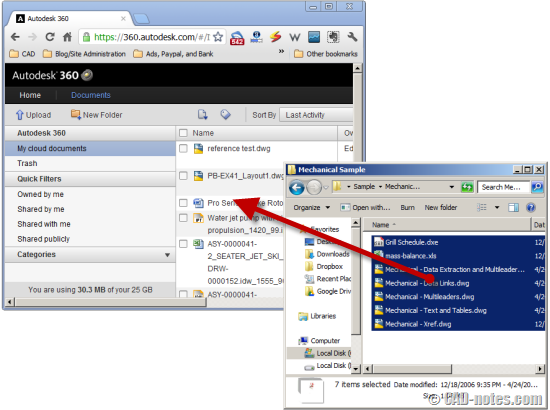
Internal web viewer
After you upload your documents, you will see them on the list. You can see familiar document’s icon there. If Autodesk 360 recognize the format, it will show appropriate icon. If viewing from web is supported, you will see thumbnail. Try to hover your mouse above the thumbnail, you will see a magnifying glass icon. If you click that magnifying glass, you will see a quick preview. But if you want to see the details you can click the file name/thumbnail.
DWG, DWF, PDF, and images are supported for web viewing. Unfortunately you’re not able to use it as Inventor or Revit web viewer.
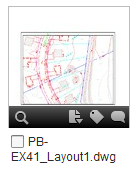
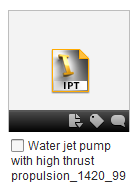
What you see in web viewer is not actually the DWG. Autodesk 360 server will create an image when you upload a DWG. That’s the one that you see. So don’t expect you can rotate 3D models here. However, you can open DWG in AutoCAD WS.
You can see the actual PDF and DWF files in your browser. I’m surprised that Autodesk didn’t add automatic conversion feature. I expected it can convert Autodesk files format to DWF. Converting the files to images doesn’t bring many benefits.
If you are familiar with Autodesk Vault you know that every time you save or checkin a CAD file, it also create a DWF file to Vault. This make it possible to see the files in browsers or Vault clients without installing additional application.
If the 360 server can create DWF files in the background, then this would be perfect. You can view those files online or on mobile device like Android tablet without having to create DWF files manually.
I expect we can have this in the future.
File Version
Keeping file versions is very important in design process. In the old days we create backups and save it with different names. The problem is when we work with many drawings, many revisions, it can be difficult to keep track and maintain the revisions. Medium to large companies can make use of Autodesk Vault to maintain this. But if you are working alone or with a small team, maintaining a Vault server might not be a good option.
Lucky for us, we can use Autodesk 360 cloud documents to keep file versions. Click action below the file thumbnail. Choose versions.
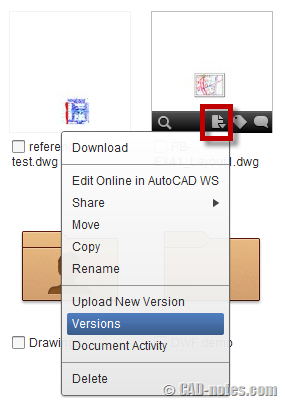
You can see all revisions for this file. Yes, AutoCAD can upload new version automatically. But if you also use 360 cloud documents to keep other type of files, you can upload new version manually.
You can also download older versions. Or you can revert to a older version.
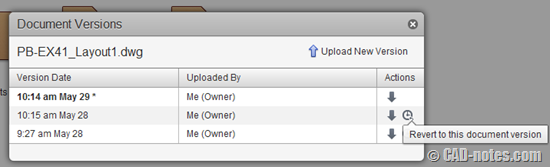
Very nice, isn’t it?
Sharing documents
Another 360 cloud documents feature is sharing your documents and folders. You can click actions and choose share>private sharing.
You can also choose to share it for public. For public sharing, everyone can open it as long as they have the link. They don’t need Autodesk ID to open the drawing. You can also embed the drawing to your website. Very nice to show off your drawings or model on company website.
For private sharing, you need to enter your collaborator email addresses. That email address should relate to an Autodesk ID. You can set access to enable them to only view. Or you can let them download, update or share the drawing with others too.
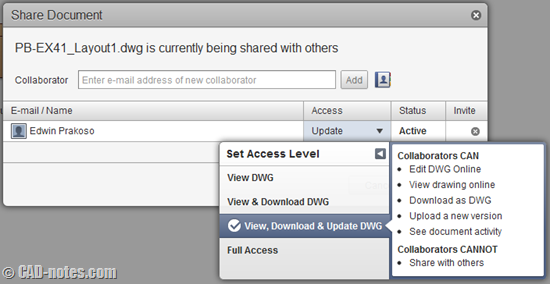
Conclusion: It’s a cloud service integration
I find that Autodesk 360 is a very good solution for cloud storage. There may be only basic features, but I believe Autodesk will add new features soon.
One thing that we should keep in mind, it’s integrated with other features. You can access more cloud features, depends on your product subscription. Most of them require a storage. For example, if you want to render your 3D model online, you must upload your file. And where the files are stored? In your cloud storage, of course.
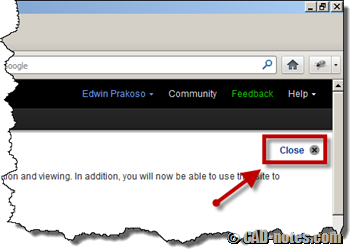




Hi there! I know tis iss kinda off topic however I'd figured I'd ask.
Would you be interested in trading links or maybe guest
writing a blog post orr vice-versa? My website covers a lot of thhe same subjects as
yours and I think we could greatly benefit from each other.
If you might bbe interested feel frtee to send me an email.
I look forward to hearing frm you! Excellent blog bby the way!
Hmm, so – Smarteam Vs PLM 360! I will be watching your posts with interest :)
There is no SmarTeam vs PLM 360 :)
I don't use PLM 360, and Autodesk 360 is simply a cloud storage that integrates other cloud service.
SmarTeam is pretty much like Vault. Only ST is designed for CATIA. You've tried PLM 360, aren't you Paul? What do you think?