I posted how you can set rendering with sunlight easily. Below is the result that you get if you follow the tutorial.

However, I got many questions asking why their rendering result is black.
I believe that’s because they don’t set sunlight and sky on. Because of there is no light, then all they get is just black.
If you want to render with sunlight, make sure you set the sun status to on, and sky to ‘Sky Background and Illumination’.
And of course, make sure the time is set correctly. If you set it to night, of course there will be no light.
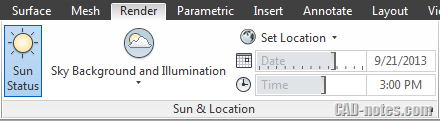
Saving this properties to view
If you have many cameras and views in your drawing, then you might find the sun and sky settings are turned off every time you change your view. To avoid this, you need to define the sun and sky settings in your camera properties.
Each camera can have their own settings. You can set camera1 to render scene at 9 am in the morning, and camera2 to render at 15 pm.
You can change the properties by opening view manager. It’s in AutoCAD ribbon, View tab> Views panel> View Manager.
Select a view from the views list. You can select a saved view or a camera view.
Change the background override to sun & sky.
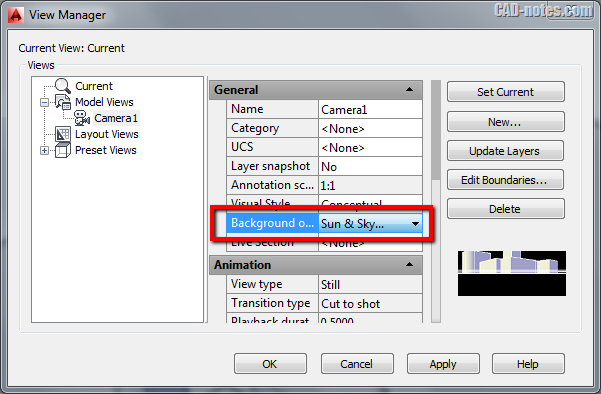
You should get another dialog box open. Change in general section (sun) status to on. And change sky properties to Sky Background and illumination.

Not only this is easier. By defining each view and camera, it also allows you to batch render your views on cloud rendering.




Hello.
I’m trying to render a Terrain model, with some plane surfaces above it, while my construction is going to be placed. How can i render a nice terrain model? I’m trying to use the default materials like grass for the terrain, and concrete for the plateaus, but they are really terrible, and looks like a child draw.
hi