You probably ever have this problem. Let’s say you have AutoCAD installed on your machine. You like to double click a DWG file to open it. Then you need to install other Autodesk products that also can open DWG file. It could be TrueView, AutoCAD Architecture, AutoCAD Mechanical or other vertical products.
After you install it, when you double click your DWG file it’s no longer opened by AutoCAD.
The default software that opens DWG file is controlled by DWG launcher. Basically it will use the last software installed.

How can we change the default software to open DWG?
John Evans shares the solution on Design and Motion. Read how to fix it here. It involves registry editing, so be careful. Remember to backup the registry before you start to work!
I always have several Autodesk products on my machine, so I never bother about it. I have several icons on my desktop and just drag the file to the software icon. If I want AutoCAD Architecture to open it, I just drag the DWG to AutoCAD Architecture icon.
There are several more cool things that you can do by dragging and dropping your DWG file here, just in case you are interested.
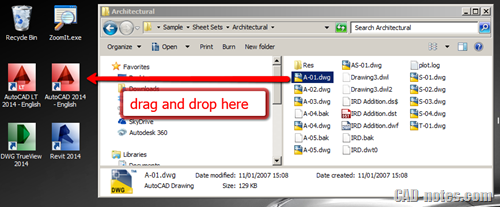




No problem Scott. I link to D&M because it is a good post. No body seems to cover about DWG launcher yet, only D&M. I think everyone should know it ;)
Cool tip Edwin & cheers for the link through to D&M
such a cool tip Edwin, I never would have trhought to drag the file to the program icon … thanks !!
It's really helpful if you have many Autodesk software installed, isn't it? ;)