In this Article...
CAD software is expensive. Sometimes we need to open a design only for review, measure and maybe print it. Those reasons often can’t justify us to purchase another seat. A free viewer is a great solution for this purpose. Let’s see the viewers that you can use.
The Magic Bullet: A360 Viewer
Autodesk has an online viewer, A360 Viewer. This viewer is provided as a cloud solution to view your CAD File. Because it’s a cloud solution, it means you don’t have to install software on your computer. All you need is a browser and internet connection.
It is also interesting that it supports almost every popular CAD format available.
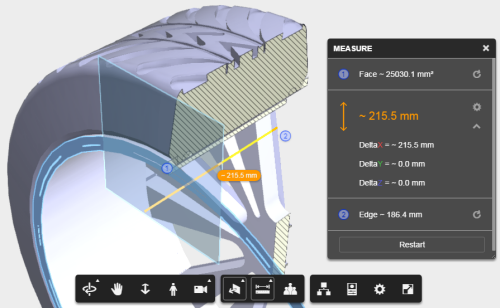
You can save and share the uploaded file if you sign in using Autodesk account. By signing in, the file is kept for 30 days.
However, if you have an Autodesk account, you can upload the file in Autodesk 360 Drive for more options. The free account gives you 5GB storage.
The cons
A360 Viewer seems like a perfect solution. However, not everyone convinced to upload their file to the cloud and risk anyone to see it. And internet connection is a luxury that not everyone can have.
The Desktop Viewers
A desktop viewer is an acceptable solution for most users. We usually only need to see one or two file format to review, so we don’t need a viewer that can open anything. If you use Autodesk software, you can find all available free viewers here: Autodesk Viewers.
Revit Viewer
Something is missing in the list: Revit Viewer. But don’t worry, you still can view the RVT file with a free viewer.
When you install Revit with the trial license, you can use Revit for 30 days. When the trial period is over, you can still use Revit to open files, but you can’t save the project. You can use the Revit Viewer icon to prevent Revit taking a license. It is very useful if you work with a networked license.
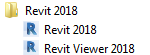
Because it was not a traditional viewer like the others, you can use all the features, but you can’t save the project. Or publish the project after you modify it. So you can use it for learning purpose too.
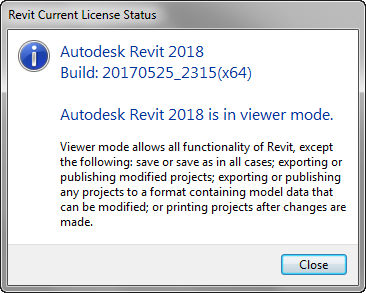
What Viewer Do You Use?
Not all software vendor provides free viewer. It is good that Autodesk provides free viewers for their customer. What is your experience with viewers? What are the viewers that you use?



