In this Article...
Autodesk released some new features on the ACC Unified Platform. There are some excellent features. In this post, I cover the My Home page.
BIM 360 has a publish log page informing the users that new files are available. End users who are migrating from BIM 360 were missing this feature. Autodesk Build also has a very informative home page. However, we don’t have a home page if we subscribe to Autodesk Docs or BIM Collaborate.
Why Do We Need My Home?
When collaborating on the Autodesk Construction Cloud, you will involve in a workflow regardless of what module you use. You may be involved in an issue, RFI, submittal, or meeting items.
My Home provides information on what you need to do. You can see a list of assignments, which has higher priorities, and new items published in the project.
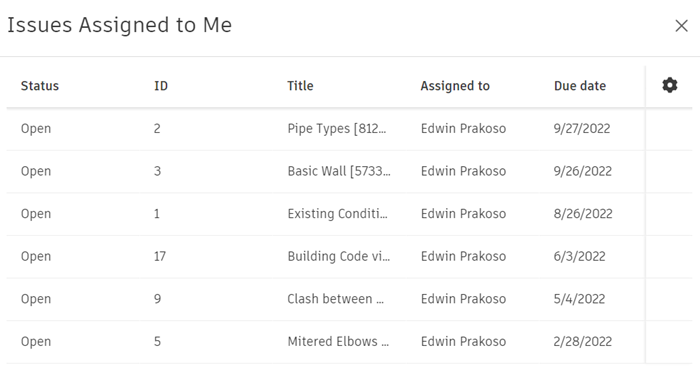
If you get the assignment by email, messaging app, or printed forms, checking what you have to do isn’t easy.
My Home provides better information to complete your tasks in the project. We have the Insight dashboard, but My Home summarizes all the information better.
Accessing My Home
There are two ways to access My Home.
First, you can access My Home from the Unified Platform home. The My Home tab is now on the left of the Projects tab.
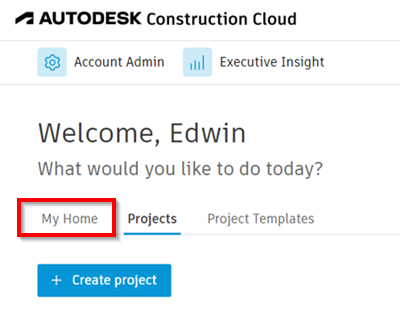
Another way to access My Home is from the module selector. On top of the available modules, you will see My Home.
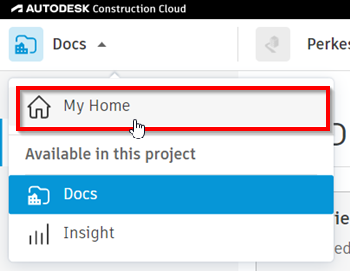
Of course, you can also use URL https://acc.autodesk.com/home
The My Home Page
In My Home, you can see four cards by default: Assigned to Me, the project’s location map, bookmarks, and recent items.
Assigned to Me shows all items that you need to do. You can click the bar to see a detailed list of the items and then open the item.
Recent Items informs you that there are files and sheets available.
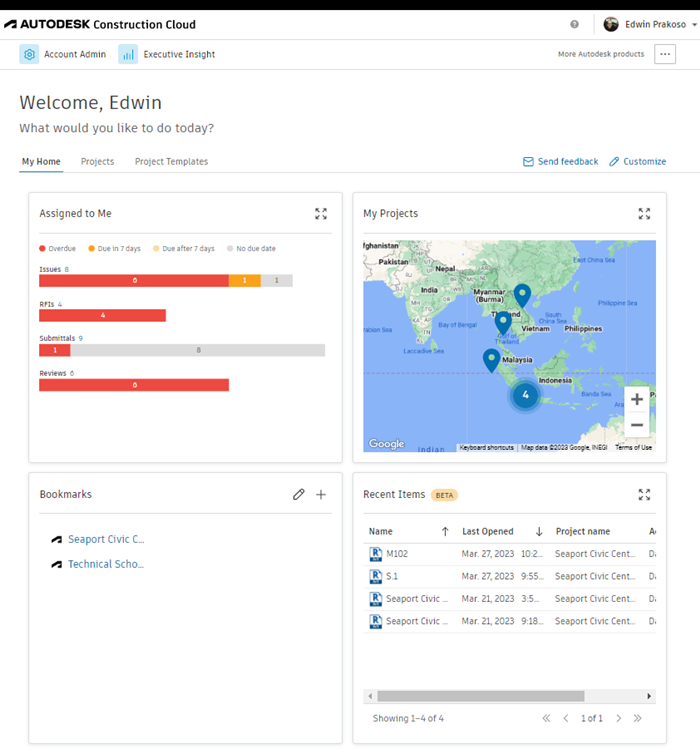
My Home makes it easier for you to check your assignments and give priority.
To Sum Up
Collaboration on a digital platform allows you to be informed better. All the data is there, but you need them to show as actionable information. My Home provides quick information for individuals who collaborate on a project.
She can quickly decide which task is more urgent to complete. She doesn’t need to search all the emails to find the tasks and has a risk of missing the due date.



