In this Article...
You should have DWG to PDF plotter in AutoCAD by default. This is very handy if you need to publish your drawing to PDF format, you don’t need to use a separate PDF driver.
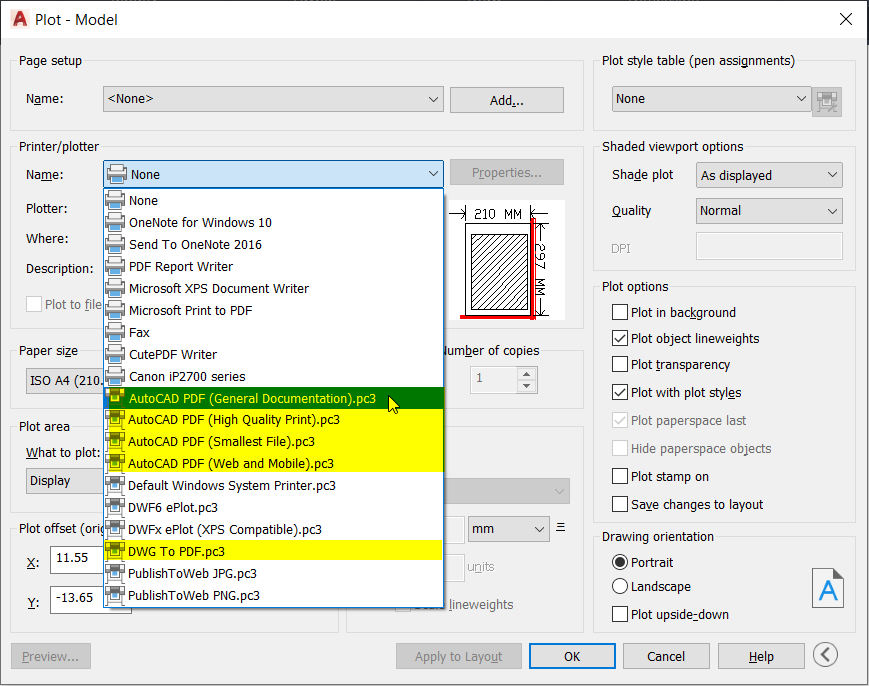
However, you may find it’s not available for some reason. The ‘plotter’ is a pc3 file stored in your PC. So if you delete it, then you will lose the plotter.
Creating a PC3 plotter
You can create a PC3 plotter by accessing the application menu (the big red A button)> Print> Manage Plotters.
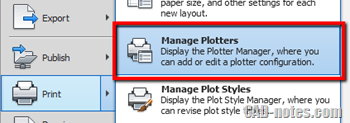
It will open the Windows Explorer and open the location where your plotters are stored. Double click Add-A-Plotter Wizard to run it.
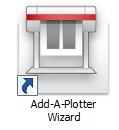
You will see Add Plotter wizard. Choose my computer to create it on your machine, then click Next.
On the next page, you can choose Autodesk ePlot (PDF) as the plotter manufacturer. Then choose DWG to PDF as the model.
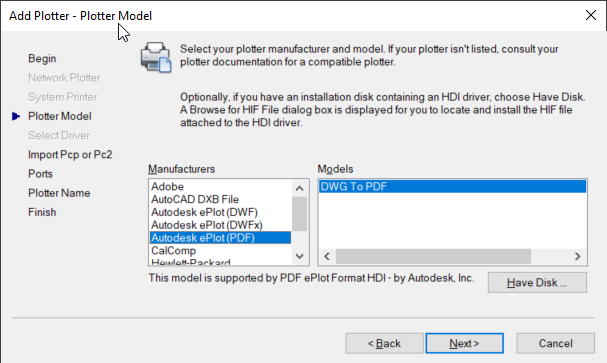
Now you can click next and accept default values for the rest of this wizard. Click finish on the last page to finish creating the plotter.
Now you should the DWG to PDF plotter.
Image plotters
I also use this wizard to create TIFF and TGA plotters to create high-resolution images. Plotting drawings to JPEG is often not good enough. You can choose Raster File Formats as a manufacturer to create those plotters.
Read this article for more information: How to: Get Hi-Res Image from AutoCAD?




This saved me !! Thank you so much for posting this. I accidentally messed up my PDF plotter and was able to create a new one using your instructions.
Thank you!
I’m glad that it helps! ;)
i want to convert the cad drawings to pdf which i want the same color i draw in cad ,can you help me? i tried but all are black and white
Muhammed,
You need to use color plot styles, like ACAD.ctb. Not monochrome.
i have a mac so my autocad settings are different. how to resolve these issue with my autocad for mac?
Andrea,
I’m sorry but we are not familiar with AutoCAD for Mac. You might want to try asking in AutoCAD for Mac forum in Autodesk website here: http://forums.autodesk.com/t5/autocad-for-mac/ct-p/3011
i already tried but it can’t
i try to click next and show this message :
“the network path was not found”
what can i do?
Are you connected to network and place customization on server?
i didn’t really understand
can i send picture the step by email?
what can i do to fix the network path was not found?
Wenny,
Try this solution: https://www.cadmasters.com/techsupp/acad/pltstd.html
where i can find plotter folder?
windows 7
autocad 2013
i already found, but in autocad still don’t have the option
can you reply please?
i really need this for my eval..
Hey
Mr. Adwin
I want to create a 3d pdf file of my model that is created in auto cad 2013.
Plz healp me.
Did all the steps – but the only option under Audodesk ePlot (PDF) is a PDF model. I’m running AutoCAD 2008 – Lite – does this make a difference?
Thanks,
Jen
I’m sorry Jen,
But I don’t have AutoCAD LT 2008 to test it. May be you can ask in Autodesk forums?
You can ask about AutoCAD LT here.
Sorry to bother… I found the plotters under the shortcut and the dwg to pdf is listed there… but still when I go to plot a pdf in autoCad it still does not give me the option and I have no idea how to maje it recognize that its there… because still if I go to plotter manager it brings me straight to my documents instead of the correct place… I typed in the shortcut you gave when it did that but I still could not get dwg to pdf yo appear in the drop down menu in the plotscreen
Do you have customization for your AutoCAD? If you don’t, you can try to reset AutoCAD settings to default installation.
You can see how to reset AutoCAD to default settings here.
Use the “publish” command, not DWG to PDF.pc3 from the pulldown menu during print.
First save a “page setup”, then go to publish, choose PDF from the pulldown menu on the upper right, then CAD will plot a PDF from your page setup.
-m
The above shortcut did not work… its says windows cannot find (and I did remember to put in my username)
I just went to file, plotter manager directly on autocad… but it brings me to my documents instead of bringing me to a plotter manager.
lindsay , pliz help me on more about AutoCAD and mostly about the plotting machine
When I try to go to plotter manager on my computer it brings me to the “my documents” foldee instead… how can I fix this? Thanks!!!
Hi Lindsay,
How did you access your Plotter Manager? It is just a shortcut. You can access it directly using Windows Explorer.
For Windows 7:
C:\Users\USERNAME\AppData\Roaming\Autodesk\AutoCAD 2014\R19.1\enu\Plotters
Remember to change the user name to your Windows login user name.