Have you upgraded to AutoCAD 2015? This is something that you might miss in new version.
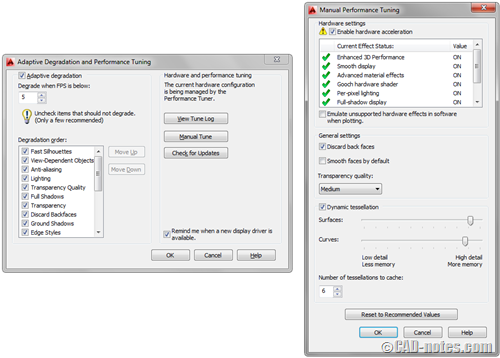
Performance tuning in AutoCAD 2014 allows you to change many settings. In AutoCAD 2015, if you open the graphic performance settings you will see the ‘simplified’ dialog box like this.
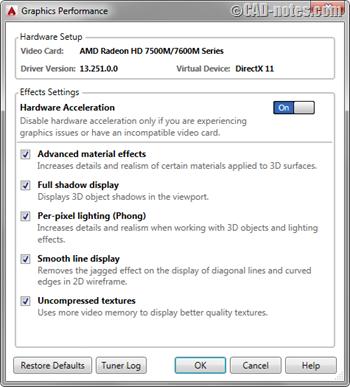
It’s obviously easier. But it doesn’t give you much control. How can we turn on/off Full Shadow Display or change Dynamic Tessellation settings?
You still can have access to all the options. But you need to use command line to do this.
To activate the command, type –GRAPHICSCONFIG in command line. You need to use – prefix to suppress the dialog box and get the option in command line.
Below is the example to turn off Full Shadow Display.
Command: –GRAPHICSCONFIG
Enter option [acceLeration/Adaptive degradation/General options/eXit] : L Configure: acceLeration
Enter option [Hardware/Software/eXit] : H
Configure: Hardware
Enter option [Smooth line display/Per-pixel lighting/Advanced material effects/Full shadow display/Uncompressed textures/eXit] : F
Configure: Full shadow display Enter mode [ON/OFF] : OFF
Configure: Hardware
Enter option [Smooth line display/Per-pixel lighting/Advanced material effects/Full shadow display/Uncompressed textures/eXit] : X
If you want to check all performance tuner log, you can access Tuner log from Graphics Performance dialog box.
About the hyphen prefix
You can suppress many AutoCAD dialog boxes by adding hyphen before the command. This is very useful if you want to create a script or macro. If you often change the graphic performance settings, you can create a button and define your own macro.
Read about creating AutoCAD script here by Paul Munford if you want to know more. And if you want to create an AutoCAD macro read this.



