We often use AutoCAD block with attributes to preserve text. We use it for drawing title, section symbol, title block, etc. See this title block as example. This is my default title block in my AutoCAD drawings.
My CAD Site has a good tutorial if you want to create your own title block here.
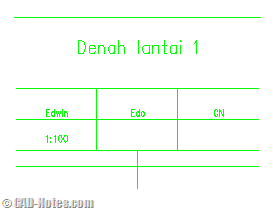
The problem is, when I insert that block, AutoCAD will sequentially ask me to give the attribute value.
Command: I
INSERT
Specify insertion point or [Basepoint/Scale/Rotate]:
Enter attribute values
JUDUL 1 :: Denah lantai 1
JUDUL 2 ::
Digambar :: Edwin
Diperiksa :: Edo
Disetujui :: CN
SKALA :: 1:100
TANGGAL ::
KODE ::
NAMA FILE ::
NO. LEMBAR ::
I prefer to have a dialog box than having them asked in command line. I can skip some attributes, and makes more sense.
If you feel the same, you can do it by changing the ATTDIA system variable to 1.
After you change the system variable, now we will have this instead of series of questions in command line:
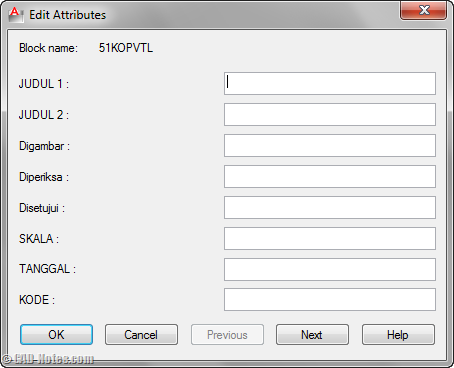
More convenient and makes sense than typing in command line, isn’t it?
Do you use attributes to preserve style and location for your annotations? What kind of annotations are they, and do they have many attributes like this one I have here?




Thanks that was most helpful but for the another reason. I wanted to go back to working the other way so by setting attdia to "0" that fixed it. I could not remember that particular command (there are a ton in Acad) so you reminded me. Perfect