Can we create angular dimension larger than 180 degrees in AutoCAD?
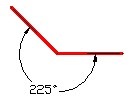
Well if you see the recorded animation below, you can’t do that by selecting lines, obviously.
But you can create it in AutoCAD using dimangular by selecting line’s vertex.
From your AutoCAD ribbon (or toolbar) activate the tool. OR type DIMANGULAR then [enter], you will see on the command line these options:
Select arc, circle, line, or <specify vertex>:
Press [enter] to specify vertex. Now, select the vertexes.
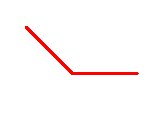
You need to use some option, but yes, you can do it!
If you are interested to see more tips, see our 100 AutoCAD tips compilation here.




THANK YOU SIR
Thank you very much
thanks dear continue your site
very good. thanks
good
Thanks, man.
thank you very, very much
Thanks. I spent too much time trying to figure this one out!
VERY NICE
I've been fighting this for 20 years