In this Article...
Autodesk Construction Cloud (ACC) allows different stakeholders to work on one Common Data Environment (CDE) platform. Ideally, all the information will be on the client/owner account, as the client is the one who will keep them after the project is finished.
However, it is not ideal for everyone to always works on the client’s account. Architects need an internal collaboration until the design is finished and approved until they share it with external parties. They want to work on their own account until then. Working on separate accounts is difficult and takes time.
Now it is possible to share files and sheets between projects, even if the projects are on a different account. ACC now has Bridge.
Importing/Exporting Sheets
Sheets is only available on Autodesk Build. This feature allows you to extract sheets from Revit, AutoCAD layout, or multipage PDF files. There will be so many files and information on the ACC platform, but we only need some of them in the field. Using a mobile device on the field may have a limited internet connection.
To optimize the access to engineering drawings, you can extract them into sheets.
Exporting Sheets
You can select sheets that you want to send in the sheet list. Click share.
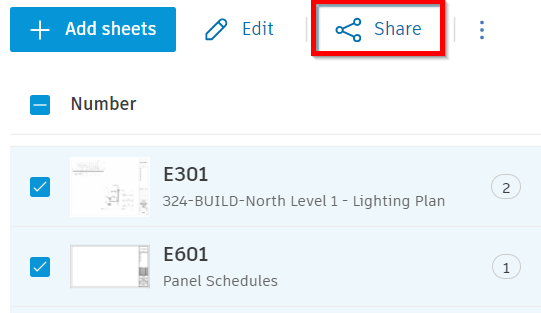
You can choose Another Project and select a project name as the target in the share window. To be able to send the sheets, you need to have access to the other project.
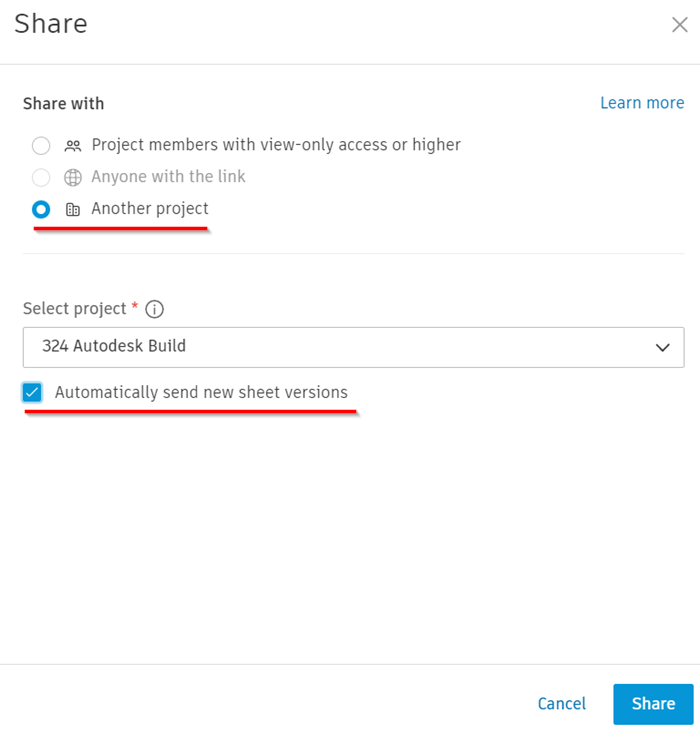
Importing Sheets
You can import Sheets from Build, then click Bridge on the left menu.
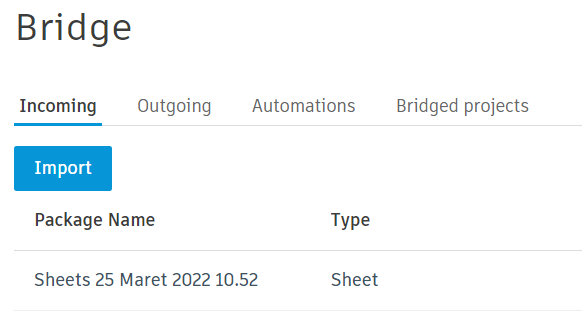
In this Bridge, you can see the Incoming, Outgoing, Automations, and Bridged Projects tab. To import sheets, you need to open the Incoming tab. Click Import.
You can select the project source and which sheets you want to import in the following dialog.
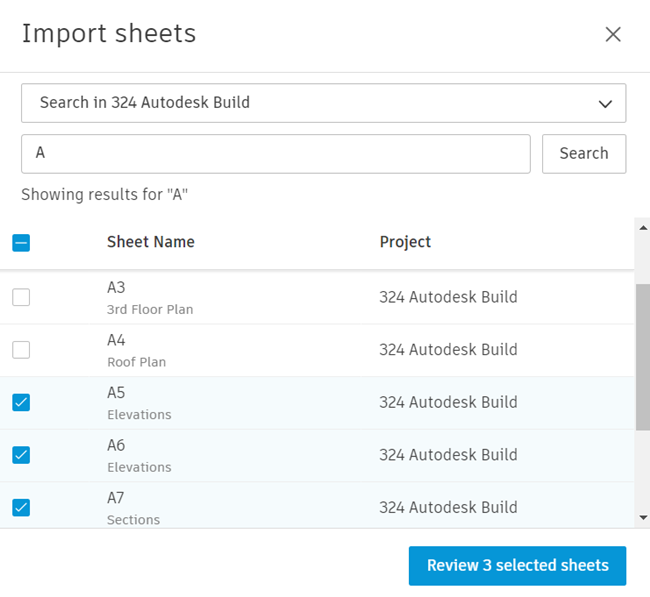
Click Review selected sheets.
Next, in the review dialog, you can set Build to import sheets if the version changes automatically.
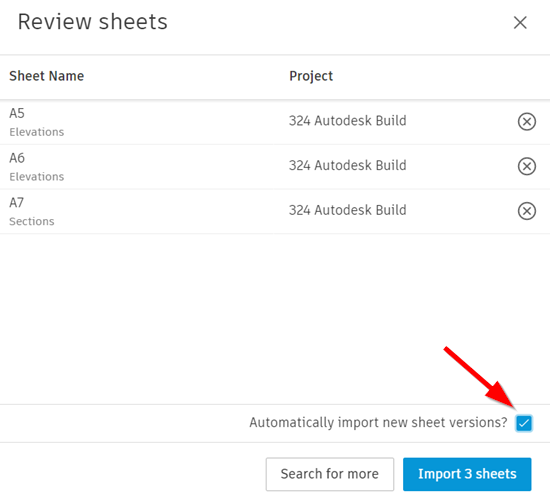
Exporting Files
You can only export or send files; you can’t import them from another project.
You can select the files (or folders) you want to send. In this example, these files are approved and can be sent to the client. Click Share.
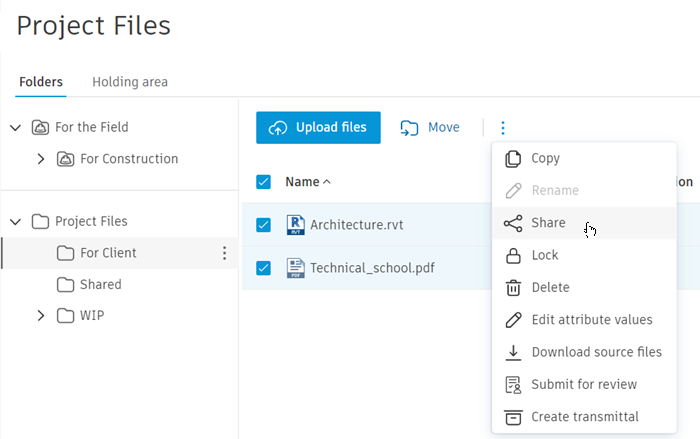
Like exporting sheets, you can select share with Another Project. Then select the destination project and which folder to save the files.
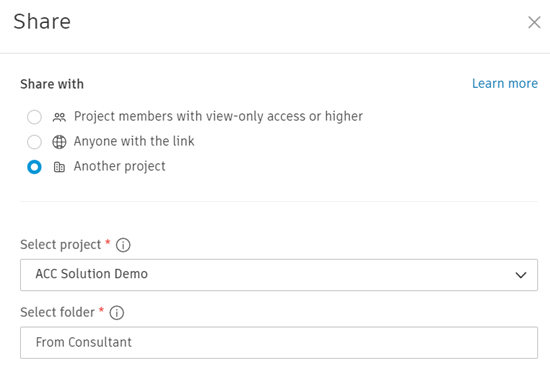
There is no option yet to automatically import the files when the version changes for transferring files.
Bridge Allows Better Collaboration Between Accounts
The Bridge feature allows stakeholders to collaborate internally and send only required files to another account, and it opens the opportunity to control the collaboration furthermore.



