Why do you have to use AutoCAD blocks? Because it’s one of the most important productivity tools in AutoCAD.
We list here the reasons in this infographics. You can read more details here: Why you should use AutoCAD blocks
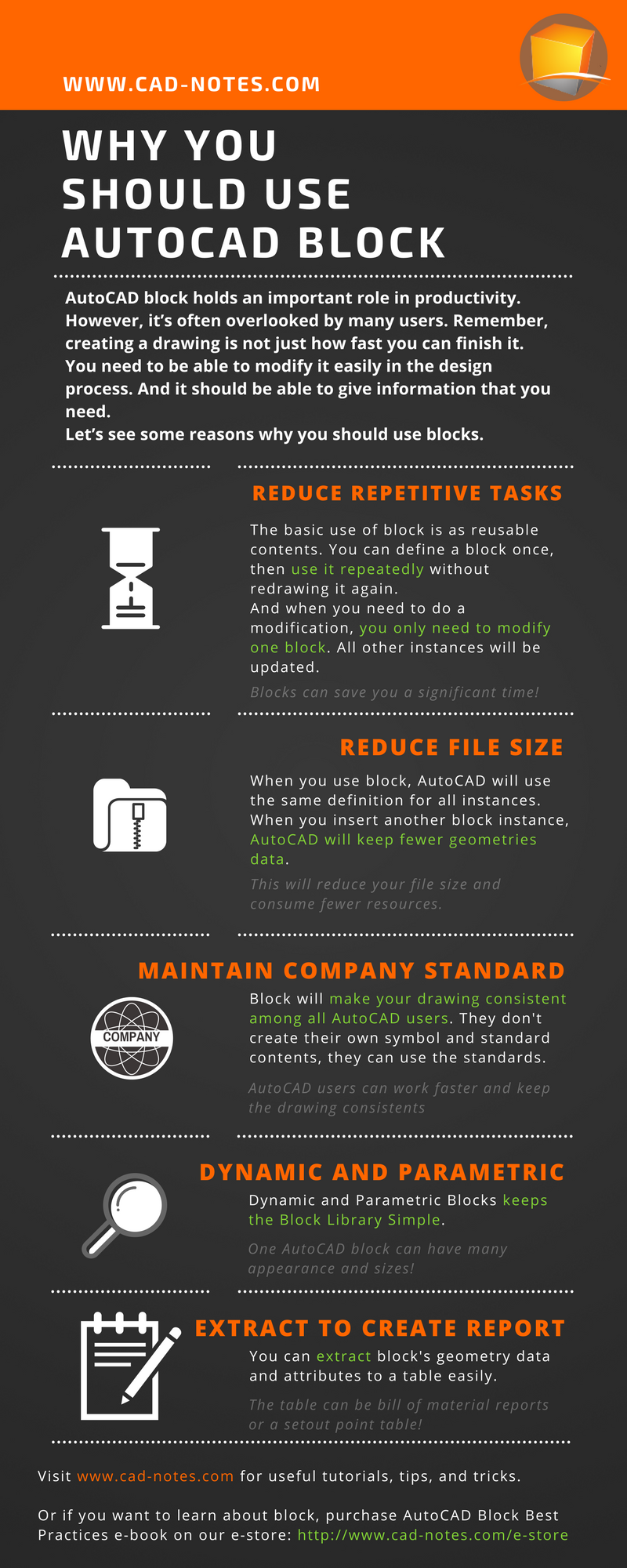
CAD Tutorials and Best Practices for professionals and students
Why do you have to use AutoCAD blocks? Because it’s one of the most important productivity tools in AutoCAD.
We list here the reasons in this infographics. You can read more details here: Why you should use AutoCAD blocks
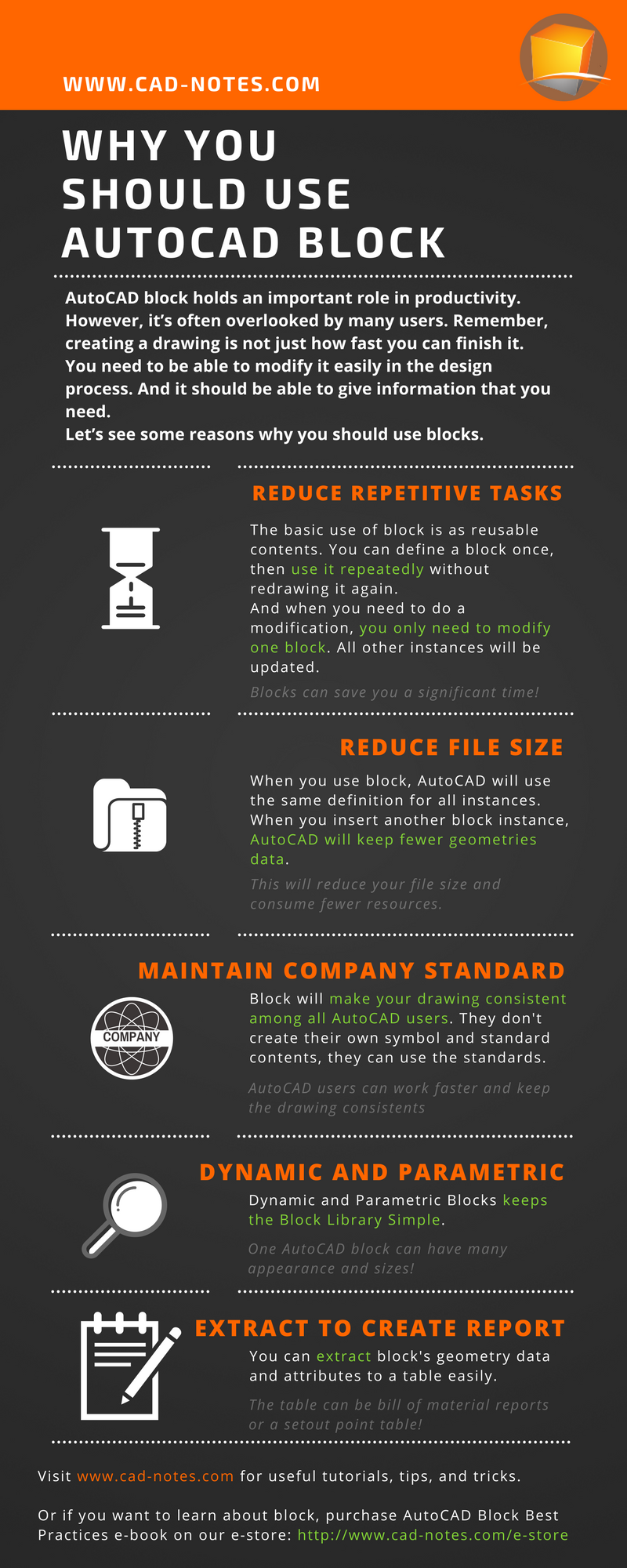
I work as a Sr. Consultant in PT Cipta Satria Informatika. I've been using AutoCAD since R14 and Revit since Revit Building 9. I occasionally write for AUGIWorld magazine and I am also active in Autodesk discussion forum. I'm a member of Autodesk Expert Elite, an appreciation for individuals who give contributions to the Autodesk community.
Connect with me on twitter or LinkedIn.
REDUCED FILE SIZE:
is this true compared to i have 1 dynamic block with many visibility vs separates blocks
Yes. The size you save will depend on how many block instance in your drawing. If you only have a few blocks, it might not be that obvious.