If you need to select all horizontal or vertical lines within an AutoCAD drawing, this could be a tedious work. It is not easy to select them in quite a complex drawing. But you can do it easily if you use QSELECT.
So how to use it to select all vertical lines? Simple. It means they have the same X value, and horizontal lines have the same Y value.
When you activate quick properties, change object type to line, properties to Delta X (or Delta Y), change the value to 0. Click OK, you are done!
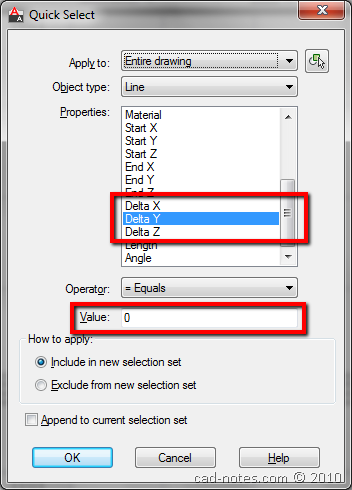
Remember: You can filter the selection further. You can choose only vertical lines on layer 1, or horizontal lines that have red color, with a specific length, and so on. Read more about QSELECT here.
Do you have other uses of QSELECT? Please share it here with us!




genius!!really useful tip
Thanks a lot for sharing all good info & notes about AutoCad.
Best regards,