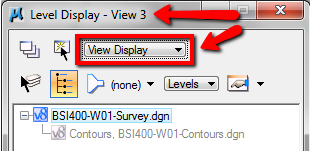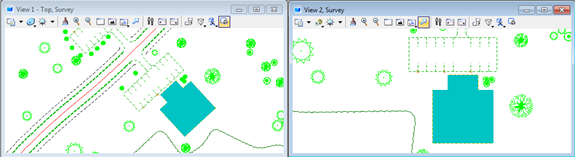In this Article...
I have this question last week. So what is the advantage of using multiple MicroStation views? When I draw on view 1, then I will see the exact same object on view 2, 3, and so on. So why using it?
The idea of using multiple views is not to draw different objects. When we work on a design file, then it is our design. We use multiple views to represent the design differently. It is easier to understand in 3D modeling: we need to see the object from top, side, and front.
We can have the advantages in 2D, but not all users can have the advantages using multiple views.
Basically the advantages are:
- You can present you drawing in several ways, without having to change it repeatedly. Eight ways actually, because MicroStation has 8 views. You can set the view 1 to show wireframe, while the view 2 shows illustration display styles. You can turn the levels specific only to your active view. You can set the view attributes specific to that view. In short, you can set different representation for each view, and you can open it when you need it. No need to set the properties, simply open the view.
- You can have rotated views without disturbing the master view. Sure you can open one view, rotate it, rotate it back. And when you need to work on many rotated area, you will need to rotate it again. When you are working on a site, then you want to rotate your view when working on a building, parking lot, etc. You can do it once, then open the view again later when you need it. No need to rotate the view every time you work on different rotation.
- You can open several area at once. So you can manipulate view, refer to other view, watching the changes on several area quickly. You can place points on separate location easily.
Changing the Drawing Representation
If you open more than one view, look at the view control. You have them on each view! Yes, you can manipulate the view without affecting the other views. Try to change the display style. Change the view attributes.
And if you open the level display, you can see that you can set the level display for active view only, or you can change it for global display.
Rotating View
Let us see view on the left. When we need to work on the building, even for creating simplest floor plan, that would be difficult. It would be easier if we rotate one view for that particular building. Anytime you need to work for the site drawing, open view 1. When you need to work on building A, open view 2. When you need to work on parking lot, open view 3. Easy. You will see the area right away, and already rotated.
You can use rotate view and pick the points to rotate it.
Using Multiple Views
This should be clear enough. I know that not all of us can get the advantage using many views at once.
Saving the Settings
Remember, in MicroStation, when you want to save this configuration, you will need to do it manually. You can do it by accessing file>save settings or press [ctrl] + F.
You can watch the video, using MicroStation views on our YouTube Channel. You may want to subscribe to our channel :)