In this Article...
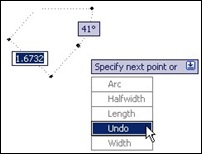 Picking drawing elements in AutoCAD can be frustrating, especially if you have a complex drawing. You can see (most of) AutoCAD tools options on command line or dynamic input. Like this polyline tool for example. You can see it’s options: arc, halfwidth, length, undo, and width.
Picking drawing elements in AutoCAD can be frustrating, especially if you have a complex drawing. You can see (most of) AutoCAD tools options on command line or dynamic input. Like this polyline tool for example. You can see it’s options: arc, halfwidth, length, undo, and width.
But do you see the options for selecting drawing elements? Nope. AutoCAD selection tool has options that you can use, but somehow, Autodesk just decided not to show them.
Let’s explore about this tool, from very basic knowledge that you might already know, to the hidden options!
1. Pick Single
You can pick single object when AutoCAD ask you to select objects.
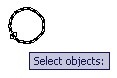
2. Window
You can define a window selection by clicking at two points. Click first point on the left side, and 2nd point on the right side. This will select all elements inside the window.
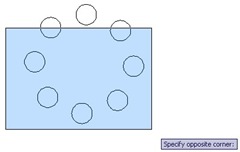 |
This action will select: (dotted circles are the selection) |
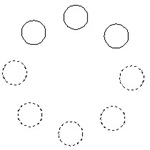 |
If you pick your points right then left, then it will be cross window selection (will be explained next). This two are the default window selection.
If you want to activate window selection, type W then [enter]. Type it when AutoCAD ask you: select objects…
Even you pick points from right then left, it will be window selection.
3. Cross Window
Basically if your window selection defined from right to left, then it will be cross window selection. It will select all elements inside and touching the window.
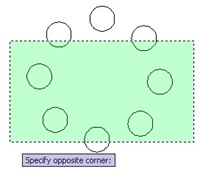 |
This action will select: | 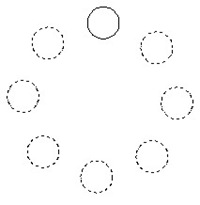 |
You can override to activate cross window selection by typing C then [enter].
4. Fence
You can select drawing elements by defining ‘a fence’ that touched objects you wanted. Just type F then [enter] to activate it. After you finish defining your fence, press [enter] to select.
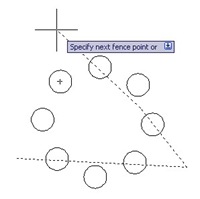 |
This action will select: | 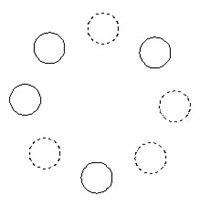 |
5. Window Polygon
This option behave as window selection, but you can define unlimited points for that window. Just type WP then [enter] to activate it. All elements inside the window will be selected.
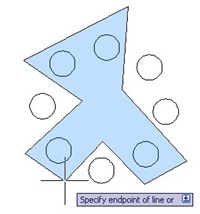 |
This action will select: | 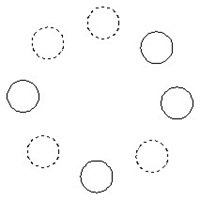 |
6. Crossing Polygon
Similar to cross window selection. CP
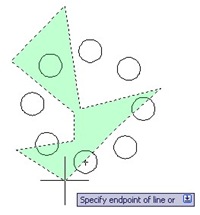 |
This action will select: | 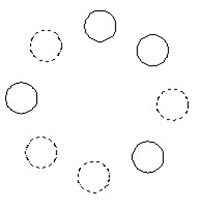 |
7. Touching Objects
When AutoCAD ask you to select object, type ‘FS then [enter]. We use ‘ for transparent use. Pick your object, then all objects touching it will be selected.
Select objects: ‘FS
Use ‘FSMODE to control chain selection.
FSMODE = OFF
Select touching object: 3 object(s) found. 3 found, 7 totalSelect objects:
Exiting Fastsel
FASTSEL is an express tool. So if you don’t have express tools installed, it might not work.
This selection is controlled by FSMODE system variable.
FSMODE = OFF (default), it will select objects touching your picked object only.
FSMODE = ON, it will select objects touching it, and all objects touching them too.
8. Cycle Overlapping Objects
If you have many overlapped drawing elements or close to each other, and you are too lazy to zoom in, you can cycle between them by pressing [shift] + [space]. Hold your [shift] key, and press [space] several times until you found your object. Release your keyboard key, then click your mouse.
9. Select Previous Selection or Last Object
Did you ever want to select your previous selection? Easy, just type P then [enter] when AutoCAD ask you to do selection!
What about last object created? Either the last drawn or result from modify operations such as copy. Type L then [enter]!
10. Remove/Add
Sometimes it’s easier to select all elements then remove some of them from your selection set. You can do this by holding [shift] and select object you want to exclude. OR, you can type R then [enter] to switch to remove mode.
To activate add objects, type A then [enter].
11. Lasso selection
This feature is introduced in AutoCAD 2015. You can click and hold your left mouse then drag the pointer to make a lasso selection. Similar to window and crossing polygon, but you don’t need to type anything to activate this mode!
If you drag your pointer first to the right, it will be a window selection. But if after the first click you drag it to the left, it will be crossing window selection. Like you see below.
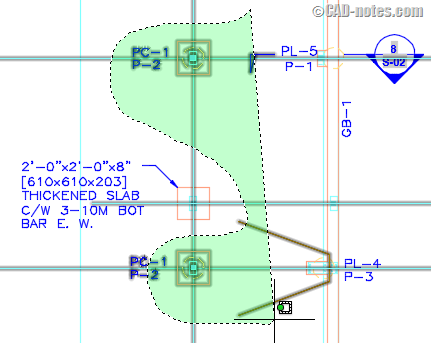
Bonus: Undo Selection
Here is a bonus option. You can undo your last object selection by typing U [enter] while your selection set is still active. This only undoing your last selection.
Have fun! You may want to go see about quick select and filter for more advanced ways.
You can watch all the techniques in this video.
Or watch it on YouTube: 14 Ways to Select Objects in AutoCAD.




Is there a way to use the “last” command to select multiple objects? For example, I want to copy multiple objects. The location of the new objects created needs to be moved. How can I select these last newly created lines in a single keystroke?
Hi CSB,
There is no out of the box command that do that in AutoCAD.
Sir here any selection method by which i can select objects by layer of one side of polyline, mean in a Road survey dwg files, there are may GL text in both sides of Center line(Polyline) i want select GL of one side. 2 lakhs of GL there and road profile is very zig zag and curby. how i do this. please help
Thx a lot :) You can undo your selection by pushing SHIFT and klick or window around the objects you want don't want to select! I hope you cna understand me :)
sry explaned in 10. …
maybe we can add the filter command and the quick selection also….
What about "all", "P" for previous, "L" for last
Of course! I completely forgot about ALL!
We have last and previous on number 9 though…
Thank you Orhan :)
I'm glad you like it.
Good article for beginners.
@Dusto.. maybe you can use the scroll button hold so that your selected objects will not be affected..hope this help..
:-)
Question: as I pan across a screen during a continuous selection, the objects that I selected that are now off-screen are "unselected". How do I change that setting?
Dusto,
I'm sorry, but I can't find the answer. It might be a system variable that controls the behavior. I'll try to look around.
Is it just me? I have just been transferred to CAD 2010 from (I think) CAD 2000, on 2000 there is a command button, (maybe in the format heading) to pick a line or whatever, a group of lines or a whole section of a drawing and move, mirror, rotate etc. This will stay grouped until you click the ungroup button. Try as I might I can't find it on the 2010 version. Is there such a button.
Please help, it's driving me bonkers.
Thanx
I don't remember that AutoCAD has that feature. Could it be a plugin or customized tool? Or probably a variable that control the behavior?