In this Article...
If you create rendering in AutoCAD (or any other rendering software) then there is a big chance you create our own AutoCAD rendering materials. The default that’re provided often not enough for our needs.
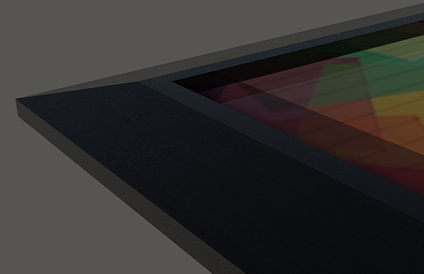
The materials you created is stored in AutoCAD library, not in your DWG file. So when you open other files, or create a new one, then they are still available. The question is, what if you want to save them and open in in other workstation?
There are two ways how you can do it: using tool palettes or saving them in materials library.
One thing you must remember when you use those two methods, you must make sure the image patterns are accessible for those computers. So if you use images from D:\material_maps then you must copy them too on the same location for the other computer.
Or a better way probably share them in a shared folder in your network.
Using AutoCAD tool palettes
Tool palettes has the ability to save the materials settings. Try to drag a rendering material to your palette, then see it’s properties.
You can even change the properties in this palette!
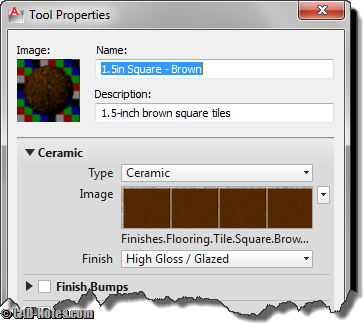
We can put the materials we want to export here, then export the palette. You can save the palette to .xtp file, then import it in other computer.
After you import it, you can access them!
If you’re working in networked environment, you can consider to share the tool palette and let all users in your office access it. See how you can share tool palettes here.
Using AutoCAD material libraries
Materials are saved in material libraries. You can create a new material library and save it to a shared location or in your computer.
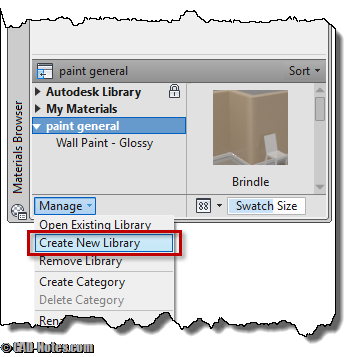
Open your materials browser, click manage at the bottom left of the browser. Choose create new library from the dropdown menu.
You may want to save it in location that you can remember easily. Such as d:\material_libraries. The file extension is .adsklib.
You will see the new library in your browser. Arrange your materials in the libraries. You can also arrange them based on categories. After you are done, copy the .adsklib files and open it in the other computer. If you save it in a shared location, then you can simply open it.
Now you can see them on your other computer!
Which one should you use?
Tool palettes and material library both give you easy access to your AutoCAD rendering materials. Which one you should use is really depends on your habit. If you prefer using tool palettes, then use it.
The important thing you should consider is using networked environment. There are several benefits accessing them from a shared location:
- All users will see the same library, if the CAD manager add new materials or make changes, all users will see the modifications instantly.
- You only need to manage one library, either you’re using tool palettes or material library. If you have dozens of users, then you don’t have to manage dozens of libraries.




hi, i just want to know if how can i create a *.adsklib to be imported in my cad library. i have a folders of materials (grouped in one folder) but i think it needed to be in a single adsklib format which i do not know how to.